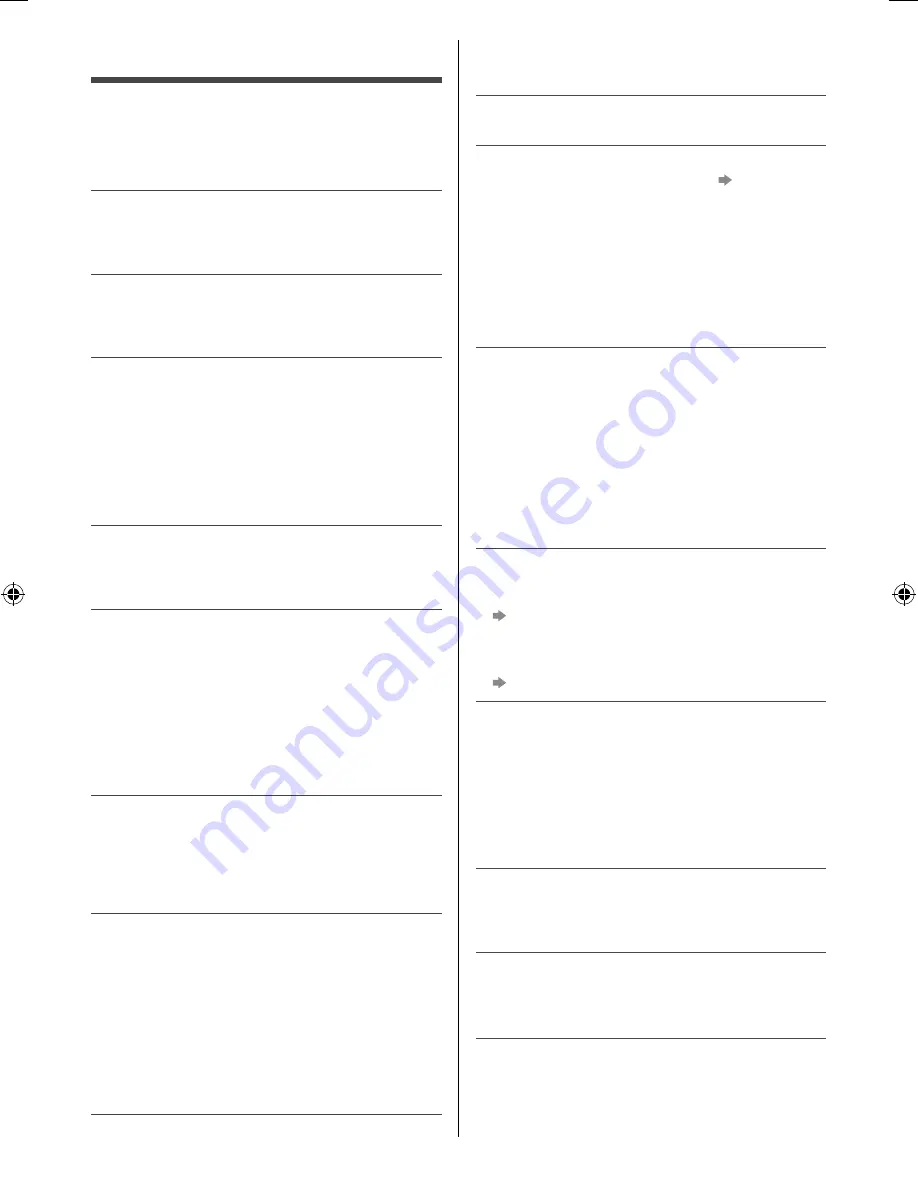
25
English
The TV does not switch on
●
Check the mains lead is plugged into the TV and the
mains socket.
The TV goes into Standby mode
●
Auto power standby function is activated.
The remote control does not work or is intermittent
●
Are the batteries installed correctly?
(p. 9)
●
Has the TV been switched on?
●
The batteries may be running low. Replace them with
new ones.
●
Point the remote control directly at the TV’s remote
control signal receiver (within about 7 m and a 30
degree angle of the signal receiver).
●
Situate the TV away from sunshine or other sources
of bright light so they do not shine on the TV’s remote
control signal receiver.
No image is displayed
●
Check the TV is turned on.
●
Check the mains lead is plugged into the TV and the
mains socket.
●
Check the correct input mode is selected.
●
Check the setting of [AV] ([COMPONENT] / [VIDEO])
in [Input Selection] to match the signal being output
by the external equipment (p. 11).
●
Check the settings of the Picture Menu.
●
Check all required cables and connections are firmly
in place.
An unusual image is displayed
●
This TV has a built-in Self Test. Makes a diagnosis of
picture or sound problems.
[TV Self Test] (p. 16)
●
Turn the TV off with Mains power On / Off switch,
then turn it on again.
●
If the problem persists, initialise all settings.
[Shipping Condition] (p. 16)
There may be red, blue, green and black spots on
the screen
●
This is a characteristic of liquid crystal panels and is
not a problem. The liquid crystal panel is built with
very high precision technology giving you fine picture
details. Occasionally, a few non-active pixels may
appear on the screen as a fixed point of red, green,
blue or black. Please note this does not affect the
performance of your LCD.
Parts of the TV become hot
●
Parts of the TV may become hot. These temperature
rises do not pose any problems in terms of
performance or quality.
When pushed with a finger, the display panel moves
slightly and makes a noise
●
There is a little gap around the panel to prevent
damage to the panel. This is not a malfunction.
Overcurrent error message appears
●
The connected USB device might cause this error.
Remove the device and turn the TV to standby mode
with Standby On / Off switch, then turn it on again.
●
Check foreign objects are not inside the USB port.
FAQs
Before requesting service or assistance, please follow
these simple guides to solve the problem. When an error
message appears, follow the message’s instructions. If
the problem still persists, contact your local Panasonic
dealer or the authorised service centre.
White spots or shadow images (noise)
●
Check the position, direction and connection of the
aerial.
●
Keep the space between the TV and RF cable.
Unable to receive TV signals
●
Check the RF cable connection (p. 7).
●
If you use an RF selector, confirm that the correct TV
signal is selected.
Picture quality problem
●
Check the settings of the Picture Menu.
●
Set [Noise Reduction] and [MPEG Noise Reduction]
to remove noise (p. 12).
●
Check nearby electrical products (car, motorcycle,
fluorescent lamp).
●
Reset channels.
●
Check that the output of the external equipment
matches the input of the TV.
Unable to receive signals with a high-performance
aerial
●
Install an aerial individually for the TV and VCR (or
use a splitter).
Interference or frozen / disappearing image in
Digital TV
●
Check [Signal Condition] (p. 15). If [Signal Quality] is
poor, check aerial.
●
Turn the TV off with Mains power On / Off switch,
then turn it on again.
●
Due to the digital reception technologies involved,
quality of the Digital TV signals may be relatively low
in some cases, despite good reception of Analogue
TV channels.
Sound quality problem
●
Check the volume level or sound mute.
●
Check connections and setting of external equipment.
●
Ensure that [Speaker Selection] is set to [TV] (p. 22).
●
Sound signal reception may be deteriorated.
●
Set [MPX] to [Mono] (p. 14).
Picture or sound problems with HDMI connection
●
Check the HDMI cable is connected properly.
●
Turn the TV and equipment off, then turn them on
again.
●
Check an input signal from the equipment.
●
Use equipment compliant with EIA/CEA-861/861D.
●
Set the sound setting of the connected equipment to
“2ch L.PCM”.
●
Check the [HDMI Input] setting (p. 14).
●
If digital sound connection has a problem, select
analogue sound connection.
th-60c430z.indb 25
th-60c430z.indb 25
2/2/2015 6:13:42 PM
2/2/2015 6:13:42 PM


















