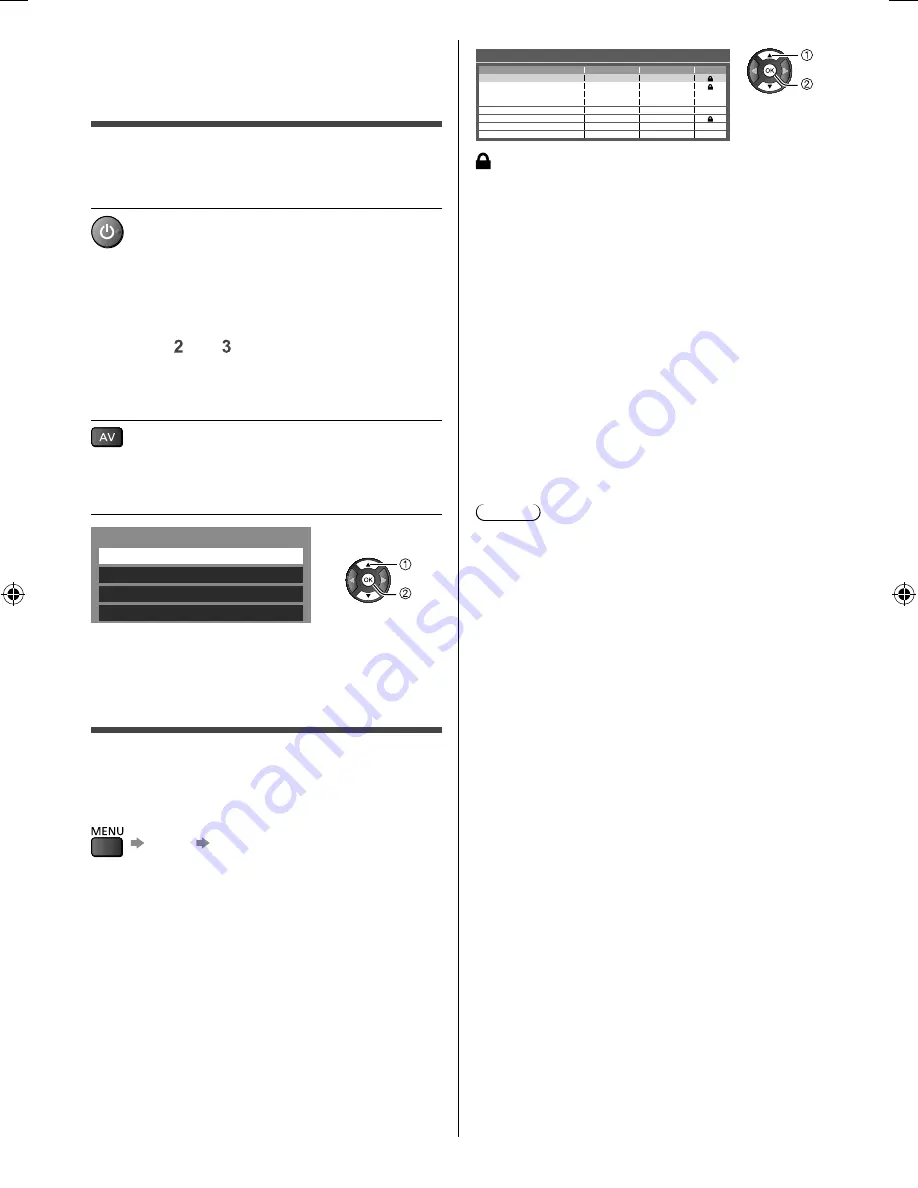
11
English
: Appears when the channel / input is locked
Child Lock List - TV and AV
101
7
14
VCR
1
2
BBC 1 Wales
BBC THREE
E4C
BBC1
*****
AV1
AV2
DVB-C
DVB-T
DVB-T
Analogue
Analogue
Analogue
External
External
Free TV
Free TV
Free TV
Analogue
Analogue
Analogue
AV
AV
Name
Input
Type
Lock
●
In Digital TV, additional lock item will appear.
[Player PIN Control]: Applies access control for some
MHEG services.
To edit the list by using the coloured buttons
■
Lock all:
Locks all channels and input.
■
Unlock all:
Cancels all locks.
■
To change the PIN number
Select [Change PIN] and enter a new PIN number twice
■
To set Parental Rating
To watch the Digital TV programme that has the rating
information over the selected age, enter the PIN number
to watch (depending on the broadcaster).
Select [Parental Rating] and set an age for the restriction
of programmes.
●
The availability of this function depends on the
country you select.
Note
●
Setting [Shipping Condition] (p. 16) erases the PIN
number and all settings.
Watching External
Inputs
Connect the external equipment (VCRs, DVD
equipment, etc.) and you can watch through the input.
1
Turn the TV on
When connecting with HDMI
Receives input signals automatically when playback
starts.
If input mode is not switched automatically
Perform
and
●
Check the setup of the equipment.
2
Display the input selection menu
3
Select the input mode connected to
the equipment
Input Selection
HDMI 1
HDMI 2
AV
TV
You can also select the input by pressing the AV button
repeatedly.
Child Lock
You can lock specific channels / AV input terminals and
control who watches them.
When the locked channel / input is selected, a message
appears. Enter the PIN number to watch.
[Setup] [Child Lock]
1
Enter the PIN number (4 digits)
●
Enter the PIN number twice at first setting.
●
Make a note of the PIN number in case you forget it.
●
“0000” may be stored as the default PIN number
which depends on the country you select.
2
Select [Child Lock List] and set the channel / input to
be locked
th-60c430z.indb 11
th-60c430z.indb 11
2/2/2015 6:13:29 PM
2/2/2015 6:13:29 PM


























