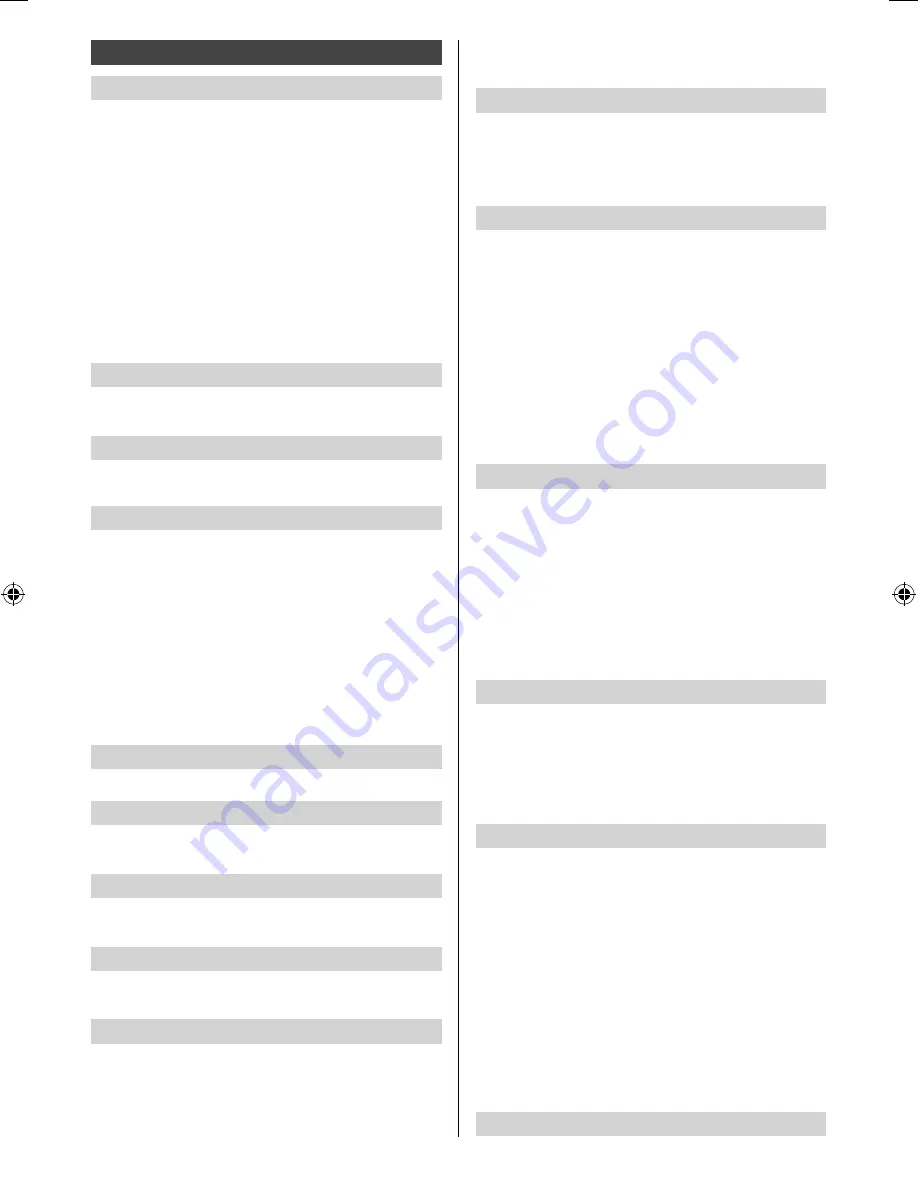
14
English
●
If the back space between the TV and wall is over
30 cm, [Over 30cm] is recommended.
MPX
Selects multiplex sound mode. (if available)
[Stereo]:
Use this normally.
[Mono]:
When stereo signal cannot be received.
[M1] / [M2]:
Available while mono signal is transmitted.
Audio Preference
Selects the initial setting for audio tracks.
[Dolby D]:
The priority is given to Dolby Digital.
[HE-AAC]:
The priority is given to HE-AAC.
●
Dolby Digital is the methods of coding digital signals
developed by Dolby Laboratories. Apart from stereo
(2ch) audio, these signals can be multi-channel audio.
●
HE-AAC is a perceptual coding method used to
compress digital audio for efficient storage and
transmission.
●
HE-AAC is the technologies for HD (High definition)
programmes.
●
For Digital TV
SPDIF Selection
SPDIF: A standard audio transfer file format.
Selects the initial setting for digital audio output signal
from HDMI2 (ARC function) terminal.
[Auto]:
Dolby Digital is output as Dolby Digital
Bitstream.HE-AAC and MPEG are output as PCM. DTS
is output as DTS for video contents of Media Player.
[PCM]:
Digital output signal is fixed to PCM.
●
ARC (Audio Return Channel): A function of digital
audio output using HDMI cable.
●
For video contents of Media Player (p. 18)
HDMI Input
Selects to fit the input signal. (p. 23)
[Digital]:
When sound is carried via the HDMI cable
connection.
[Analogue]:
When sound is not carried via the HDMI-
DVI adaptor cable connection.
●
For HDMI input.
Audio Description
Narration settings for visually impaired users.
[Auto]:
To activate the narration sound track when
available on the broadcast.
[Volume]:
Independently adjusts the volume of the
supplementary Audio Description. This is only effective if
Audio Description is broadcasted as an additional track
to be mixed with main audio.
[Speakers]:
Set to [Mix] to activate the output of the
supplementary Audio Description soundtrack on the
TV’s speaker. This is only effective if Audio Description
is broadcasted as an additional track to be mixed with
main audio.
●
For Digital TV
Reset to Defaults
Sound
Mode
Selects your favourite sound mode for each input.
[Standard]:
Provides the suitable sound quality for all
types of scenes.
[Music]:
Improves sound quality for watching music
videos, etc.
[Speech]:
Improves sound quality for watching news,
drama, etc.
[User]:
Adjusts the sounds manually by using the
equaliser to suit your favourite sound quality.
●
In each mode, [Bass], [Treble] and [Surround] can be
adjusted and stored.
●
For the User mode, [Equaliser] will be available in the
Sound Menu instead of [Bass] and [Treble]. Select
[Equaliser] and adjust the frequency.
Bass
Adjusts level to enhance or minimise lower, deeper
sound output.
Treble
Adjusts level to enhance or minimise sharper, higher
sound output.
Equaliser
Adjusts the frequency level to suit your favourite sound
quality.
●
This function is available when [Mode] is set to [User].
●
Select the frequency and change the frequency level
by using the cursor button.
●
To enhance the bass sound, raise the level of the
lower frequency. To enhance the treble sound, raise
the level of the higher frequency.
●
To reset the levels of each frequency to the default
settings, select [Reset to Defaults] by using the cursor
button.
Balance
Adjusts volume level of right and left speakers.
Surround
Provides a dynamic enhancer of width to simulate
improved spatial effects.
Auto Gain Control
Automatically regulates large sound level differences
between channels and inputs.
Volume Correction
Adjusts the volume of each individual channel or input
mode.
Speaker Distance to Wall
Compensates for the low frequency sound due to the
distance between the speakers and the wall.
●
If the back space between the TV and wall is within
30 cm, [Up to 30cm] is recommended.
th-60c430z.indb 14
th-60c430z.indb 14
2/2/2015 6:13:31 PM
2/2/2015 6:13:31 PM




























