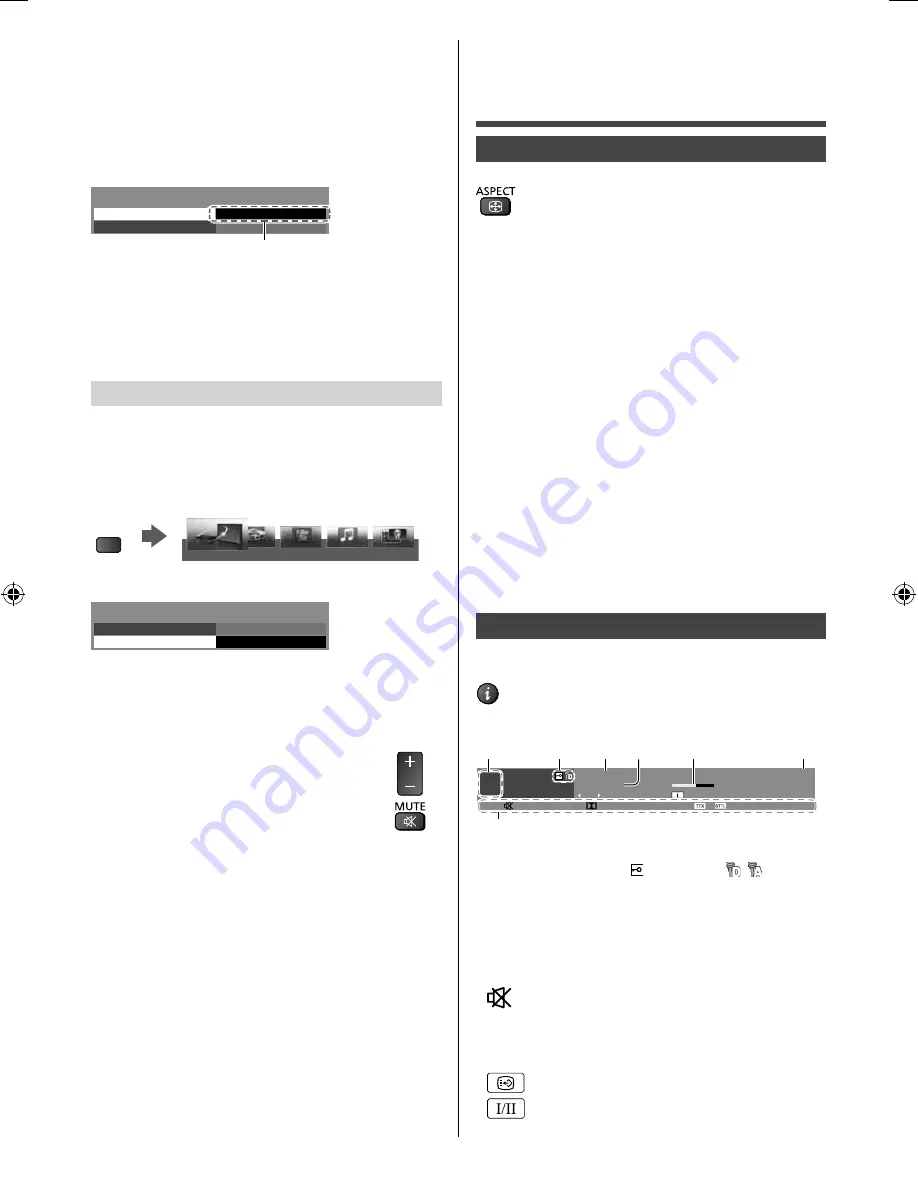
22
English
■
If multiple recorders or players are
connected
The number is given from the TV’s lower number of
HDMI terminal connected to the same type equipment.
For example, two recorders to HDMI1 and HDMI2,
the recorder connected to HDMI1 is displayed as
[Recorder1], and the recorder connected to HDMI2 is
displayed as [Recorder2].
VIERA Link Menu
VIERA Link Control
Speaker Selection
Home Cinema
Recorder2
[Recorder1-3 / Player1-3]
Recorder2
■
If you access non-VIERA Link equipment
The type of the connected equipment is displayed.
Although you can access the connected equipment, you
cannot operate it. Use its own remote control to operate
the equipment.
Speaker Selection
You can control the theatre speaker with this TV remote
control pointing at the TV’s signal receiver.
●
If you cannot operate, check the settings and the
equipment.
1
Display [VIERA TOOLS] and select [VIERA Link]
VIERA
TOOLS
PHOTO
VIDEO
MUSIC
ECO NAVIGATION
VIERA Link
2
Select [Speaker Selection]
VIERA Link Menu
VIERA Link Control
Speaker Selection
Home Cinema
Recorder
3
Set to [Home Cinema] or [TV]
[Home Cinema]:
The sound is from theatre speakers.
Player theatre, Blu-ray Disc theatre or Amplifier will be
automatically turned on if it is in Standby mode.
●
Volume up / down
VOL
●
Mute
●
The sound of TV speakers is mute. When the
equipment is turned off, TV speakers will be active.
[TV]:
TV speakers are active.
■
Multi-channel sound
If you want to enjoy the multi-channel sound (e.g. Dolby
Digital 5.1ch) via an Amplifier, connect it with an HDMI
cable and RCA audio cable (p. 20), and then select
[Home Cinema]. If your Amplifier has “HDAVI Control 5”
function, you only need to connect it with an HDMI cable
to the TV’s HDMI2 terminal.
To enjoy the sound from the DIGA Recorder in multi-
channel sound, connect an HDMI cable from the DIGA
Recorder to the Amplifier (p. 20).
Technical
Information
Aspect
Change the aspect ratio (image size)
[16:9]:
Directly displays the image at 16:9 without
distortion (anamorphic).
[14:9]:
Displays the image at the standard 14:9 without
distortion.
[Just]:
Displays a 4:3 image full-screen. Stretching is
only noticeable at the left and right edges.
[4:3]:
Displays the image at the standard 4:3 without
distortion.
[Zoom]:
Displays a 16:9 letterbox or 4:3 image without
distortion.
[4:3 Full]:
Displays a 4:3 image enlarged horizontally to
fit the screen.
●
For HD (High definition) signals
[Sidecut Just]:
Displays a 16:9 letterbox (anamorphic)
image fullscreen. Stretching is only noticeable at the left
and right edges.
●
For HD (High definition) signals
[Sidecut Zoom]:
Displays a 16:9 letterbox (anamorphic)
image fullscreen without distortion.
●
For HD (High definition) signals
Information banner
Display Information banner
INFO
●
Also appears when changing a channel.
4
BBC
45
20:00 - 20:55
Coronation Street
20:35
1080i HD
Dolby Digital - 3/2, ST
Example: Digital TV
1
2
3
5
6
4
Info
Now
*
1
Channel position and name
2
Encrypted channel (
) / TV mode ( , )
3
Programme
4
Programme Start / Finish time (Digital TV)
Channel number, etc. (Analogue TV)
5
Category
6
Current time
*
Features available / Message meanings
Sound mute on
[Rating]
Rating information
[Bad signal]
Poor TV signal quality
[AD]
Audio Description service available
Subtitle service available
Multiple image or audio available
th-60c430z.indb 22
th-60c430z.indb 22
2/2/2015 6:13:39 PM
2/2/2015 6:13:39 PM







































