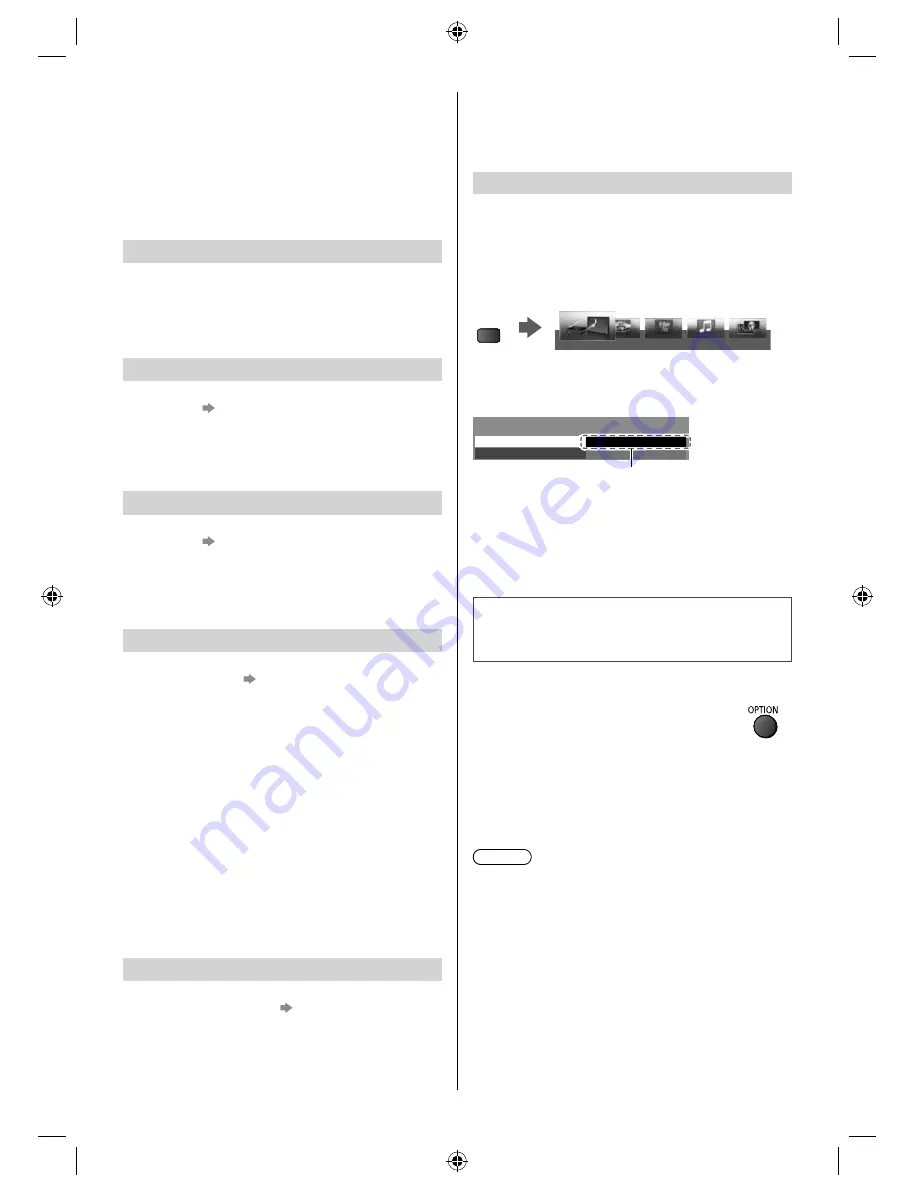
19
English
Select the input mode from HDMI1 or HDMI2 (p.
13), and make sure that an image is displayed
correctly.
This setup should be done each time when the
following conditions occur:
•
for the first time
•
when adding or reconnecting equipment
•
when changing setup
Easy playback
Automatic input switching - When the connected
equipment is operated, input mode is switched
automatically.
●
Image or sound may not be available for the first few
seconds when input mode is switched.
Power on Link
Set [Power on Link] to [On] in the Setup Menu to use
this function (p. 14)
When the connected equipment starts playback or
direct navigator / function menu for the equipment are
activated, the TV is automatically turned on. (Only when
the TV is in Standby mode.)
Power off Link
Set [Power off Link] to [On] in the Setup Menu to use
this function (p. 14)
When the TV is set to Standby mode, the connected
equipment is also automatically set to Standby.
●
This function will work even if the TV enters Standby
mode automatically by auto power standby function.
Standby Power Save
Set [Standby Power Save] to [On] in the Setup Menu
to use this function (p. 14)
The power consumption of the connected equipment
in Standby mode is controlled higher or lower in
synchronisation with the TV on / off state to reduce the
consumption.
When the TV is set to Standby mode, the connected
equipment is automatically set to Standby and the
power consumption of the connected equipment is
automatically minimised.
When the TV is turned on, the connected equipment
is still in Standby mode, but the power consumption is
increased to make startup time fast.
●
This function is effective if the connected equipment
can change the power consumption in Standby mode
and is set to higher consumption.
●
This function works when [Power off Link] is set to
[On].
Intelligent Auto Standby
Set [Intelligent Auto Standby] to [On] in the Setup
Menu to use this function (p. 14)
When the TV is on, non-watched or non-used connected
equipment goes into Standby mode automatically to
reduce the power consumption. For example, when the
input mode is switched from HDMI or when [Speaker
Selection] is changed to [TV] (except for watching a
disc).
●
This function may not work properly depending on the
connected equipment. If required, set to [Off].
VIERA Link Control
You can control some functions of the connected
equipment with this TV remote control pointing at the
TV’s signal receiver.
●
If you cannot operate, check the settings and the
equipment.
1
Display [VIERA TOOLS] and select [VIERA Link]
VIERA
TOOLS
PHOTO
VIDEO
MUSIC
ECO NAVIGATION
VIERA Link
2
Select [VIERA Link Control]
3
Select the type of the connected equipment to access
VIERA Link Menu
VIERA Link Control
Speaker Selection
Home Cinema
Recorder
H
Ci
Recorder
[Recorder] / [Player] / [Home Cinema] / [Video
Camera] / [LUMIX] / [Digital Camera] / [Other]
●
The displayed item may vary depending on the
connected equipment.
●
[Home Cinema] means Player theatre, Blu-ray Disc
theatre or Recorder theatre.
●
[Other] means Tuner set top box.
The menu of the accessed equipment will be
displayed.
(Input mode will be changed automatically.)
4
Follow the operation guide to operate the menu of the
equipment
●
To display the operation guide
●
For details of the operations for the connected
equipment, read the manual of the equipment.
●
If other manufacturers’ equipment is accessed, Setup
/ Contents Selection menu may be displayed.
●
Available VIERA remote control buttons depend on
the connected equipment.
Note
●
Some operations may not be available depending on
the equipment. In this case use its own remote control
to operate the equipment.
■
If multiple recorders or players are
connected
The number is given from the TV’s lower number of
HDMI terminal connected to the same type equipment.
For example, two recorders to HDMI1 and HDMI2,
the recorder connected to HDMI1 is displayed as
[Recorder1], and the recorder connected to HDMI2 is
displayed as [Recorder2].
TH-60A430A_Z.indb 19
TH-60A430A_Z.indb 19
3/20/2014 2:38:55 PM
3/20/2014 2:38:55 PM










































