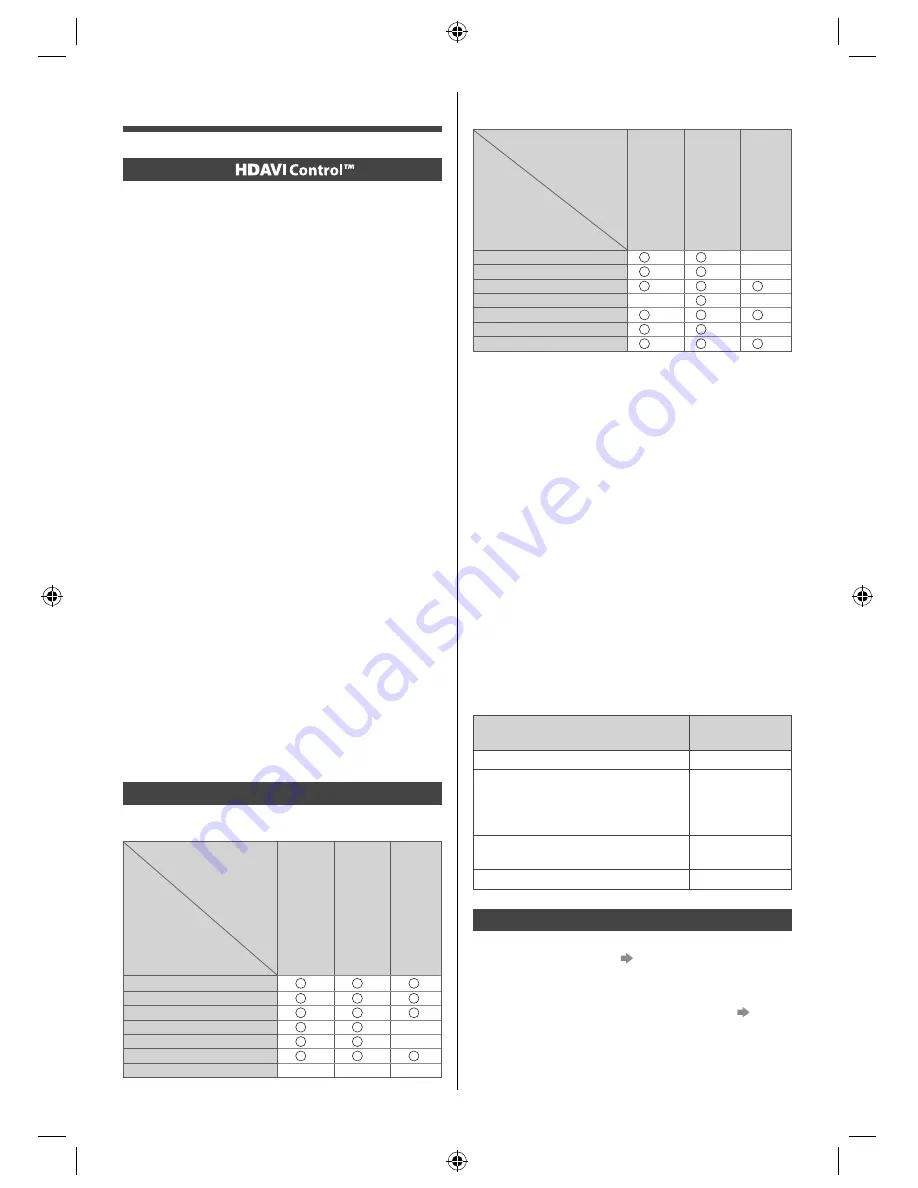
18
English
■
VIERA Link (HDMI and Audio out
connections)
Connected
equipment
Features
Player theatre
Blu-ray Disc theatre
Amplifier
Easy playback
*
3
*
3
–
Power on Link
–
Power off Link
Standby Power Save
–
*
2
–
Intelligent Auto Standby
*
2
*
4
*
2
*
4
*
2
VIERA Link Control
*
1
*
1
–
Speaker Selection
●
Use a fully wired HDMI compliant cable.
●
Connect the equipment supporting VIERA Link to the
TV’s HDMI terminal via an HDMI cable.
●
Use the RCA audio cable for audio output from the
TV.
*
1: Available with the equipment which has “HDAVI
Control 2 or later” function.
*
2: Available with the equipment which has “HDAVI
Control 4 or later” function.
*
3: While playing a disc.
*
4: Except for watching a disc.
■
VIERA Link Control of compatible
equipment
●
Table below displays maximum number of compatible
equipment that can be controlled by [VIERA Link
Control]. This includes connections to equipment
already connected to the TV.
For example, DIGA Recorder connected to Amplifier
which is connected to the TV via an HDMI cable.
Type of the equipment
Maximum
number
Recorder (DIGA Recorder, etc.)
3
Player (DVD Player, Blu-ray Disc
Player, HD Video Camera, LUMIX
Camera, Digital Camera, Player
theatre, Blu-ray Disc theatre, etc.)
3
Audio system (Player theatre, Blu-
ray Disc theatre, Amplifier, etc.)
1
Tuner (Set top box, etc.)
4
Operations
Preparations
●
VIERA Link connection
(p. 18)
●
Set up the connected equipment. Read the manual of
the equipment.
●
Set [VIERA Link] to [On] in the Setup Menu.
(p. 14)
●
Set up the TV.
After connection, turn the equipment on and then
switch the TV on.
VIERA Link
VIERA Link “
”
Enjoy additional HDMI Inter-Operability with
Panasonic products which have “HDAVI Control™”
function.
VIERA Link (HDAVI Control) connects the TV and the
equipment with VIERA Link function, and enables easy
control, playback, energy saving, creating home theatre,
etc., without complicated settings. Connections to the
equipment (DIGA Recorder, HD Video Camera, Player
theatre, Amplifier, etc.) with an HDMI cable allow you
to interface them automatically. These features are
limited to models incorporating “HDAVI Control” and
“VIERA Link”.
●
This TV supports “HDAVI Control 5” function.
“HDAVI Control 5” is the newest standard for HDAVI
Control compatible equipment. This standard is
compatible with conventional HDAVI equipment.
●
Some functions are not available depending on the
equipment’s version of HDAVI Control. Confirm the
connected equipment’s version of HDAVI Control.
●
Some functions may not work properly depending on
the connected equipment.
●
VIERA Link features may be available even with other
manufacturers’ equipment supporting HDMI CEC.
●
VIERA Link “HDAVI Control” is a unique function
that we have developed and added based on the
control functions provided by HDMI which is an
industry standard known as HDMI CEC (Consumer
Electronics Control). As such, its operation with other
manufacturers’ equipment that supports HDMI CEC
cannot be guaranteed.
●
Please refer to individual manuals for other
manufacturers’ equipment supporting VIERA Link
function.
●
About applicable Panasonic equipment, consult your
local Panasonic dealer.
Summary of VIERA Link features
■
VIERA Link (HDMI connection)
Connected
equipment
Features
DIGA
Recorder
DVD Player / Blu-ray
Disc Player
HD V
ideo Camera /
LUMIX Camera
Easy playback
Power on Link
Power off Link
Standby Power Save
*
2
*
2
–
Intelligent Auto Standby
*
2
*
2
–
VIERA Link Control
*
1
*
1
*
1
Speaker Selection
–
–
–
TH-60A430A_Z.indb 18
TH-60A430A_Z.indb 18
3/20/2014 2:38:55 PM
3/20/2014 2:38:55 PM











































