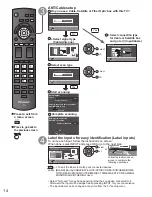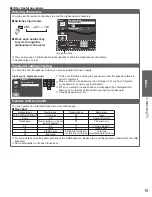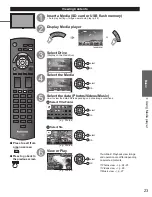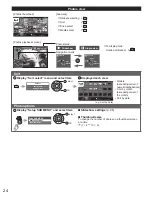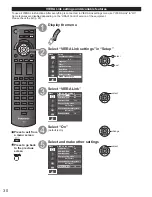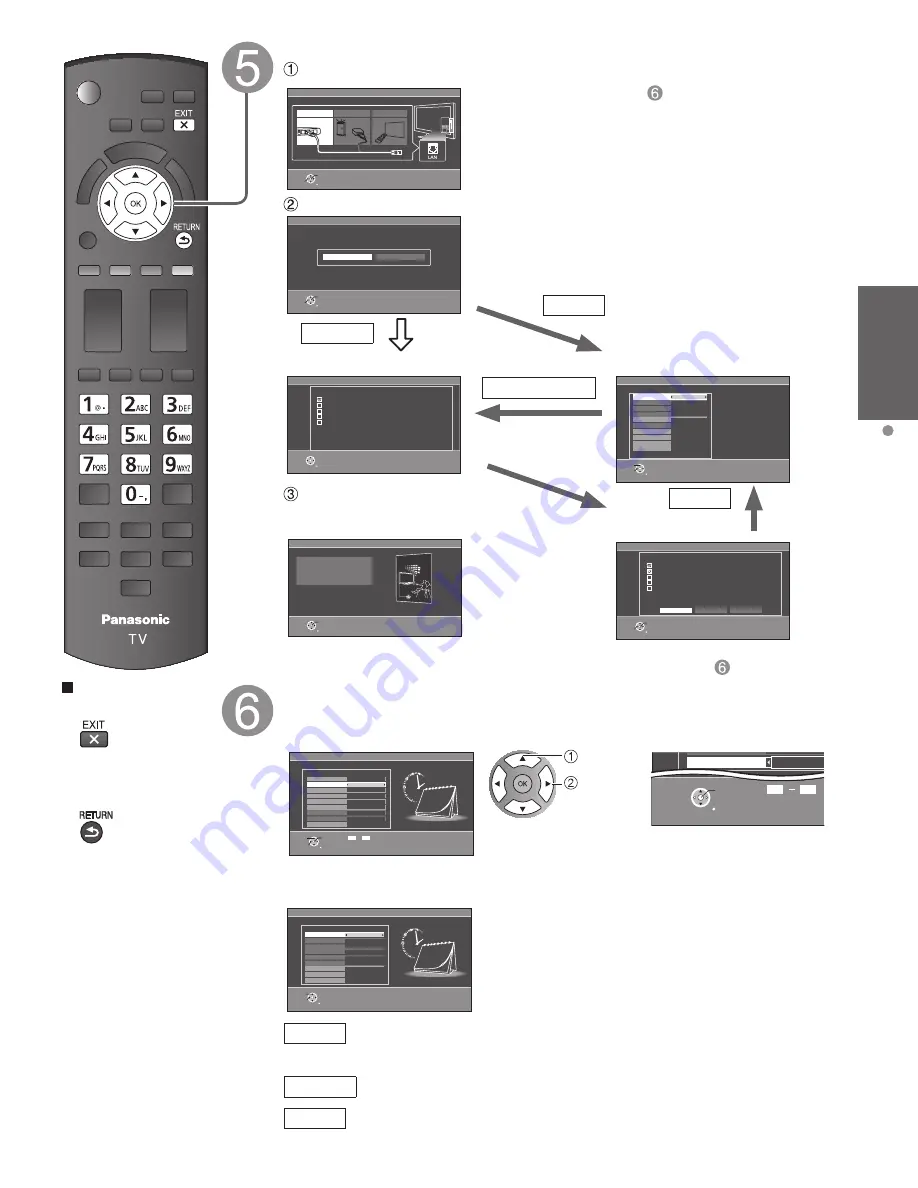
15
Getting started
First
T
ime
Setup
Press to exit from
a menu screen
■
Press to go back to
the previous screen
Configure Network settings
Select the Network type
Network settings
Step 5 of 6
RETURN
OK
Select
Automatic
Manual
Checks for proper network connection, settings and
communication to the Internet and server
automatically.
Network settings
Step 5 of 6
Ethernet cable
Wireless(Wifi)
Set later
Return
OK
Select
Select Ethernet cable of wireless network.
Select the setting mode
Network settings
Connection test
Step 5 of 6
Check Ethernet cable connection
Validate IP address
Check for IP address duplication
Check connection to the Internet
Check communication with EASY IPTV server.
Test in progress...
RETURN
Start connection test
Connection test
Manual
Connection
error
Network settings are complete.
You can use EASY IPTV.
EASY IPTV lets you enjoy Internet contents on
your VIERA TV.
Network settings
Step 5 of 6
Return
OK
Set later:
Go to
You can set in “Setup” menu later.
Wireless (WiFi): Start “Wireless network” (p. 16)
Automatic: Press OK to start setup automatically.
Error screen is displayed when
Network connection has failed.
Manual:
Go to Manual setting.
■
Manual setting
■
Error screen
Complete “Network settings”
Helpful information is displayed when you
successfully complete “Network settings”.
Network settings
Step 5 of 6
IP setting mode
Subnet mask
IP address
Default gateway
DNS
DNS setting mode
Connect test
Proxy address
Proxy port
Automatic
255.255.255.0
192.168.0.4
192.168.0.1
192.168.0.1
Automatic
00-00-aa-cc-33-ab
RETURN
Change
Select
Mac address
Configure settings of the network connection.
Network settings
Connection test
Step 5 of 6
Check Ethernet cable connection
Validate IP address
Check for IP address duplication
Check connection to the Internet
Check communication with EASY IPTV server.
Connection to local network (router) failed.
Ensure wireless network availability
Retry
Manual
Set later
RETURN
OK
Select
Manual
Automatic
Retry: Go to “Start connection test”
Set later: Go to
Adjust the Clock (Set clock)
When done, select NEXT and press OK to go to the next step.
■
Manual setting
Set clock
Step 6 of 6
Adjust the TV's date and time
Year
Mode
Hour
Month
Minute
- - -
Manual
- - -
- - -
- - -
- - -
DST
Time zone
Next
RETURN
Edit
Select
Change
Day
0
-
9
Follow the instructions on
screen to complete the
following operations.
select
set
RETURN
OK
0 9
DST
Minutes
10
or
■
Auto setting
Set clock
Step 6 of 6
Year
Mode
Month
Hour
Day
Minute
Auto
DST
Time zone
Next
EST
Off
RETURN
Change
Select
Adjust the TV's date and time
2011/4/5 6:00 AM
Mode
Manual: Adjust the clock manually (Year/Month/Day/Hour/Minute)
Auto: The clock is adjusted automatically via Internet service. Only
available when the TV is on a network. -->Set “Network settings” first.
Time zone Select your time zone. (EST/CST/MST/PST/AKST/HST/NST/AST)
DST
Set DST (Daylight Saving Time) setting. (On/Off)
On: Advances the clock one hour from the time it is set according to the
time zone.
tc̲p42̲50̲x3m̲eng̲0045.indb 15
tc̲p42̲50̲x3m̲eng̲0045.indb 15
2011/04/06 9:25:48
2011/04/06 9:25:48
Summary of Contents for Viera TC-P42X3M
Page 59: ...59 Support Information Index ...
Page 60: ...Note ...
Page 61: ...Note ...
Page 121: ...59 Información de soporte Índice ...
Page 122: ...60 Certificado de Garantía ...