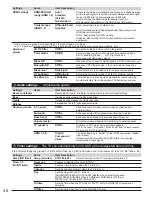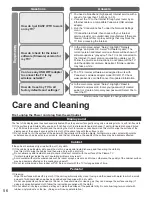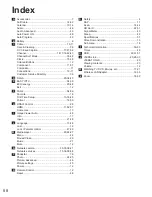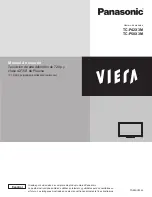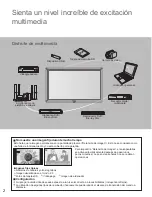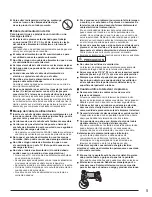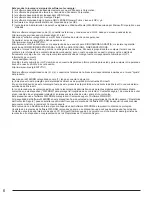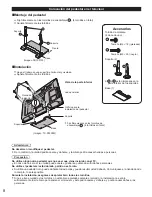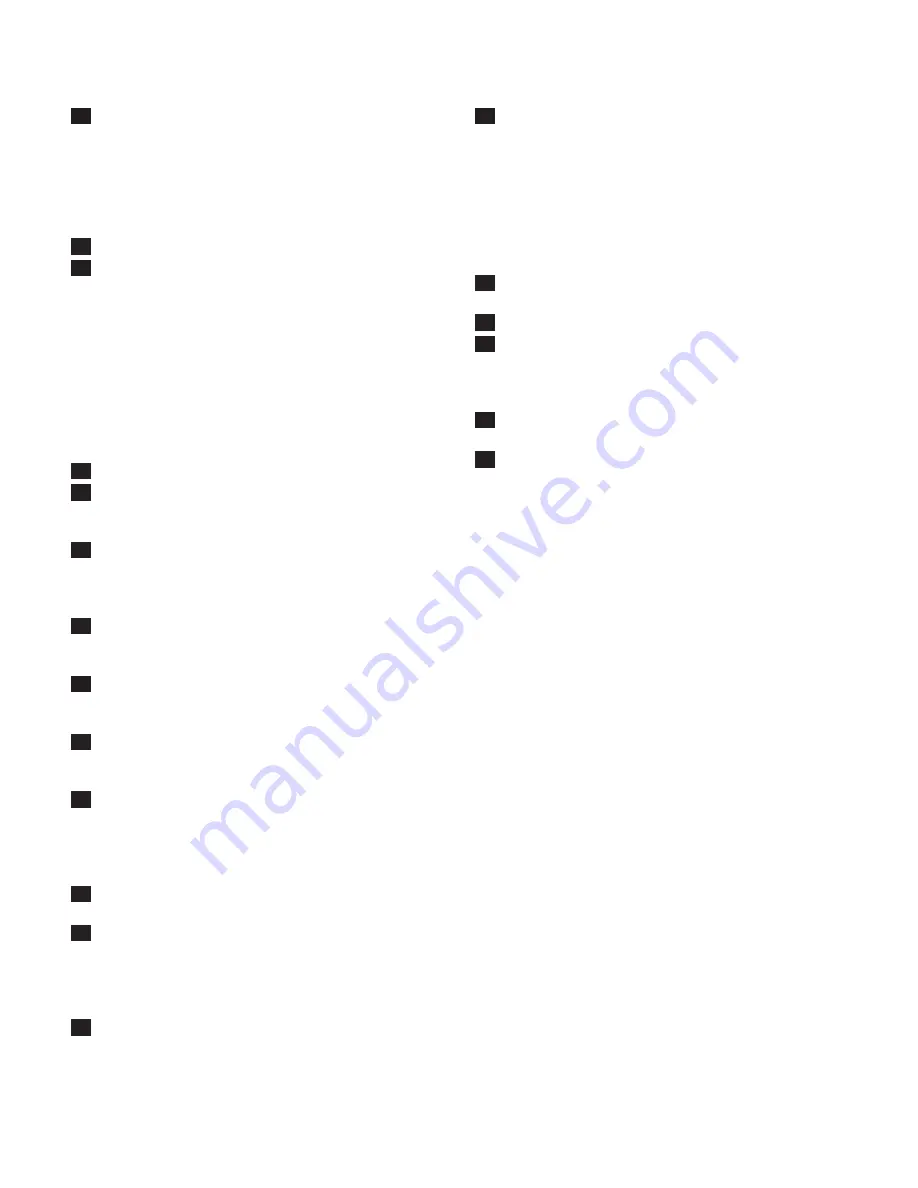
58
Index
A
Accessories ............................................................. 7
Ant/Cable .......................................................... 14,42
Antenna ............................................................ 10,14
Audio ...................................................................... 46
Audio, Advanced .................................................... 46
Auto Power ON ...................................................... 48
Auto Program ......................................................... 42
B
Battery ..................................................................... 9
C
Cable .................................................................10,11
Care & Cleaning .................................................... 56
CC Closed Caption ...................................... 17,47,52
Channel ..............................................14,17-18,42-43
Channel Surf Mode ........................................... 18,48
Clock ................................................................. 15,48
Colored Buttons ..................................................... 12
Component ........................................................11,57
Composite ...............................................................11
Connections ...................................................... 10-11
Customer Service Directory ................................... 59
D
DLNA ........................................................... 20,34,40
E
EASY IPTV ....................................................... 34,39
ECO/energy ...................................................... 20,48
Exit ......................................................................... 12
F
FAQ’s ................................................................ 54-56
Favorite .................................................................. 18
First Time Setup ........................................... 13-16,48
Format .............................................................. 18,50
H
HDAVI Control
........................................................ 28
HDMI .............................................................11,52,57
Home Use .............................................................. 13
I
Image Viewer Auto
................................................. 48
Info ......................................................................... 17
Input .................................................................. 21,48
L
Language
.......................................................... 13,48
Last ........................................................................ 12
Lock / Parental control
.................................... 47,49
M
Media player ................................................ 20,22-27
Menu ...................................................................... 44
Movies/Video ......................................................... 26
Music ..................................................................... 27
Mute ....................................................................... 12
N
Network camera
...................................... 33-35,38,41
Network services .................................... 15,34-38,48
P
Pedestal
................................................................ 7,8
Photo ................................................................ 24-25
Picture, Advanced .................................................. 46
Picture settings ...................................................... 45
Power ..................................................................... 12
R
Remote Control
...................................................... 12
Reset ..................................................................... 48
S
Safety
....................................................................... 4
SAP ........................................................................ 17
Scan .................................................................. 14,42
SD Card ............................................................ 22,51
Signal Meter ........................................................... 43
Sleep ...................................................................... 46
Specifications ......................................................... 57
Store Demonstration .............................................. 13
Sub menu .............................................................. 18
T
Technical Information
........................................ 50-53
Timer ...................................................................... 46
U
USB ............................................................. 22,51,57
V
VIERA Link
................................................... 20,28-33
VIERA TOOLS ....................................................... 20
Viewing contents .................................................... 23
Volume ................................................................... 12
W
Watching TV, DVD, Blu-ray, etc. ....................... 17,21
Wireless LAN Adapter ....................................... 16,35
Z
Zoom
................................................................. 18,50
tc̲p42̲50̲x3m̲eng̲0045.indb 58
tc̲p42̲50̲x3m̲eng̲0045.indb 58
2011/04/06 9:26:04
2011/04/06 9:26:04
Summary of Contents for Viera TC-P42X3M
Page 59: ...59 Support Information Index ...
Page 60: ...Note ...
Page 61: ...Note ...
Page 121: ...59 Información de soporte Índice ...
Page 122: ...60 Certificado de Garantía ...