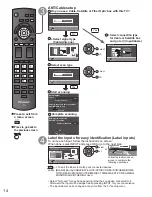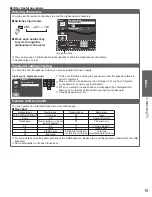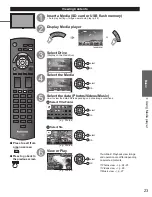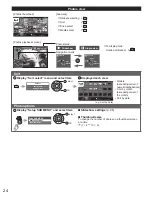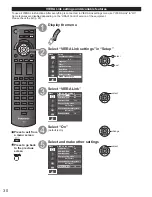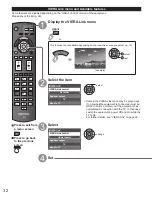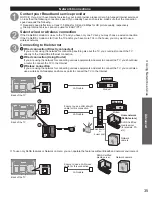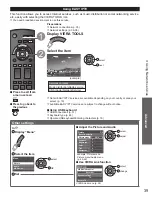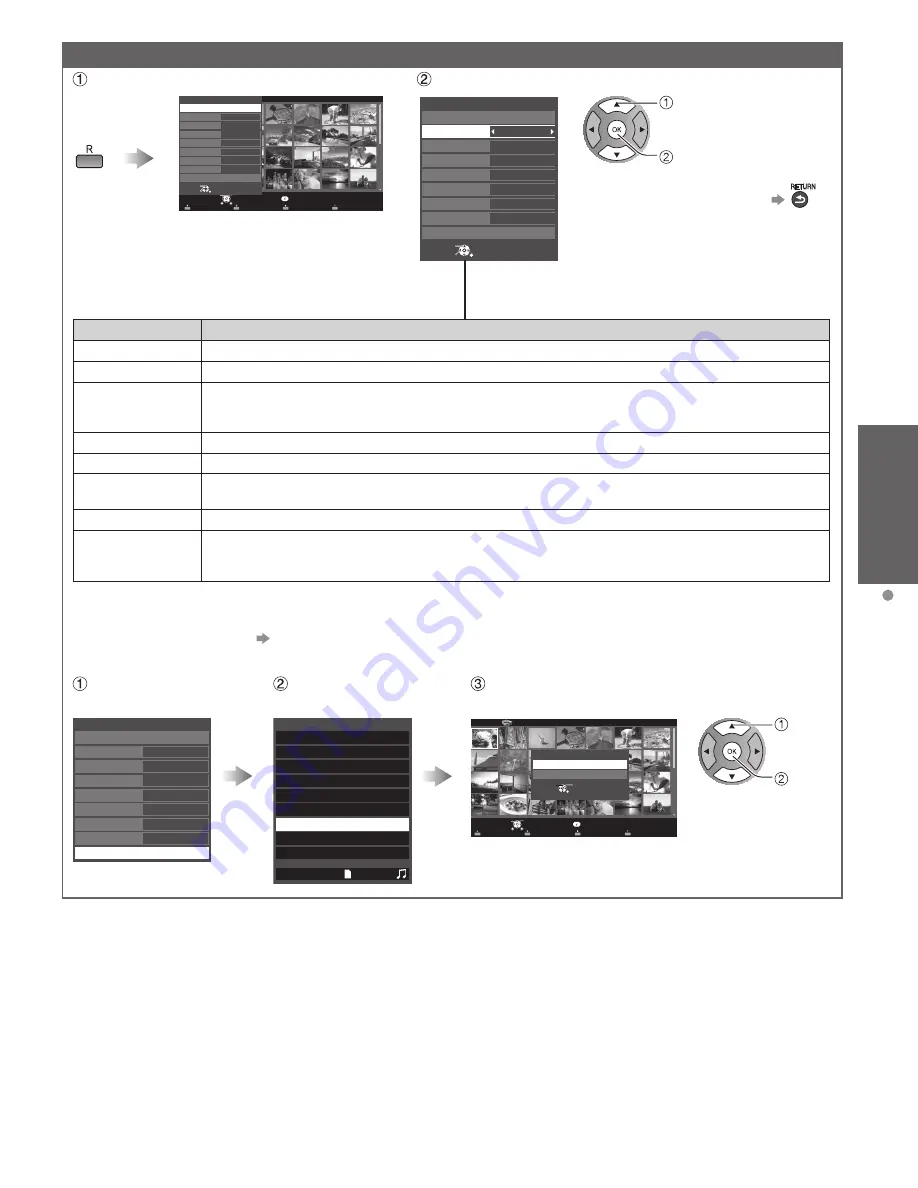
25
Basic
Using Media player
Slideshow
Display “Slideshow settings”
s
o
t
o
h
p
l
l
A
o
t
o
h
P
r
e
y
a
l
P
a
i
d
e
M
Media select
Slideshow
Drive select
Info
SD memory card
OK
Select
RETURN
Sort
SUB MENU
Select
Change
RETURN
Off
Off
Off
Normal
Off
Normal
On
Slideshow settings
Frame
Start Slideshow
Photo effect
Transition effect
Photo size
Burst playback
Display interval
Repeat playback
Soundtrack settings
(example)
Adjust items and select “Slideshow start”
(example)
Select
Change
RETURN
Off
Off
Off
Normal
Off
Normal
On
Slideshow settings
Frame
Start Slideshow
Photo effect
Transition effect
Photo size
Burst playback
Display interval
Repeat playback
Soundtrack settings
●
To stop in mid-cycle Press
select
OK
■
Slideshow settings
Settings
Item Description
Frame*
Select the Frame (
Off/Array/Collage/Drift(with calendar)/Drift/Gallery(with calendar)/Gallery/Cinema)
Photo effect*
Select the display effect
(Off/Sepia/Gray scale)
Transition effect
Select the Transition effect shown between photos
(Off /Fade in/Wipe
↓
/Wipe
↑
/Wipe
→
/Wipe
←
/
Slide in
↓
/Slide in
↑
/Slide in
→
/Slide in
←
/Zoom in/Comb
↑↓
/Comb
→←
/Dissolve/Checker
wipe/Motion/Random)
Photo size*
Removes the black borders that are added according to the size of the photo being displayed.
(Normal/Zoom)
Burst playback*
Continuously plays photos that were shot continuously.
(On/Off)
Display interval
Set “Display interval” each image is displayed in the Slideshow mode.
(Short/Fast/Normal/Slow/Very slow)
Repeat playback
Turn the Slideshow Repeat (cycle) function on or off
(Off/On)
.
Soundtrack
settings
Select the music
(Off/Music 1/Music 2/Music 3/Music 4/Music 5/User selected*/Auto*)
User selected: Plays the soundtrack registered in the “Soundtrack settings”. (below)
Auto: Plays the songs on the SD card or USB flash memory.
• Picture quality may become lower depending on the slideshow settings.
• Picture setting may not work depending on the slideshow settings.
* When using DLNA (DMP mode) feature these menus are not displayed.
DMP: Digital media player p. 34
■
Soundtrack settings
Select “Soundtrack
settings”
Select “User select”
Select the song and register
Off
Off
Off
Normal
Off
Normal
On
Slideshow settings
Frame
Start Slideshow
Photo effect
Transition effect
Photo size
Burst playback
Display interval
Repeat playback
Soundtrack settings
(example)
Soundtrack settings
Music 1
OFF
Music 2
Music 3
Music 4
Music 5
User selected
Auto
User selected
03 XXXX
select
OK
s
o
t
o
h
p
l
l
A
Photos
r
e
y
a
l
p
a
i
d
e
M
Media select
Slideshow
Drive select
Info
SD memory card
OK
Select
RETURN
Sort
SUB MENU
Soundtrack settings
All songs in folder
This song
Select
OK
RETURN
This song: Register current music.
All songs in folder : Register the
music in a folder.
tc̲p42̲50̲x3m̲eng̲0045.indb 25
tc̲p42̲50̲x3m̲eng̲0045.indb 25
2011/04/06 9:25:54
2011/04/06 9:25:54
Summary of Contents for Viera TC-P42X3M
Page 59: ...59 Support Information Index ...
Page 60: ...Note ...
Page 61: ...Note ...
Page 121: ...59 Información de soporte Índice ...
Page 122: ...60 Certificado de Garantía ...