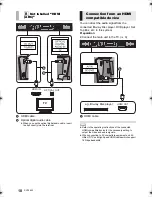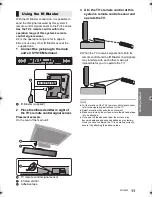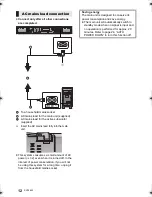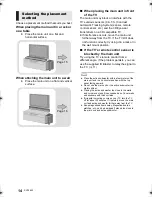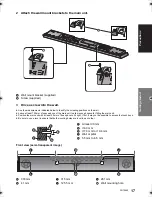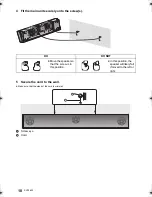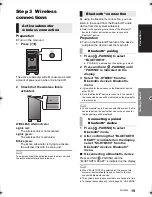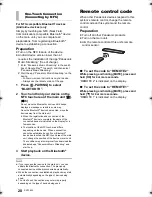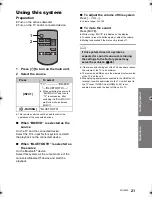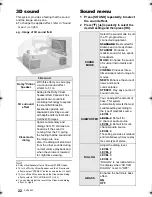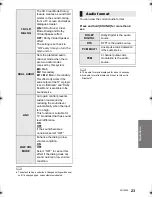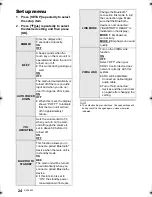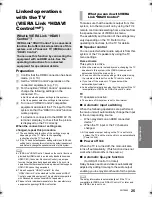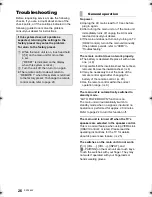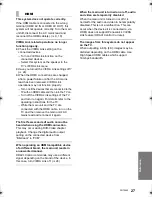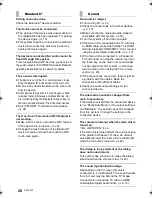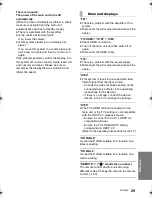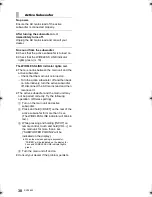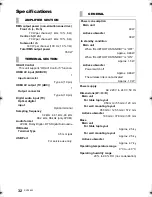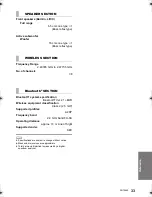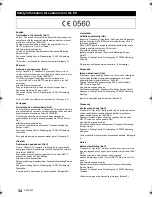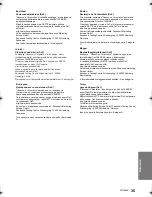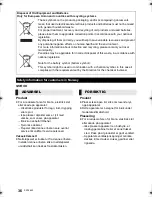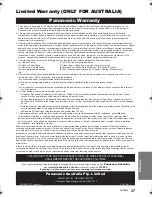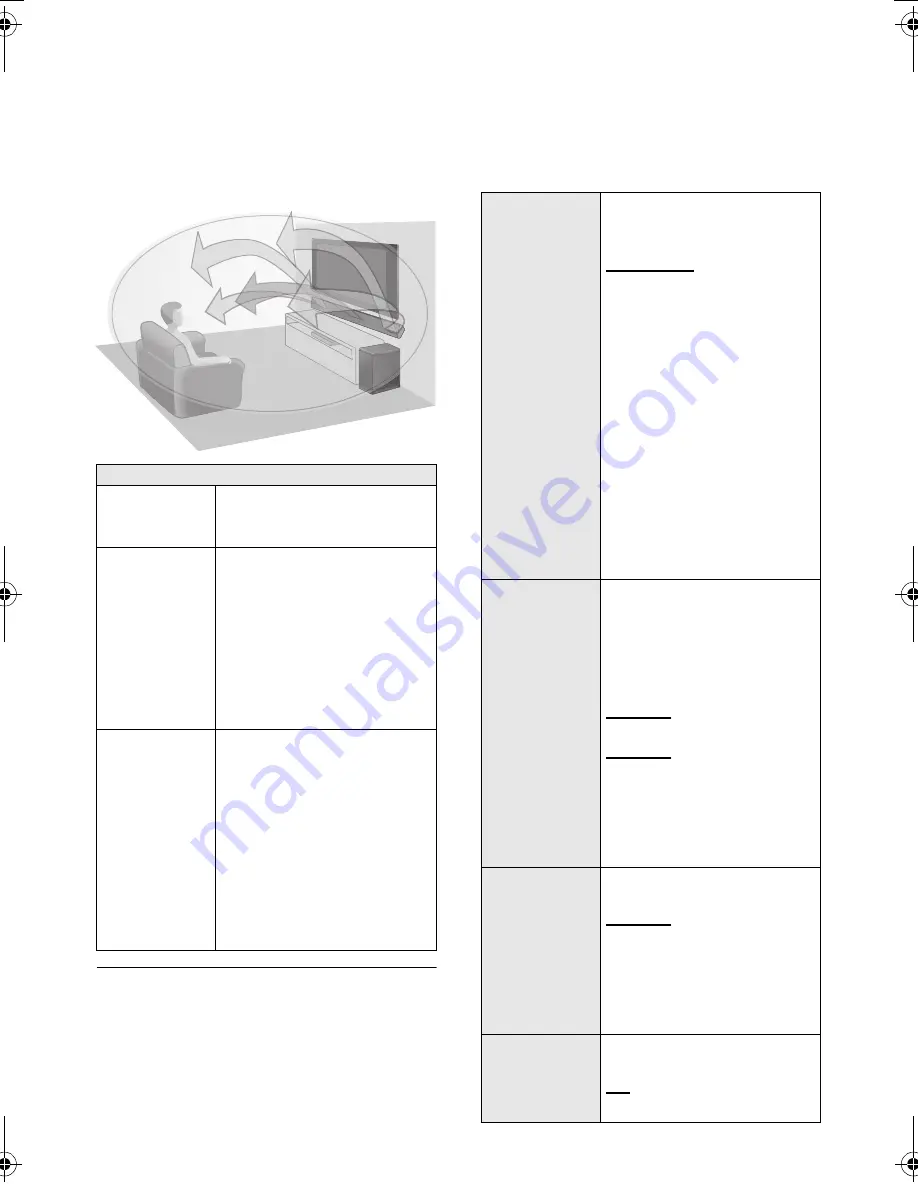
22
SQT0852
3D sound
This system provides a feeling that the sound
and the image are as one.
≥
To change the applied effect, refer to “Sound
menu”. (
>
right)
≥
Dolby Virtual Speaker effect is ON except STEREO mode.
≥
To turn off Dolby Virtual Speaker and the 3D surround
effects, select “STEREO” as the sound mode. (
>
right)
≥
To turn off the 3D surround and the Clear-mode dialog
effects, refer to “3D CLR DIALOG”. (
>
23)
≥
You can also adjust the level of the Clear-mode dialog
effect. (
>
right)
Sound menu
1 Press [SOUND] repeatedly to select
the sound effect.
2 Press [
4
] [
3
] repeatedly to select the
desired setting and then press [OK].
3D sound
Dolby
®
Virtual
Speaker
With this effect you can enjoy
a surround sound effect
similar to 5.1ch.
3D surround
effect
Adding to the Dolby Virtual
Speaker effect, Panasonic has
applied its own sound field
controlling technology to expand
the sound field forwards,
backwards, upwards, and
downwards, providing a sound
with depth and force that better
matches 3D images.
Clear-mode
dialog
Sports commentary and
dialogs from TV dramas are
heard as if the sound is
coming from the TV, giving
the feeling that the sound and
the image are one.
Also, the dialog will stand out
from the other sounds during
normal volume playback and
when the volume is lowered
for night time viewing.
e.g., Image of 3D sound field
SOUND
MODE
Select the sound mode to suit
the TV programme or
connected equipment.
STANDARD
: Best suited for
dramas and comedy shows.
STADIUM
: Produces a
realistic sound for live sports
broadcasts.
MUSIC
: Enhance the sound
of musical instruments and
songs.
CINEMA
: Produces three-
dimensional sound unique to
movies.
NEWS
: Enhance the voice of
news and sports
commentaries.
STEREO
: Play any source of
sound in stereo.
SUBWOOFER
You can adjust the amount of
bass. This system
automatically selects the most
suitable setting according to
the type of playback source.
LEVEL 1
LEVEL 2
: Default for
2 channel audio source
LEVEL 3
: Default for multi-
channel audio source
LEVEL 4
The setting you make is retained
and recalled every time you play
the same type of source.
DIALOG
Adjust the dialog level.
LEVEL 1
LEVEL 2
LEVEL 3
LEVEL 4
“DIALOG” is not indicated on
the display when “3D CLR
DIALOG” is set to “OFF”.
H.BASS
Enhance the harmonic bass
effect.
ON
OFF
SC-HTB690-SQT0852.book 22 ページ 2015年1月30日 金曜日 午後2時2分
Summary of Contents for viera SC-HTB690
Page 38: ...38 SQT0852 ...
Page 39: ...SQT0852 39 ...