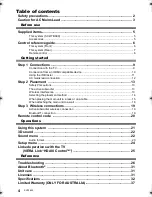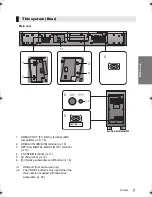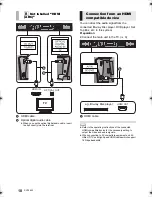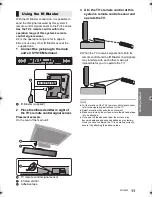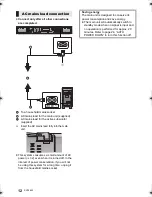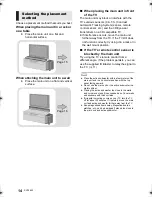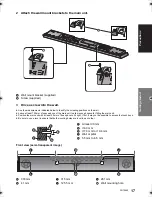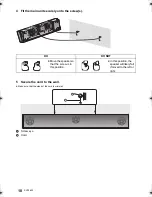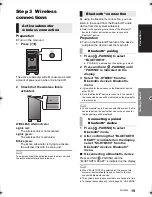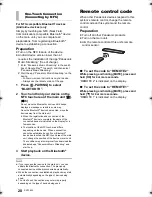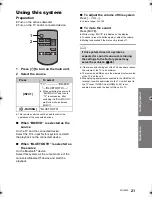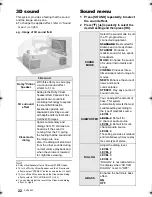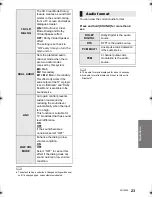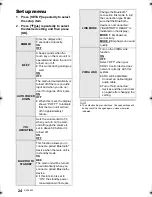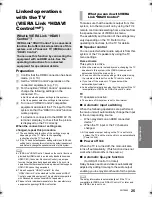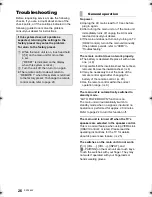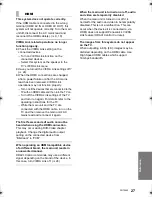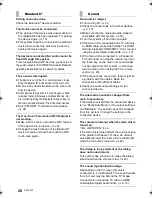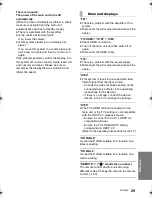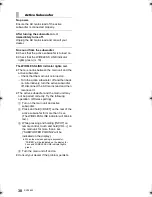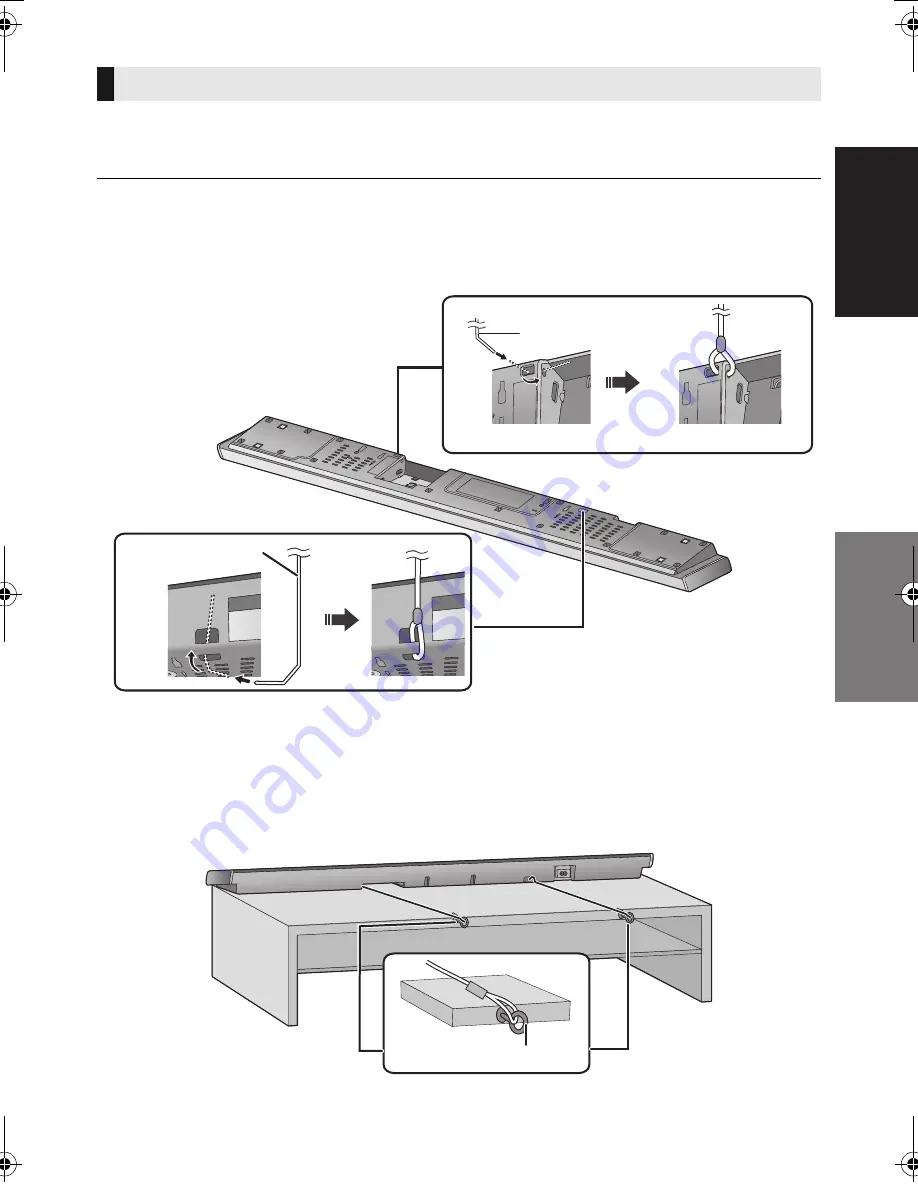
Getting started
Precautions
SQT0852
15
Additionally required accessories (commercially available)
≥
Fall prevention cord .....................................................................................................................
k
2
≥
Screw eyes (to attach the fall prevention cord) ............................................................................
k
2
≥
Use commercially available screws that are capable of supporting over 26 k
g
.
≥
Use a cord that is capable of supporting over 26 k
g
(with a diameter of about 1.5 mm).
≥
Lay the unit on a blanket or soft cloth for assembly.
1 Attach the cord to the main unit.
A
Cord
§
§
If the cord cannot be threaded through the holes, try bending the cord in 2 locations,
about 5 mm apart from the tip, at an angle of 45
o
(as
illustrated above).
2 Place the main unit in the desired position and attach each cord onto the rack or
table.
≥
Make sure that the slack of the cord is minimal.
≥
Do not lean the main unit against the TV or wall.
B
Screw eye
≥
Attach at a position capable of supporting over 26 k
g
.
≥
Depending on the placement of the main unit, the screwing position of the screw eye may differ.
When placing the main unit in a rack or on a table
SC-HTB690-SQT0852.book 15 ページ 2015年1月30日 金曜日 午後2時2分
Summary of Contents for viera SC-HTB690
Page 38: ...38 SQT0852 ...
Page 39: ...SQT0852 39 ...