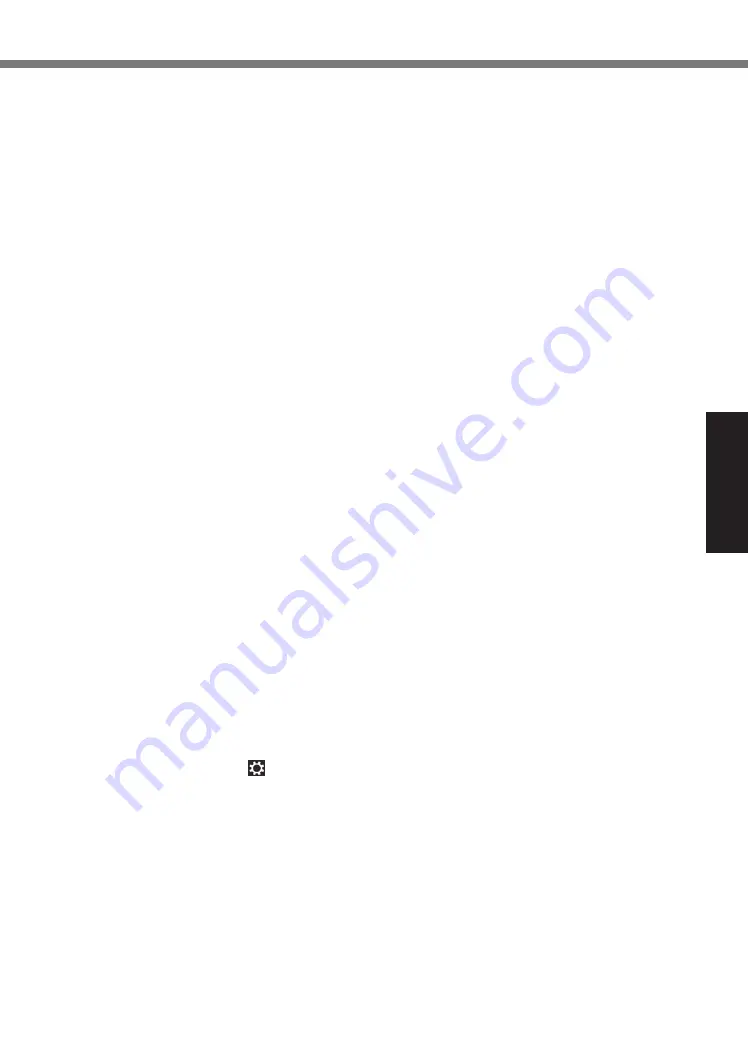
11
Useful Information
n
When using peripheral devices
Follow these instructions and the Reference Manual to avoid any damage to the devices. Care-
fully read the instruction manuals of the peripheral devices.
l
Use the peripheral devices conforming to the computer’s specifications.
l
Connect to the connectors in the correct direction.
l
If it is hard to insert, do not try forcibly but check the connector’s shape, direction, alignment of
pins, etc.
l
If screws are included, fasten them securely.
l
Remove the cables when you carry the computer. Do not pull the cables forcibly.
n
Preventing your computer from unauthorized use via wireless LAN/Bluetooth
<Only for model with wireless LAN/Bluetooth>
l
Before using wireless LAN/Bluetooth, make the appropriate security settings such as data en-
cryption.
n
Battery Recalibration
l
The battery recalibration may take a long time due to the large battery capacity. This is not a
malfunction.
<When performing “Battery Recalibration” after shutting down Windows>
Full charge: Approximately 2 hours
Complete discharge: Approximately 1 hour
When performing “Battery Recalibration” without shutting down Windows, it may take more time to
charge / discharge.
n
Sensors
This computer is equipped with four sensors (acceleration sensor, gyro sensor, magnetic sensor,
ambient light sensor), and you can use these sensors with any software that is compatible.
As the accuracy of each sensor output is dependent on the operating environment and other con-
ditions, the results should only be used as a reference.
The acceleration sensor, gyro sensor, and magnetic sensor are located at the bottom left of the
LCD. The detection results of each sensor may vary depending on how you are holding the com-
puter, the application software you are using, and other factors.
l
Automatic brightness adjustment
The computer is equipped with an automatic brightness adjustment function that adjusts the
display screen based on the ambient light sensor. You can configure the automatic adjustment
function as follows.
Display “Charm” and touch - [Change PC Settings] - [PC and Devices] - [Power and
Sleep] - [Adjust my screen brightness automatically].
The ambient light sensor is located at the top of LCD.
The ambient light cannot be detected properly if this area is obstructed or dirty.












































