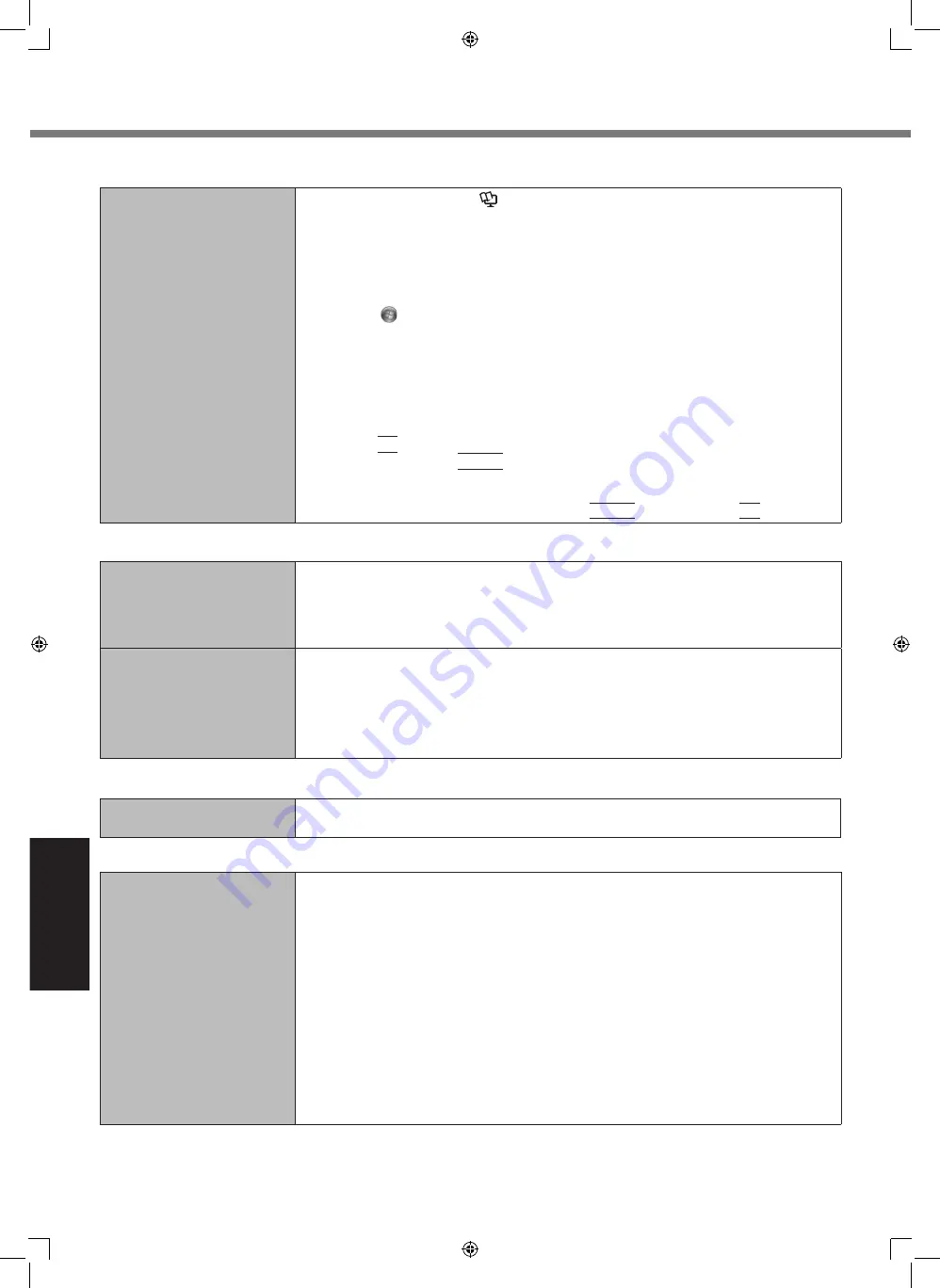
24
Troubleshooting
Troubleshooting (Basic)
n
Starting Up
Other startup problems.
l
Start the Setup Utility (
è
Reference Manual
“Setup Utility”) to return the Setup
Utility settings (excluding the passwords) to the default values. Start the Setup Util-
ity and make the settings again.
l
Remove all peripheral devices.
l
Check to see if there was a disk error.
A
Remove all peripheral devices including an external display.
B
Open “Computer”.
Touch (Start) - [Computer].
C
Long touch [Windows (C:)], and touch [Properties].
D
Touch [Tools] - [Check now...].
A standard user needs to enter an administrator password.
E
Select the option in [Check disk options] and touch [Start].
F
Touch [Schedule disk check] and restart the computer.
l
Connect the external keyboard and start the computer in Safe Mode, then check
the error details. When the [Panasonic] boot screen disappears
*1
at startup, press
and hold
F8
until the Windows Advanced Options Menu is displayed. Select the
Safe Mode and press
Enter
.
*1
When [Password On Boot] is set to [Enabled] in the [Security] menu of the Setup
Utility, [Enter Password] appears after the [Panasonic] boot screen disappears. As
soon as you enter the password and press
Enter
, press and hold
F8
.
n
Entering Password
Even after entering the pass-
word, password input screen
is displayed again.
<Only if the external keyboard is connected>
l
The computer may be in ten-key mode.
Disable the ten-key mode, and then input.
l
The computer may be in Caps Lock mode.
Disable the Caps Lock mode, and then input.
Cannot log on to Windows.
(“The user name or password
is incorrect.” is displayed.)
l
The user name (account name) includes an “@” mark.
- If another user account name exists:
Log on to Windows using another user account name, and delete the account
name that includes “@”. Then create a new account name.
- If no other account name exists:
You need to reinstall Windows (
è
page 19).
n
Shutting down
Windows does not shut down.
l
Remove the USB devices.
l
Wait one or two minutes. It is not a malfunction.
n
Display
No display.
l
The external display may be selected. Operate on the external display by using the
external keyboard/mouse.
A
Right-click the desktop, and then click [Screen resolution].
B
Select the operating mode in [Multiple displays].
C
Click [Apply].
D
Click [Keep changes].
E
Click [OK].
l
When using an external display,
Check the cable connection.
Turn on the display.
Check the settings of external display.
l
The display is turned off by the power-saving function.
To resume, touch the screen.
l
The computer entered sleep or hibernation by the power-saving function. To re-
sume, press the power switch.
UT-MA6_USEN.indb 24
24/02/2014 16:28:13



























