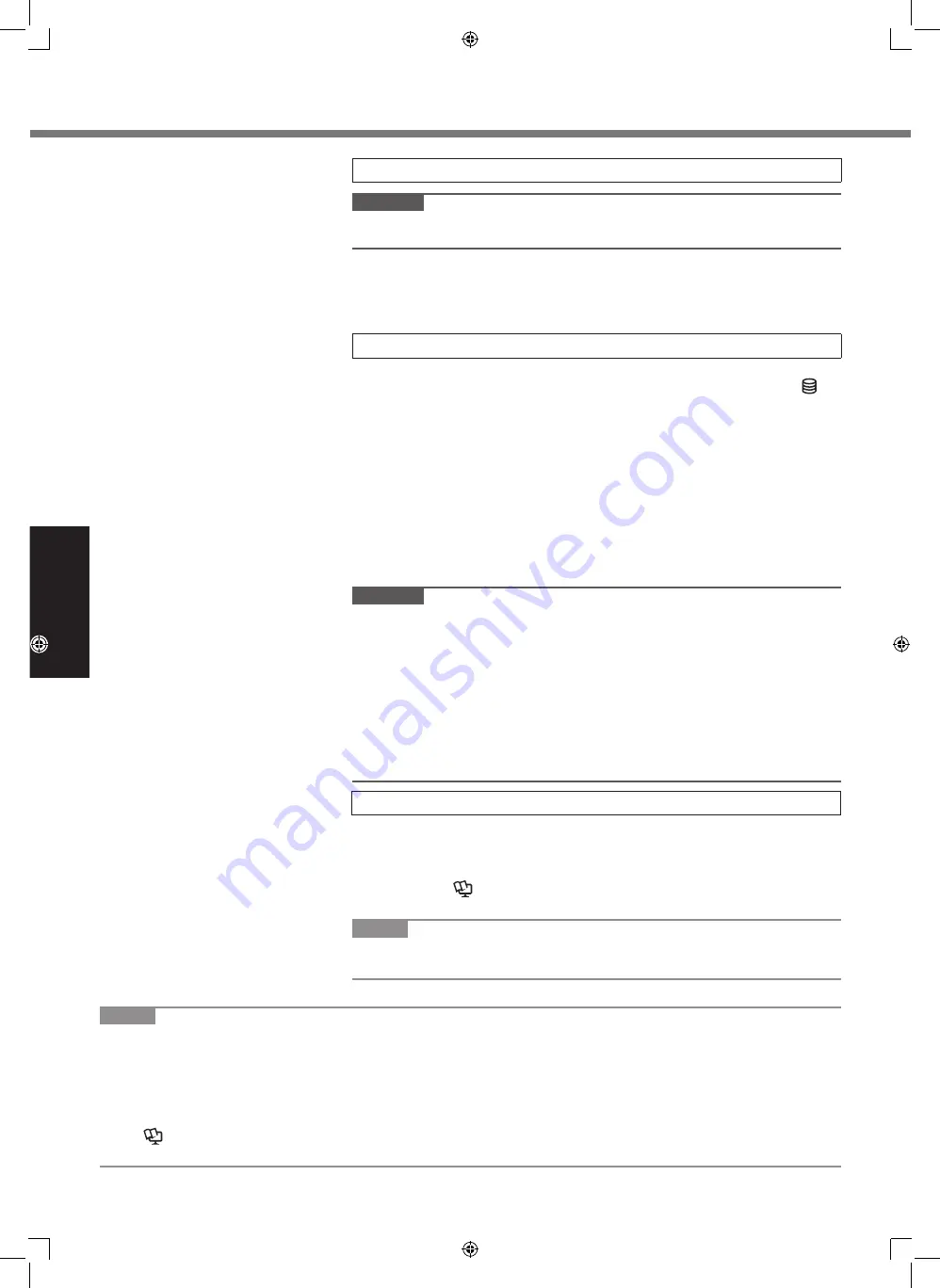
12
Getting Started
First-time Operation
3 Select language.
CAUTION
l
Carefully choose your language because you cannot change it later. If you
set a wrong language, you need to reinstall Windows.
A
Select language and touch [OK].
T
he language setting will start by touching [OK] on the confirmation
screen.
The language and OS setting will be completed in about 15 minutes.
B
When termination screen is displayed, touch [OK] to turn off the computer.
4 Setup Windows.
Follow the on-screen instructions.
l
The computer restarts several times. Wait until the drive indicator
has turned off.
l
After the computer is turned on, the screen remains black or unchanged
for a while, but this is not a malfunction. Wait for a moment until the
Windows setup screen appears.
l
Setup of Windows will take approximately 20 minutes.
Go to the next step, confirming each message on the display.
l
Follow the steps below.
A
When “Enable sensors” is displayed, touch [Enable this sensor].
B
When the [User Account Control] screen is displayed, touch [Yes].
C
At the [Display Rotation Tool] confirmation screen, touch [Yes].
The computer restarts automatically, and the setting is enabled.
l
You can set the Wireless Network after the setup of Windows is complete.
CAUTION
l
You can change the user name, password, image and security setting after
setup of Windows.
l
Remember your password. If you forget the password, you cannot use
Windows. Creating a password reset disk beforehand is recommended.
l
Do not use the following words for user name: CON, PRN, AUX, CLOCK$,
NUL, COM1 to COM9, LPT1 to LPT9, @, &, space. In particular, if you cre-
ate a user name (account name) that includes the “@” mark, a password
will be requested at the log-on screen, even if no password has been set.
If you try to log on without entering a password, “The user name or pass-
word is incorrect.” may be displayed and you will not be able to log on to
Windows (
è
page 24).
5 Create the recovery disc.
A recovery disc allows you to install OS and restore its factory default
condition, in case, for example, the recovery partition of the flash memory
is damaged. We recommend creating a recovery disc before you begin
using the computer.
Refer to
è
Reference Manual
“Recovery Disc Creation Utility” about
creating the disc.
NOTE
l
You can create the recovery disk of the OS which is pre-installed at the
time of purchase.
NOTE
l
PC Information Viewer
This computer periodically records the management information of the flash memory, etc. The maximum data vol
-
ume for each record is 1024 bytes.
This information is only used for estimating the cause when the flash memory goes down by any possibility. They
are never sent to outside via network nor used for any other purpose except for the purpose described the above.
To disable the function, add the check mark for [Disable the automatic save function for management information
history] in [Hard Disk Status] of PC Information Viewer, and touch [OK].
(
è
Reference Manual
“Checking the Computer’s Usage Status”)
l
If the recovery partition is deleted, you cannot create Recovery Disc(s).
UT-MA6_USEN.indb 12
24/02/2014 16:28:07



























