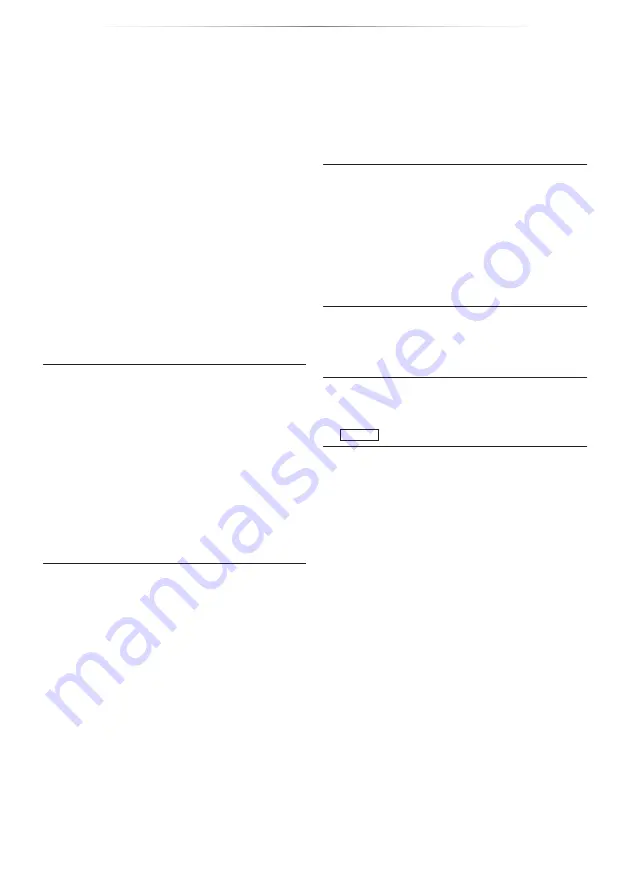
- 30 -
Reference
Video is not output in 4K or high-definition.
Confirm that “Video Format” in the Setup menu
is set properly. (
Confirm the HDMI cable, related connections
and the compatibility of TV video input.
To output images in 4K, connect the HDMI
cable to a 4K compatible terminal of the
connected device. (
To enjoy image in 4K (50p/60p) with the
connected 4K-compatible TV, set “4K(50p/60p)
Output” to “4K(50p/60p) 4:4:4” or “4K(50p/60p)
4:2:0”.
If “4K(50p/60p) Output” is set to “4K(50p/60p)
4:4:4”, check to see if the connected HDMI
cable supports 18 Gbps. (
10,
)
When the unit is connected to a TV that
supports formats up to 4K(50p/60p) 4:2:0 or
“4K(50p/60p) Output” is set to “4K(50p/60p)
4:2:0”, material recorded in 4K(50p/60p)
cannot be output in 4K/HDR.
To play back material recorded in 24p, set “24p
Output” to “Automatic”.
Cannot output video in HDR quality even when
connected to an HDR-compatible TV.
When connected to a device or terminal
that does not support HDR, this unit applies
Dynamic Range Conversion to HDR signals
to output them. In addition, depending on the
disc, it may not be possible to output content in
2K resolution or perform playback correctly.
Video may not be output from your TV in HDR
quality, depending on the content.
Set “HDR/Colour Gamut Output” to “HDR/
3D video is not output.
Connect to a 3D compatible device (e.g., TV
and amplifier/receiver).
When a non-3D compatible amplifier/receiver
is connected between this unit and a TV, 3D
Confirm the settings on this unit and the TV for
3D. (
3D video is not output correctly as 2D.
Select “Set before play” in the Setup menu,
and select “2D Playback” in the setup screen
displayed when playing 3D discs. (
, “3D
BD-Video Playback”)
Discs that have recorded titles with Side by
side (2 screen structure) and that can be
enjoyed in 3D are played back in accordance
with the settings of the TV.
A black band is displayed around the edge of
the screen.
The aspect ratio of the screen is abnormal.
Adjust the aspect setting on the TV.
The screen brightness changes automatically.
The screen brightness changes automatically
to suit the scene while using the HDR10+ and
UB450
Dolby Vision function.
Summary of Contents for UltraHD DP-UB150
Page 37: ...37 Reference...









































