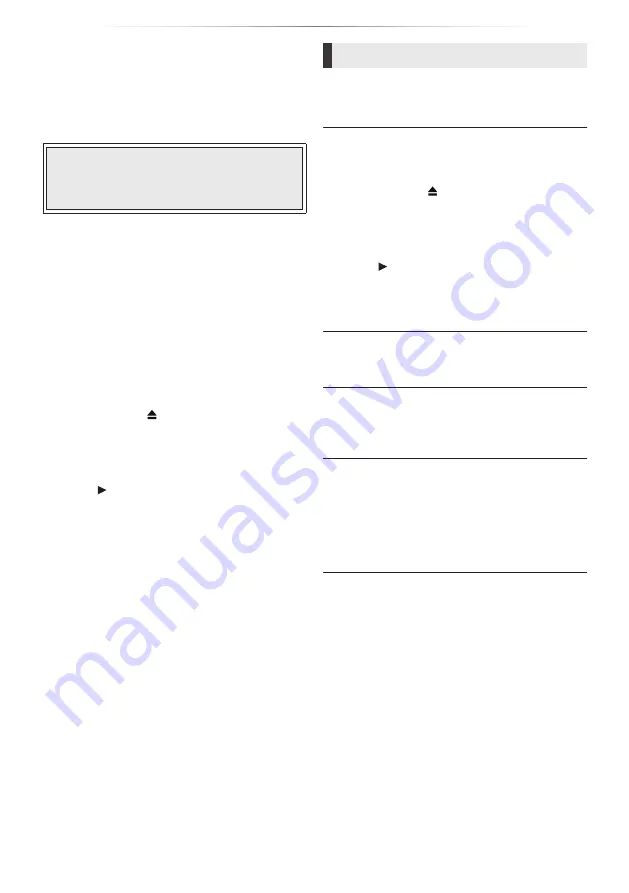
- 28 -
Reference
Troubleshooting guide
Before requesting service, please perform the
following checks.
If the problem remains unresolved, consult
your dealer for instructions.
Do you have the latest firmware installed?
Panasonic is constantly improving the unit’s
firmware to ensure that our customers are
enjoying the latest technology. (
The following do not indicate a problem with
this unit:
– Regular disc rotating sounds.
– Image disturbance during search.
– Image disturbance when replacing 3D discs.
Unit does not respond to remote
control or unit’s buttons.
Disconnect the AC adaptor, wait 1 minute, then
reconnect the AC adaptor.
Cannot eject disc.
①
While the unit is on
Press and hold [ ] on the main unit and the
[0] on the remote control at the same time for
more than 5 seconds.
– POWER LED starts to flash, and “00 RET” is
displayed on the screen.
②
Press [ ] (right) repeatedly on the remote
control until “06 FTO” is displayed on the
screen.
③
Press [OK].
General operation
To return to the factory default.
Select “Yes” in “Default Settings” in the Setup
To return all settings to the factory preset.
Reset the unit as follows:
①
While the unit is on
Press and hold [ ] on the main unit and the
[0] on the remote control at the same time for
more than 5 seconds.
– POWER LED starts to flash, and “00 RET” is
displayed on the screen.
②
Press [ ] (right) repeatedly on the remote
control until “08 FIN” is displayed on the
screen.
③
Press and hold [OK] for more than 5 seconds.
The remote control doesn’t work properly.
Change the batteries in the remote control.
Other Panasonic products respond to this
remote control.
Change the remote control code of other
Panasonic products to other than code 1.
This unit is turned off automatically.
To save on electricity, this unit is turned off
automatically depending on the media if there
is no button operation for about 20 minutes
when not playing back (such as when paused
or displaying the menu, displaying still pictures,
etc.).
Summary of Contents for UltraHD DP-UB150
Page 37: ...37 Reference...











































