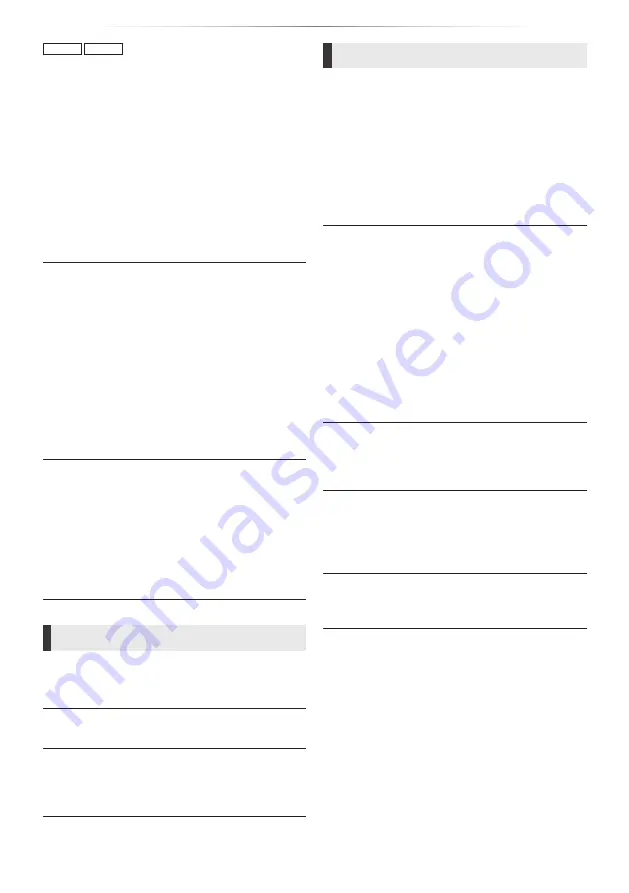
- 25 -
Reference
UB450
UB159
COAXIAL Down Sampling
Set the maximum sampling frequency to be used
when outputting down-sampled audio from the
COAXIAL terminal.
y
Set a frequency supported by the connected
device.
y
When playing back BD-Video, signals are
converted to 48 kHz despite the settings in the
following cases:
– when the signals have a sampling frequency
of 192 kHz
– when the disc has copy protection
– when “BD-Video Secondary Audio” is set to
“On”
Downmix
Select the downmix system of multi-channel to
2-channel sound.
y
Select “Surround encoded”, when the connected
equipment supports the virtual surround
function.
y
The downmix effect is not available when “Digital
Audio Output” is set to “Bitstream”.
y
The audio will be output in “Stereo” in the
following cases:
– AVCHD playback
– Playback of secondary audio (including the
button click sound).
DTS Neo:6
2ch (2.1ch) audio is expanded to 7ch (7.1ch).
y
This function works when the following
conditions are met:
– “DTS Neo:6” is effective only when connecting
the unit with an HDMI cable.
– Audio recorded at 96 kHz or lower is output.
– “Digital Audio Output” is set to PCM when
audio other than “PCM” is output.
3D
3D BD-Video Playback
Select the playback method of 3D compatible
video software.
3D AVCHD Output
Select the output method of 3D AVCHD videos.
3D Playback Message
Set to display or hide the 3D viewing warning
screen when playing back the 3D compatible
video software.
Language
Soundtrack Preference
Choose the language for audio.
y
If “Original” is selected, the original language of
each disc will be selected.
y
When the selected language is not recorded on
the disc, or depending on how the navigation
is created on the disc, it may playback in a
different language than the selected language.
y
when you select “Other
****”.
Subtitle Preference
Choose the language for the subtitle.
y
When “Automatic” is selected, a subtitle for
the language selected in the “Soundtrack
Preference” is displayed only when the
language other than the language selected in
the “Soundtrack Preference” is played back.
y
When the selected language is not recorded on
the disc, or depending on how the navigation
is created on the disc, it may playback in a
different language than the selected language.
y
when you select “Other
****”.
Menu Preference
Choose the language for the disc menus.
y
when you select “Other
****”.
Subtitle Text
Select a desired item according to the language
used for MKV subtitles text.
y
This item is displayed only after playing back a
file.
On-Screen Language
Choose the language for menus and on-screen
messages.
Summary of Contents for UltraHD DP-UB150
Page 37: ...37 Reference...














































