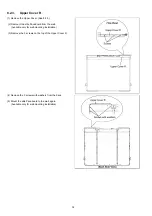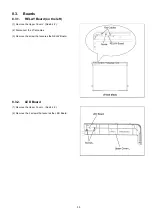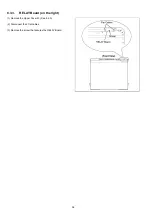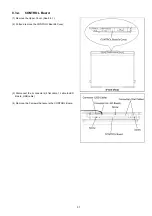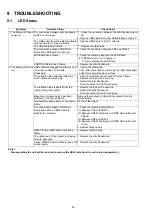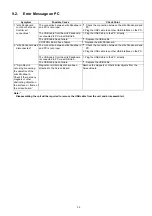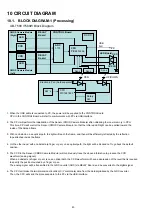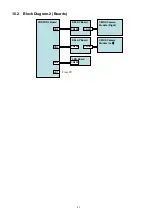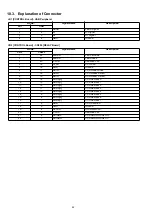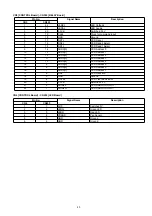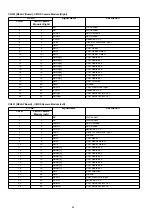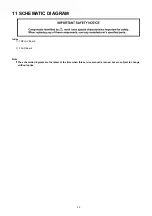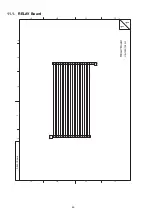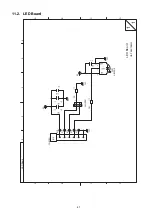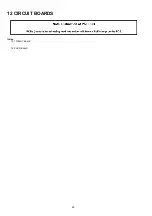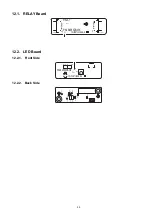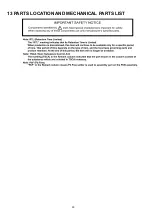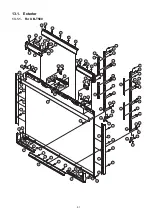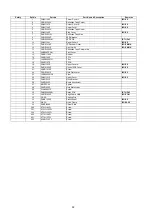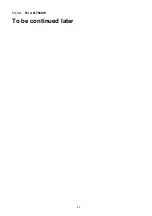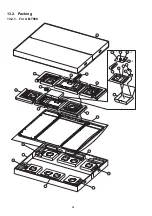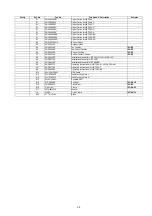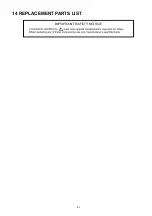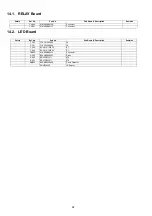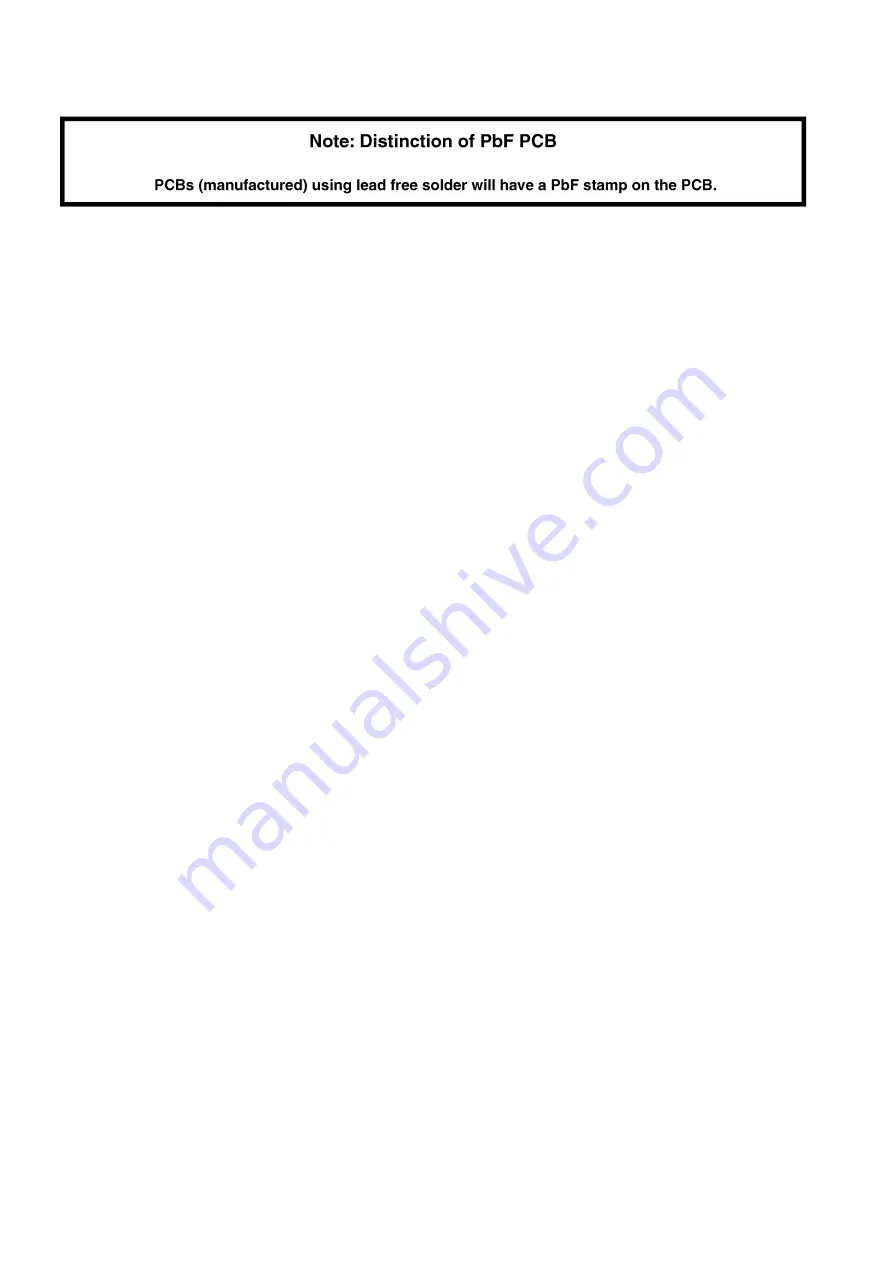Summary of Contents for UB-T580
Page 11: ...11 3 COMPONENT IDENTIFICATION 3 1 Main Unit ...
Page 12: ...12 3 2 Stylus Pen ...
Page 17: ...17 4 5 Unpacking the elite Panaboard from Its Packaging ...
Page 28: ...28 5 SECTIONAL VIEW ...
Page 48: ...48 12 CIRCUIT BOARDS Index 12 1 RELAY Board 12 2 LED Board ...
Page 50: ...50 13 PARTS LOCATION AND MECHANICAL PARTS LIST ...
Page 53: ...53 13 1 2 For UB T580W To be continued later ...
Page 56: ...56 13 2 2 For UB T580W To be continued later ...
Page 57: ...57 14 REPLACEMENT PARTS LIST ...