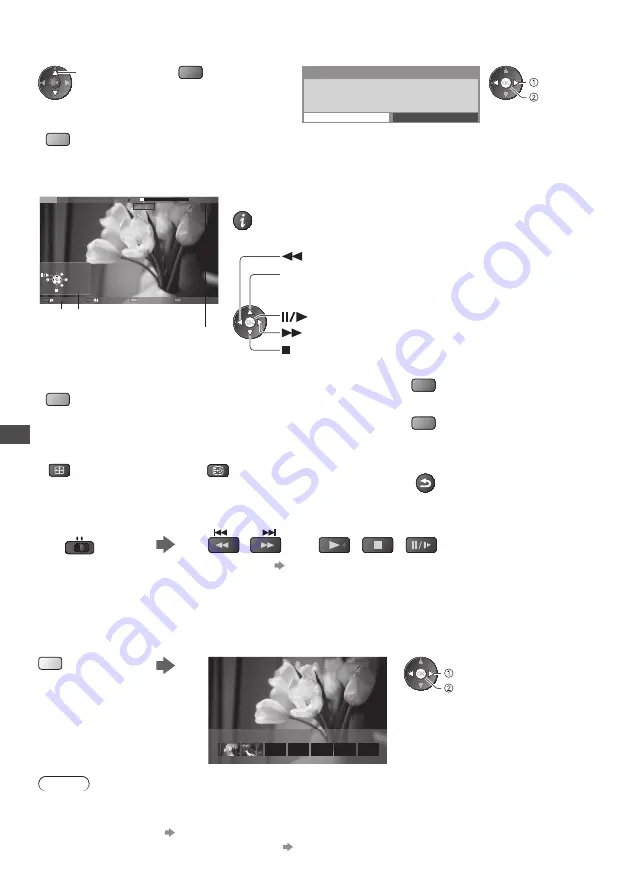
U
sing Media Pla
y
e
r
66
■
Delete the selected content
1
Select the content
2
Delete the content
3
Confirm
select
(red)
Delete
Are you sure you want to delete ?
No
Yes
set
select
•
To select two or more
contents
(blue)
■
How to operate in the playback
Example : Playback
Das
Erste
USB
00:
1
5:39
00:02:05
EXIT
RETURN
Manual skip
Operation guide
Information banner
•
To display / hide the operation guide and information banner
•
To operate the playback
Rewind
[Manual skip]
•
Press to skip forward about 30 seconds
•
Press and hold to skip backward about 15 seconds
Pause / Playback
Fast forward
Stop
•
To repeat between the starting point “A” and finishing point “B”
•
To the previous chapter
(red)
•
To the next chapter
(green)
Set “A” and “B” in order
(blue)
• The points will be reset by pressing this button again or
other operations.
•
To change aspect
•
To display the subtitle (if available)
•
To return to list
ASPECT
STTL
BACK/
RETURN
•
You can also use the following buttons. (p. 28)
Set the position to “TV”
DVD/VCR
TV
•
To confirm or change the current status (if available)
“Display the selectable settings for the current status” (p. 19)
■
Chapter List
You can start playback from the chapter list you select.
•
A recorded content is automatically divided into five-minute chapters.
•
The chapter list is not displayed while the selected content is being recorded.
To play back from the chapter list
(yellow)
00:00:00
00:05:00
Chapter List
playback
select
Note
•
Depending on the recorded programmes, some playback operations may not work properly.
■
To change the device
“Change the device” (p. 63)
■
To change the content in the current device
“Change the contents” (p. 63)
Chapter List
















































