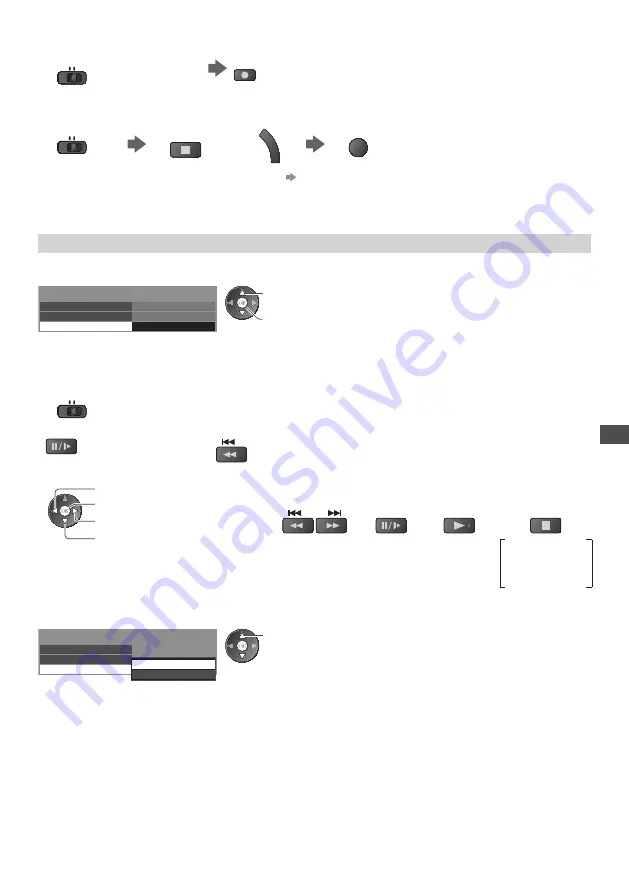
USB HDD Rec
or
ding
57
■
To start One Touch Recording
Set the position to “TV”
Start
DVD/VCR
TV
REC
•
No other channel can be selected while the recording is in progress.
■
To stop recording on the way
DVD/VCR
TV
or
G
U
ID
E
EXIT
■
To playback or delete the recorded contents
“Recorded TV mode” (p. 65)
•
Even if One Touch Recording is in progress, you can playback all the contents. However, the recording may not work properly
while playback.
Record constantly [Rewind LIVE TV]
Recording the current programme constantly.
Select [Auto] to start Rewind LIVE TV
USB HDD Setup
One Touch Recording
Rewind LIVE TV
Recording Setup
Auto
180 minutes
access / store
select
•
When you select [Auto], the recording will start automatically.
■
To operate the Rewind LIVE TV
Set the position to “TV”
DVD/VCR
TV
•
To pause
•
To search backward (up to 90 minutes)
(Press and hold)
•
After pausing or searching backward, the following buttons are available to operate.
search backward
playback / pause
search forward
stop (stops the current operation and
goes back to live TV)
search backward /
forward
pause /
playback
playback
stop
(Press and hold)
stops the current
operation and
goes back to
live TV
■
To stop the Rewind LIVE TV
USB HDD Setup
One Touch Recording
Rewind LIVE TV
Recording Setup
Off
Auto
select [Off ]
•
If you stop the Rewind LIVE TV, the recorded content for the Rewind LIVE TV will
be deleted.
•
Rewind LIVE TV will be stopped and the recorded content deleted automatically in the following conditions :
(Even if Rewind LIVE TV stops for the following conditions, as long as the setting is [Auto], the new recording will start
automatically in a condition that makes the recording available.)
• selected other channels
• selected locked channel
• selected invalid channel
• no TV signal
• when the other recording starts
• when the TV is turned off or standby






























