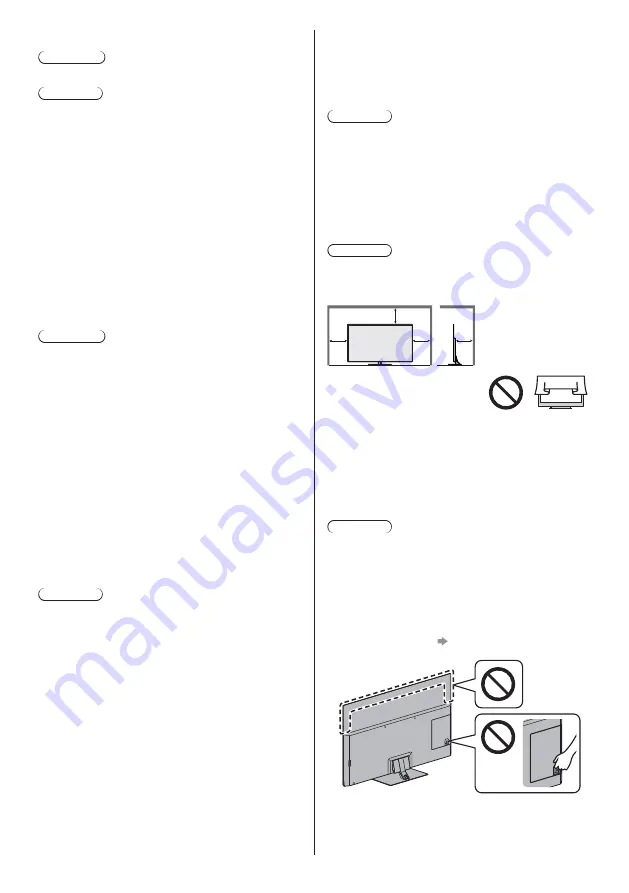
English
7
Pedestal
Warning
Do not disassemble or modify the pedestal.
Caution
Do not use any pedestal other than the one provided
with this TV.
Do not use the pedestal if it becomes warped or
physically damaged. If this occurs, contact your
nearest Panasonic dealer immediately.
During setup, make sure that all screws are securely
tightened.
Ensure that the TV does not suffer any impact during
installation of the pedestal.
Ensure that children do not climb onto the pedestal.
Install or remove the TV from the pedestal with at
least two people.
Install or remove the TV according to the specified
procedure.
Radio waves
Warning
Do not use the TV and Touch Pad Controller in
any medical institutions or locations with medical
equipment. Radio waves may interfere with the
medical equipment and may cause accidents due to
malfunction.
Do not use the TV and Touch Pad Controller near
any automatic control equipment such as automatic
doors or fire alarms. Radio waves may interfere with
the automatic control equipment and may cause
accidents due to malfunction.
Keep at least 15 cm away from the TV and Touch
Pad Controller if you have a cardiac pacemaker.
Radio waves may interfere with the operation of the
pacemaker.
Do not disassemble or alter the TV and Touch Pad
Controller in any way.
Built-in wireless LAN
Caution
Do not use the built-in wireless LAN to connect to any
wireless network (SSID
*
) for which you do not have
usage rights. Such networks may be listed as a result
of searches. However, using them may be regarded
as illegal access.
*
SSID is a name for identifying a particular wireless
network for transmission.
Do not subject the built-in wireless LAN to high
temperatures, direct sunlight or moisture.
Data transmitted and received over radio waves may
be intercepted and monitored.
The built-in wireless LAN uses 2.4 GHz and 5 GHz
frequency bands. To avoid malfunctions or slow
response caused by radio wave interference when
using the built-in wireless LAN, keep the TV away
from other devices that use 2.4 GHz and
5 GHz signals such as other wireless LAN devices,
microwave ovens, and mobile phones.
When problems occur due to static electricity, etc., the
TV might stop operating to protect itself. In this case,
turn the TV off at the Mains power On / Off switch,
then turn it back on.
Bluetooth
®
wireless technology
Caution
The TV and Touch Pad Controller use the 2.4 GHz
radio frequency ISM band (Bluetooth
®
). To avoid
malfunctions or slow response caused by radio wave
interference, keep the TV and Touch Pad Controller
away from the devices such as other wireless LAN
devices, other Bluetooth devices, microwaves, mobile
phones and the devices that use 2.4 GHz signal.
Ventilation
Caution
Allow sufficient space (at least 10 cm) around the TV in
order to help prevent excessive heat, which could lead
to early failure of some electronic components.
(cm)
10
10
10
10
Ventilation should not be
impeded by covering the
ventilation openings with
items such as newspapers,
tablecloths and curtains.
Whether you are using a pedestal or not, always
ensure the vents at the bottom of the TV are not
blocked and there is sufficient space to enable
adequate ventilation.
Moving the TV
Caution
Before moving the TV, disconnect all cables.
At least two people are required to move the TV to
prevent injury that may be caused by the tipping or
falling of TV.
Do not hold the screen part as shown below when
moving the TV. This may cause malfunction or
damage.
How to carry the TV.
(p. 10)
Transport only in upright position. Transporting the TV
with its display panel facing upwards or downwards
may cause damage to the internal circuitry.
Summary of Contents for TX-55FZW835
Page 45: ... TX 55FZW835 TX 65FZW835 ...
Page 46: ... J 4 9 9 11 11 19 22 ª 27 ª µ º 41 42 ...
Page 49: ... 5 ª ª ª Æ ª Þ ª ÉÕÊ ÉÕÊ ÉÕÊ Ç ÉÕÊ Ç ª ÉÕÊ Æ ª Á Ù É Ê ÐÄÄÖ ÇÇÎÎÎ ÒÖ Ì Ò Þ Þ ËË J J ª Þ á Ç º ...
Page 50: ... 6 J J º Þ Ç J ª ª â Þ J J ã µ µ ...
Page 51: ... 7 J J J _ J µµË µµË á Æ ª ª J Æ ËµÁ Ñ Ä ÄÐ ª Ñ Ä ÄÐ ª _ J J ...
Page 53: ... 9 J J È äÉåÉ È ä åÉ ß J Á æ ...
Page 54: ... B 1 A C 2 3 ...
Page 55: ... Ø À Ø À Ø J Æ ª Æ â ÁË ª Ç ...
Page 56: ... J Ç â Ç â C â 2 3 4 5 6 7 1 8 9 10 11 12 13 ª ª J ª ...
Page 57: ... Æ ª ç â ÁË ª á Ç Ô º º º Æ Õ Ê Õ Æ Õ µ º ª ...
Page 59: ... ª ÁË Æ µ J ÁË ç Ç Æ ª ç ª ª ç â ÁË ç â ÁË ç ª ç ç Æ ÁË Æ ç ª Æ ÁË ÁË Æ ª ª ª Ý Ý ç Ý ÁË ...
Page 61: ... µ µ Æ ª ª Ý º ÁË á ÕË É Ï Æ ª ª Ý à Ý ÕË É Ï ÉÕË Ê ÄÂ Å ª ª â ª µ é é ...
Page 62: ... J J µ ª â Ç â Ç µ µ â ÉÕ ËÙË É É Ë â ÁË ÁË â â C ...
Page 64: ... ª è Æ Ñ Ä ÄÐ Ç Ç º Ç ª ª ª Æ ª ª Ý à Ý J J ª ª Æ ª ª J Æ ª ª Ý Ý J ª ª Æ ª ª Ý Ý à _ Ç ...
Page 65: ... è Þ 1 2 3 5 6 7 4 J Æ µ é J ª _ J ª Ç Ç º Ç J Þ ª ª Ý Ý Æ Ý ...
Page 66: ... Æ á ª Æ ª _ Æ _ _ _ Æ Ç _ _ Æ º _ ËÈ ª À J Þ Õ µ Æ Ç Õ Ê º Ë ª º Ë º Æ º _ Æ ...
Page 67: ... _ Ç _ J _ _ Æ 3 _ Æ ßß ê â ª ª _ º J ª º 3 _ ...
Page 68: ... º Ç Æ º Æ º ª ª Ý Ý à ...
Page 70: ... J _ J Æ ª ª Ý Ý Æ µ J µ µ µ _ J 3 _ J Æ Æ Ç Ç Ç Þ Þ Æ ª Æ ª ª Ý Ý Æ µ µ ...
Page 74: ... î Æ î 3 Æ Æ Æ î Æ Õ J ÉÕ Ç Ê Á È È Ç ÁË Æ ª ª Ý à Ý J Æ ...
Page 78: ... 34 Æ _ Æ Ç Ç J µ ª µ Æ ª ª Ý µ µ µ â µ µ Æ µ â Ê µ µ Æ µ ª µ ª µ µ _ ...
Page 83: ... 39 _ ã ª ª ª ÈÉ Ê ÂÄ Ã _ 3 _ ª Æ Ç ª ª à À _ ÁÊ Æ ª ª Ý Æ ª ª Ý ...
Page 84: ... Æ ª Ý º J Þ J J à ô ô J ÉÕ Ê Á È È Ç ÕË é ë ô J J Æ ª Ç J ÁË ª º J Þ J Ç Æ ª J ...
Page 85: ... J J J J ç Ç Æ ª J _ J J Þ 1 2 ã 4 º J Þ ã Þ ...
Page 88: ... Þ Ç Æ Æ ª J Þ Æ â Web Site http www panasonic com Panasonic Corporation 2018 ä º ...








































