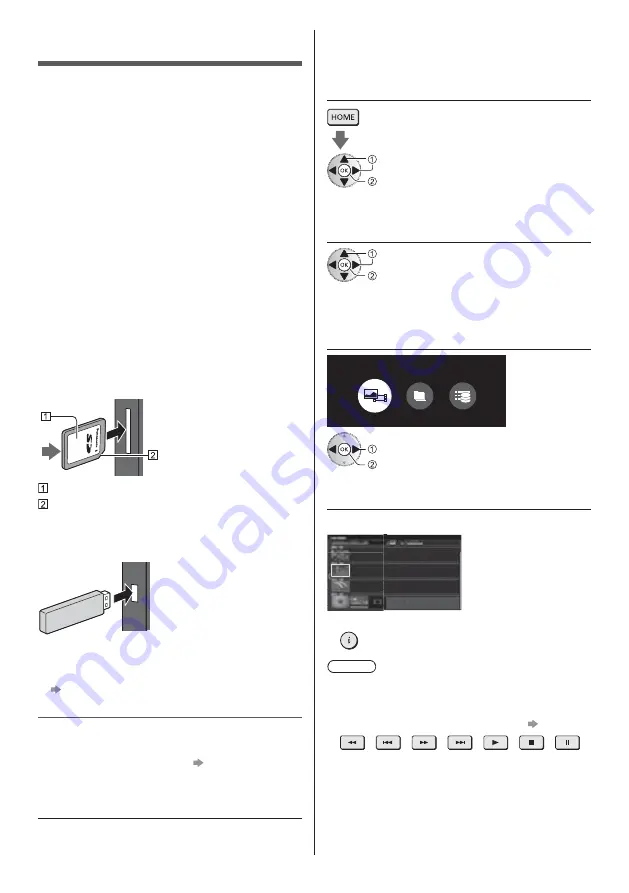
English
37
Using Media Player
Media Player allows you to enjoy photo, video or music
recorded on the SD Card / USB Flash Memory / USB
HDD / network device, and content recorded with this TV
to the formatted USB HDD.
For details, refer to [eHELP] (Search by Purpose >
Media Player).
Easy List View:
Still pictures / moving pictures recorded with digital
cameras are displayed.
Mix Folder View:
All files grouped by folder are displayed.
Recorded TV mode (For exclusive USB HDD):
TV programmes recorded on the USB HDD with this
TV are played back.
To insert or remove the SD Card / USB
Flash Memory
Be sure to remove the terminal cover before inserting
or removing the SD Card / USB Flash Memory
SD Card
Gently insert the SD Card with the label surface facing
front. Push the centre of the card until a click is heard.
(To remove, push it again.)
Label surface
Cutout
USB Flash Memory
Ensure alignment is straight and complete when
inserting or removing.
Connect the USB Flash Memory to the USB 1, 2 or
3 port.
To remove the USB Flash Memory safely from the TV
[Safely remove USB] in [USB Device Setup]
(Setup Menu)
Check the terminal type and devices are correct for
connection.
For the USB HDD Connection
(p. 34)
1
Insert the SD Card or USB Flash
Memory to the TV
When you insert the SD Card, Media Player will start
automatically.
To play back content in the USB HDD / network
device, ensure the connection and settings are
completed.
2
Display [Home] and select [Devices]
select
access
3
Select the device
(SD Card / USB Flash
Memory / USB HDD / network device)
select
access
When a confirmation screen about the network device
is displayed, enter User / Password to access.
4
Select the content
Easy List View
Mix Folder View
Recorded TV
Contents Select
select
access
5
The thumbnail view is displayed
Example:
To display / hide information of the highlighted content
Note
Select the appropriate device and content for playing
back each file.
You can use the following buttons during playback.
Confirm the remote control code is “73”.
(p. 32)
Summary of Contents for TX-55FZW835
Page 45: ... TX 55FZW835 TX 65FZW835 ...
Page 46: ... J 4 9 9 11 11 19 22 ª 27 ª µ º 41 42 ...
Page 49: ... 5 ª ª ª Æ ª Þ ª ÉÕÊ ÉÕÊ ÉÕÊ Ç ÉÕÊ Ç ª ÉÕÊ Æ ª Á Ù É Ê ÐÄÄÖ ÇÇÎÎÎ ÒÖ Ì Ò Þ Þ ËË J J ª Þ á Ç º ...
Page 50: ... 6 J J º Þ Ç J ª ª â Þ J J ã µ µ ...
Page 51: ... 7 J J J _ J µµË µµË á Æ ª ª J Æ ËµÁ Ñ Ä ÄÐ ª Ñ Ä ÄÐ ª _ J J ...
Page 53: ... 9 J J È äÉåÉ È ä åÉ ß J Á æ ...
Page 54: ... B 1 A C 2 3 ...
Page 55: ... Ø À Ø À Ø J Æ ª Æ â ÁË ª Ç ...
Page 56: ... J Ç â Ç â C â 2 3 4 5 6 7 1 8 9 10 11 12 13 ª ª J ª ...
Page 57: ... Æ ª ç â ÁË ª á Ç Ô º º º Æ Õ Ê Õ Æ Õ µ º ª ...
Page 59: ... ª ÁË Æ µ J ÁË ç Ç Æ ª ç ª ª ç â ÁË ç â ÁË ç ª ç ç Æ ÁË Æ ç ª Æ ÁË ÁË Æ ª ª ª Ý Ý ç Ý ÁË ...
Page 61: ... µ µ Æ ª ª Ý º ÁË á ÕË É Ï Æ ª ª Ý à Ý ÕË É Ï ÉÕË Ê ÄÂ Å ª ª â ª µ é é ...
Page 62: ... J J µ ª â Ç â Ç µ µ â ÉÕ ËÙË É É Ë â ÁË ÁË â â C ...
Page 64: ... ª è Æ Ñ Ä ÄÐ Ç Ç º Ç ª ª ª Æ ª ª Ý à Ý J J ª ª Æ ª ª J Æ ª ª Ý Ý J ª ª Æ ª ª Ý Ý à _ Ç ...
Page 65: ... è Þ 1 2 3 5 6 7 4 J Æ µ é J ª _ J ª Ç Ç º Ç J Þ ª ª Ý Ý Æ Ý ...
Page 66: ... Æ á ª Æ ª _ Æ _ _ _ Æ Ç _ _ Æ º _ ËÈ ª À J Þ Õ µ Æ Ç Õ Ê º Ë ª º Ë º Æ º _ Æ ...
Page 67: ... _ Ç _ J _ _ Æ 3 _ Æ ßß ê â ª ª _ º J ª º 3 _ ...
Page 68: ... º Ç Æ º Æ º ª ª Ý Ý à ...
Page 70: ... J _ J Æ ª ª Ý Ý Æ µ J µ µ µ _ J 3 _ J Æ Æ Ç Ç Ç Þ Þ Æ ª Æ ª ª Ý Ý Æ µ µ ...
Page 74: ... î Æ î 3 Æ Æ Æ î Æ Õ J ÉÕ Ç Ê Á È È Ç ÁË Æ ª ª Ý à Ý J Æ ...
Page 78: ... 34 Æ _ Æ Ç Ç J µ ª µ Æ ª ª Ý µ µ µ â µ µ Æ µ â Ê µ µ Æ µ ª µ ª µ µ _ ...
Page 83: ... 39 _ ã ª ª ª ÈÉ Ê ÂÄ Ã _ 3 _ ª Æ Ç ª ª à À _ ÁÊ Æ ª ª Ý Æ ª ª Ý ...
Page 84: ... Æ ª Ý º J Þ J J à ô ô J ÉÕ Ê Á È È Ç ÕË é ë ô J J Æ ª Ç J ÁË ª º J Þ J Ç Æ ª J ...
Page 85: ... J J J J ç Ç Æ ª J _ J J Þ 1 2 ã 4 º J Þ ã Þ ...
Page 88: ... Þ Ç Æ Æ ª J Þ Æ â Web Site http www panasonic com Panasonic Corporation 2018 ä º ...
















































