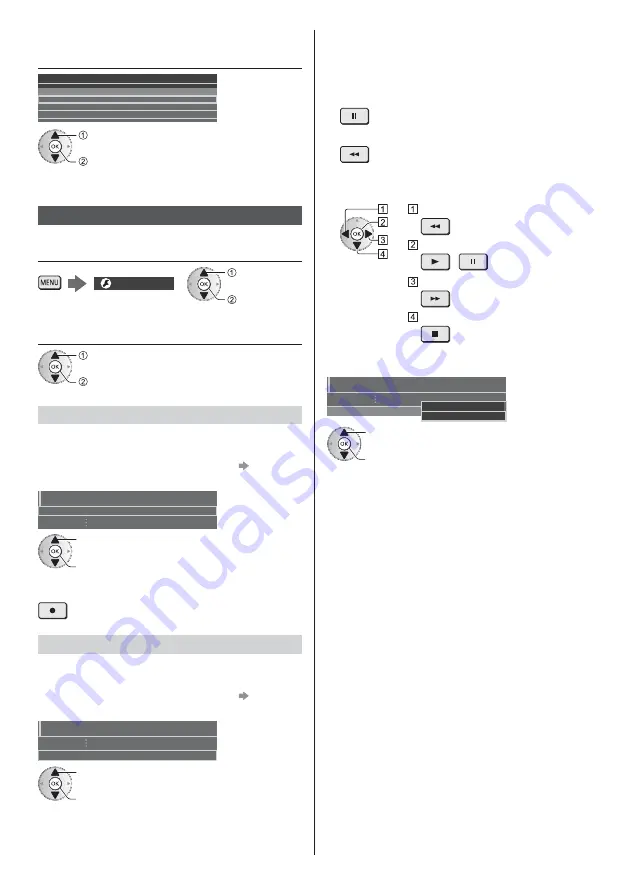
English
35
3
Select the USB HDD for recording and
start setup
USB Drive A
USB Flash Disk
USB Device Setup
Product
Name
select
start setup
Follow the on-screen instructions.
Recording
1
Display the menu and select [Setup]
Setup
select
access
2
Select [Recording Setup]
select
access
[One Touch Recording]
Records the current programme to the USB HDD
immediately.
Confirm the remote control code is “73”.
(p. 32)
Select the maximum recording time
1/2
One Touch Recording
180 minutes
Recording Setup
select
access / store
To start One Touch Recording
[REW LIVE TV]
Records the current programme to the USB HDD
constantly within the maximum recordable time.
Confirm the remote control code is “73”.
(p. 32)
Select [Auto] to start [REW LIVE TV]
REW LIVE TV
Auto
Recording Setup
select
access / start [REW LIVE TV]
When you select [Auto], recording will start
automatically.
This recording may not start if another recording is in
progress, TV signal condition is bad or there are no
images displayed.
To operate [REW LIVE TV]
To pause
To search backward (up to 90 minutes)
After pausing or searching backward, the following
buttons are available for operation.
Search backward
Playback / Pause
/
Search forward
Return to the current programme
To stop [REW LIVE TV]
REW LIVE TV
Recording Setup
Auto
Off
select [Off]
store
If you stop [REW LIVE TV], the recorded content for
[REW LIVE TV] will be deleted.
[REW LIVE TV] is stopped and the recorded content
is deleted automatically in the following conditions:
(Even if [REW LIVE TV] stops for the following
conditions, as long as the setting is [Auto], a new
recording starts automatically in a condition that
makes the recording available.)
Other channels selected
Locked channel selected
Invalid channel selected
No TV signal
External input selected
When the full-screen application (TV Guide, Media
Player, eHELP, etc.) is launched
When the TV enters Standby or is turned off
Summary of Contents for TX-55FZW835
Page 45: ... TX 55FZW835 TX 65FZW835 ...
Page 46: ... J 4 9 9 11 11 19 22 ª 27 ª µ º 41 42 ...
Page 49: ... 5 ª ª ª Æ ª Þ ª ÉÕÊ ÉÕÊ ÉÕÊ Ç ÉÕÊ Ç ª ÉÕÊ Æ ª Á Ù É Ê ÐÄÄÖ ÇÇÎÎÎ ÒÖ Ì Ò Þ Þ ËË J J ª Þ á Ç º ...
Page 50: ... 6 J J º Þ Ç J ª ª â Þ J J ã µ µ ...
Page 51: ... 7 J J J _ J µµË µµË á Æ ª ª J Æ ËµÁ Ñ Ä ÄÐ ª Ñ Ä ÄÐ ª _ J J ...
Page 53: ... 9 J J È äÉåÉ È ä åÉ ß J Á æ ...
Page 54: ... B 1 A C 2 3 ...
Page 55: ... Ø À Ø À Ø J Æ ª Æ â ÁË ª Ç ...
Page 56: ... J Ç â Ç â C â 2 3 4 5 6 7 1 8 9 10 11 12 13 ª ª J ª ...
Page 57: ... Æ ª ç â ÁË ª á Ç Ô º º º Æ Õ Ê Õ Æ Õ µ º ª ...
Page 59: ... ª ÁË Æ µ J ÁË ç Ç Æ ª ç ª ª ç â ÁË ç â ÁË ç ª ç ç Æ ÁË Æ ç ª Æ ÁË ÁË Æ ª ª ª Ý Ý ç Ý ÁË ...
Page 61: ... µ µ Æ ª ª Ý º ÁË á ÕË É Ï Æ ª ª Ý à Ý ÕË É Ï ÉÕË Ê ÄÂ Å ª ª â ª µ é é ...
Page 62: ... J J µ ª â Ç â Ç µ µ â ÉÕ ËÙË É É Ë â ÁË ÁË â â C ...
Page 64: ... ª è Æ Ñ Ä ÄÐ Ç Ç º Ç ª ª ª Æ ª ª Ý à Ý J J ª ª Æ ª ª J Æ ª ª Ý Ý J ª ª Æ ª ª Ý Ý à _ Ç ...
Page 65: ... è Þ 1 2 3 5 6 7 4 J Æ µ é J ª _ J ª Ç Ç º Ç J Þ ª ª Ý Ý Æ Ý ...
Page 66: ... Æ á ª Æ ª _ Æ _ _ _ Æ Ç _ _ Æ º _ ËÈ ª À J Þ Õ µ Æ Ç Õ Ê º Ë ª º Ë º Æ º _ Æ ...
Page 67: ... _ Ç _ J _ _ Æ 3 _ Æ ßß ê â ª ª _ º J ª º 3 _ ...
Page 68: ... º Ç Æ º Æ º ª ª Ý Ý à ...
Page 70: ... J _ J Æ ª ª Ý Ý Æ µ J µ µ µ _ J 3 _ J Æ Æ Ç Ç Ç Þ Þ Æ ª Æ ª ª Ý Ý Æ µ µ ...
Page 74: ... î Æ î 3 Æ Æ Æ î Æ Õ J ÉÕ Ç Ê Á È È Ç ÁË Æ ª ª Ý à Ý J Æ ...
Page 78: ... 34 Æ _ Æ Ç Ç J µ ª µ Æ ª ª Ý µ µ µ â µ µ Æ µ â Ê µ µ Æ µ ª µ ª µ µ _ ...
Page 83: ... 39 _ ã ª ª ª ÈÉ Ê ÂÄ Ã _ 3 _ ª Æ Ç ª ª à À _ ÁÊ Æ ª ª Ý Æ ª ª Ý ...
Page 84: ... Æ ª Ý º J Þ J J à ô ô J ÉÕ Ê Á È È Ç ÕË é ë ô J J Æ ª Ç J ÁË ª º J Þ J Ç Æ ª J ...
Page 85: ... J J J J ç Ç Æ ª J _ J J Þ 1 2 ã 4 º J Þ ã Þ ...
Page 88: ... Þ Ç Æ Æ ª J Þ Æ â Web Site http www panasonic com Panasonic Corporation 2018 ä º ...






























