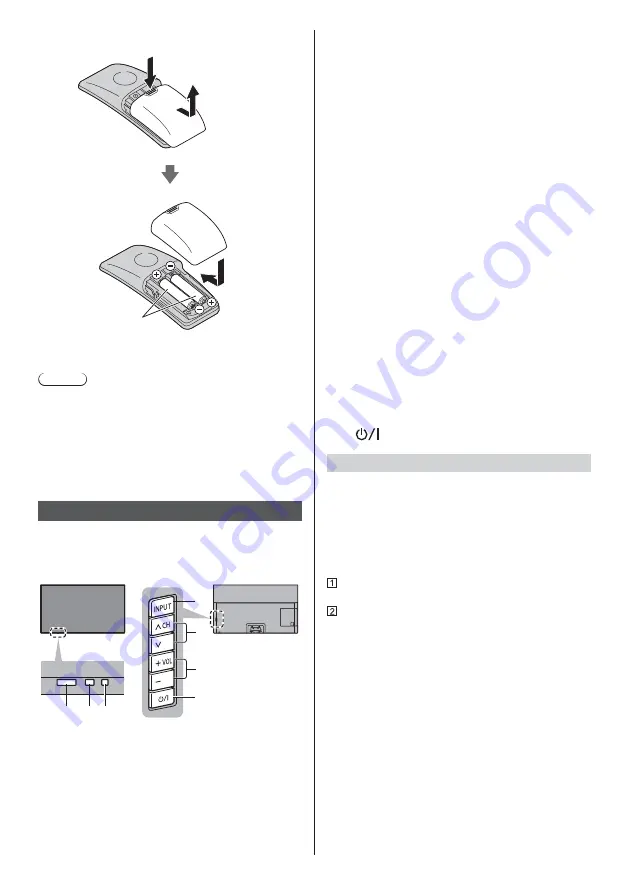
English
21
Installing / Removing batteries
Slide open
Note the correct polarity
(+ or -)
Close
Note
It is recommended to hold Touch Pad Controller with
your hand when using.
The battery power will be used whenever you use
Touch Pad Controller (including the touch of the touch
pad) even if not operating the TV. It may decrease the
battery life.
Some operations differ depending on the application.
Indicator / Control panel
When pressing 4, 5, 6 buttons, the control panel
guide appears on the right side of the screen for
3 seconds to highlight which button has been
pressed.
1
2 3
5
6
7
4
Rear side of the TV
1 Remote control signal receiver
Do not place any objects between the TV remote
control signal receiver and remote control.
2 Ambient sensor
Senses brightness to adjust picture quality when
[Ambient Sensor] in the Picture Menu is set to
[On].
3 Power LED
Red:
Standby
Green:
On
Depending on the ambient brightness,
adjusts the brightness of LED to easy-to-view
levels automatically.
Orange:
Standby with some functions (recording, etc.)
active or panel maintenance in progress
The LED blinks when the TV receives a command
from the remote control.
4 Input mode selection
Press repeatedly until you reach the desired mode.
[Main Menu]
Press and hold for about 3 seconds to display main
menu.
OK
(when in the menu system)
5 Channel Up / Down
Cursor Up / Down (when in the menu system)
6 Volume Up / Down
Cursor Left / Right (when in the menu system)
7
Mains power On / Off switch
Use to switch the mains power.
To turn Off the apparatus completely, you must pull
the mains plug out of the mains socket.
[
]: Standby / On
Panel maintenance
Be sure to turn the TV off with the remote control to
perform the panel maintenance. During the panel
maintenance, LED turns to orange.
During panel maintenance, avoid touching and exerting
any pressure on the screen. (e.g. wiping the screen,
etc.)
There are two types of the maintenance as following.
Normal maintenance automatically starts, and it takes
approx. 10 minutes.
Regular maintenance takes approx. 80 minutes.
When regular maintenance is necessary, the
message appears on the screen after turning the
TV off with the remote control. Follow the on-
screen instructions.
During the panel maintenance, a white horizontal
line appears on the screen for a while. This is not
a malfunction.
For information about panel maintenance, refer to
[eHELP] (Search by Purpose > Watching > For best
picture > Screen Settings)
Summary of Contents for TX-55FZW835
Page 45: ... TX 55FZW835 TX 65FZW835 ...
Page 46: ... J 4 9 9 11 11 19 22 ª 27 ª µ º 41 42 ...
Page 49: ... 5 ª ª ª Æ ª Þ ª ÉÕÊ ÉÕÊ ÉÕÊ Ç ÉÕÊ Ç ª ÉÕÊ Æ ª Á Ù É Ê ÐÄÄÖ ÇÇÎÎÎ ÒÖ Ì Ò Þ Þ ËË J J ª Þ á Ç º ...
Page 50: ... 6 J J º Þ Ç J ª ª â Þ J J ã µ µ ...
Page 51: ... 7 J J J _ J µµË µµË á Æ ª ª J Æ ËµÁ Ñ Ä ÄÐ ª Ñ Ä ÄÐ ª _ J J ...
Page 53: ... 9 J J È äÉåÉ È ä åÉ ß J Á æ ...
Page 54: ... B 1 A C 2 3 ...
Page 55: ... Ø À Ø À Ø J Æ ª Æ â ÁË ª Ç ...
Page 56: ... J Ç â Ç â C â 2 3 4 5 6 7 1 8 9 10 11 12 13 ª ª J ª ...
Page 57: ... Æ ª ç â ÁË ª á Ç Ô º º º Æ Õ Ê Õ Æ Õ µ º ª ...
Page 59: ... ª ÁË Æ µ J ÁË ç Ç Æ ª ç ª ª ç â ÁË ç â ÁË ç ª ç ç Æ ÁË Æ ç ª Æ ÁË ÁË Æ ª ª ª Ý Ý ç Ý ÁË ...
Page 61: ... µ µ Æ ª ª Ý º ÁË á ÕË É Ï Æ ª ª Ý à Ý ÕË É Ï ÉÕË Ê ÄÂ Å ª ª â ª µ é é ...
Page 62: ... J J µ ª â Ç â Ç µ µ â ÉÕ ËÙË É É Ë â ÁË ÁË â â C ...
Page 64: ... ª è Æ Ñ Ä ÄÐ Ç Ç º Ç ª ª ª Æ ª ª Ý à Ý J J ª ª Æ ª ª J Æ ª ª Ý Ý J ª ª Æ ª ª Ý Ý à _ Ç ...
Page 65: ... è Þ 1 2 3 5 6 7 4 J Æ µ é J ª _ J ª Ç Ç º Ç J Þ ª ª Ý Ý Æ Ý ...
Page 66: ... Æ á ª Æ ª _ Æ _ _ _ Æ Ç _ _ Æ º _ ËÈ ª À J Þ Õ µ Æ Ç Õ Ê º Ë ª º Ë º Æ º _ Æ ...
Page 67: ... _ Ç _ J _ _ Æ 3 _ Æ ßß ê â ª ª _ º J ª º 3 _ ...
Page 68: ... º Ç Æ º Æ º ª ª Ý Ý à ...
Page 70: ... J _ J Æ ª ª Ý Ý Æ µ J µ µ µ _ J 3 _ J Æ Æ Ç Ç Ç Þ Þ Æ ª Æ ª ª Ý Ý Æ µ µ ...
Page 74: ... î Æ î 3 Æ Æ Æ î Æ Õ J ÉÕ Ç Ê Á È È Ç ÁË Æ ª ª Ý à Ý J Æ ...
Page 78: ... 34 Æ _ Æ Ç Ç J µ ª µ Æ ª ª Ý µ µ µ â µ µ Æ µ â Ê µ µ Æ µ ª µ ª µ µ _ ...
Page 83: ... 39 _ ã ª ª ª ÈÉ Ê ÂÄ Ã _ 3 _ ª Æ Ç ª ª à À _ ÁÊ Æ ª ª Ý Æ ª ª Ý ...
Page 84: ... Æ ª Ý º J Þ J J à ô ô J ÉÕ Ê Á È È Ç ÕË é ë ô J J Æ ª Ç J ÁË ª º J Þ J Ç Æ ª J ...
Page 85: ... J J J J ç Ç Æ ª J _ J J Þ 1 2 ã 4 º J Þ ã Þ ...
Page 88: ... Þ Ç Æ Æ ª J Þ Æ â Web Site http www panasonic com Panasonic Corporation 2018 ä º ...
















































