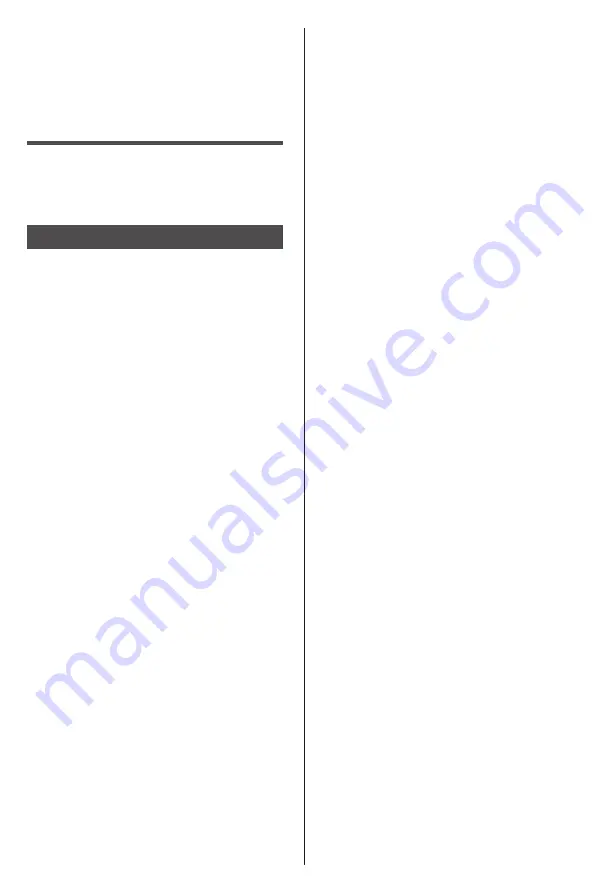
Initial Setup
Plug the mains plug into the socket
outlet and turn on the TV.
It may take a few seconds before the screen is
displayed.
English
9
Amplifier
●
Use HDMI4 to connect the TV to an amplifier which
has eARC/ARC(Audio Return Channel) function.
If connecting to an amplifier without eARC/ARC
function, use DIGITAL AUDIO OUT.
Fire TV - Initial Setup
When you turn on the TV for the first time, a setup wizard
will guide you through the first steps:
Step 1:Choose Your Location.
Select your country of residence from the list.
Step 2:Choose Your Language.
Select your preferred language for the menu.
Step 3: Select TV mode
In the following step of the initial setup, you can set the
TV’s operation mode. Store Use option will configure
your TV’s settings for store environment, and is not
intended for private use. It is recommended to select
Continue for home use.
Step 4: Pair Your Remote with your TV
Note:
If your remote does pair with your TV automatically
or if you have paired your remote with your TV once
previously, this step will be skipped. If this is not the case,
a search for your remote will be performed. Follow the
on-screen instructions to pair your remote control
(depends on the model of the remote control).
Step 5: Enable Network
If you did connect your TV to internet via an
Ethernet cable before the initial setup begins this
step will be skipped. If you didn’t, your TV will search
and list available wireless networks at this point.
Select your network and press Select to connect to it.
Press Fast Forward button on your remote to skip.
After the internet connection is established, the TV will
check for the software updates and download the
latest software next, if any available. Please notice
that this will take some time.
Step 6: Sign In with Your Amazon Account
You can sign in to your Amazon account on the
next screen. You need to be signed in to an Amazon
account in order to use online services. This step will
be skipped if no internet connection has been
established in the previous step. If you don’t already
have an Amazon account you can set up an account
by choosing ‘New to Amazon? Create a free account’
option.
Note:
As software updates, specific feature options are
subject to change. Please refer to the actual product,
this user instruction is for reference only.
If there is no network connection, then you can press the
Fast Forward button to skip this step. A dialogue will be
displayed for confirmation. Highlight Do this later and
press Select to continue.
If you skip this step some of the following steps may
differ or be skipped as well.
Once the account has been registered, you will be
asked whether you want to sign-in with the account you
just created. You can choose to change the account and
read the terms and conditions, which will be accepted if
you continue, at this point. Highlight the symbol with three
dots next to the text at the bottom of the screen and press
Select to read and learn more about the related subject.
Highlight Continue and press Select button to proceed
without changing the account.
If you have connected your TV to Internet via a
WLAN network a dialogue will be displayed at this
point, asking if you want to save your WLAN password
to Amazon. Highlight Yes and press Select to confirm
and proceed. Select No to proceed without confirmation.
Note:If you want to connect to the Internet, you must log
in to your Amazon account, and if you choose to
skip the account login, the network will be
disconnected.
Step 7: Parental Controls
You can enable Parental Controls at this point
or you can do it later. Note that if you choose No
Parental Controls, purchasing and video playback
without PIN will be allowed. If you choose Enable
Parental Controls option, you will be asked to enter
or create a new PIN next.
This is the Prime Video PIN that is related to your
Amazon account. If you do not have a Prime Video
PIN and need to create a new one, use the buttons
on your remote as shown on the screen to enter the
PIN twice for confirmation.
You will have to enter it to access some menus,
services, content, etc. protected by this PIN.
Press Select to continue.
You can review or change the parental control settings
later using the Parental Controls option in the
Settings >Preferences menu.
If you have forgotten your PIN follow the link shown on
the screen to reset your PIN.
Step 8: Scan for TV channels
You will be asked whether you want to scan for
channels in the next step. Highlight Yes and press
Select button to start the scan process.
Highlight No and press Select button to scan later.
Before the scan starts, you will be asked to check if
your antenna cable is plugged properly into the
antenna socket on your TV. Press Select to proceed.





















