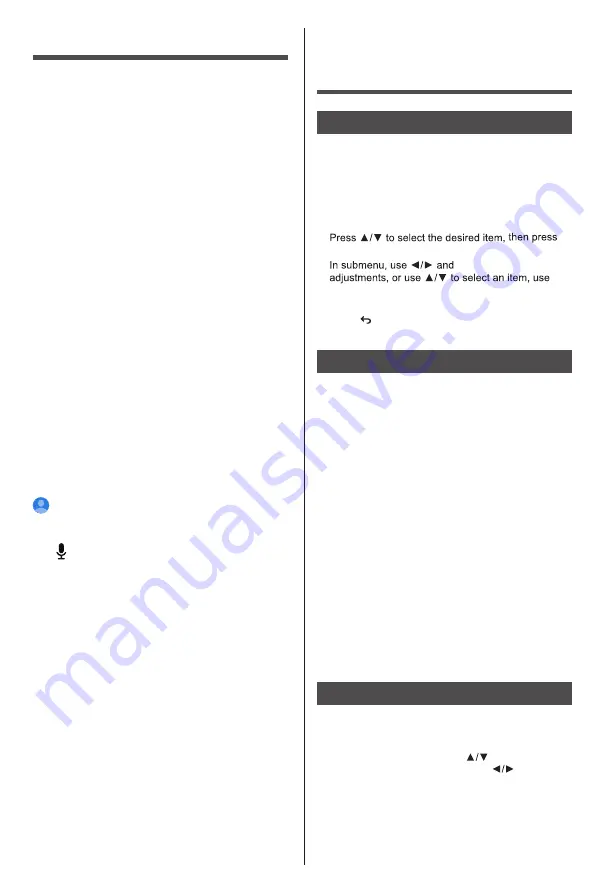
English
12
Note:
This manual is for common use. Figures and
illustrations in this User Manual are provided for
reference only and may differ from actual product
appearance. And for some models, certain options are
not available.
You can select all the features from main screen.
Using the Menu
Functions
Using Quick Access Menu
Note: Some of the functions might be unavailable
in certain sources. And for some models, certain
options are not available.
This section explores the menus and settings of your
TV. Each menu is outlined and detailed to help you get
the most from your TV. To access the menu system:
1.
Press and hold the Home button for 2 seconds.
2.
OK
to open the corresponding submenu.
3.
OK
buttons to make the
OK
to enter and operate according to the on-screen
display or guide.
4.
Press to return to the previous menu.
Menu
Picture:
Enter to adjust picture mode or advanced
settings.
Display Mirroring:
Enable mobile devices to temporarily
mirror their display to your TV, by making it discoverable.
Sound:
To select this option to set the sound
adjustments.
Sleep Timer:
From the main screen you can start any application,
switch to a TV channel, watch a movie or switch to a
connected device, or manage the settings.
Depending on your TV setup and your country
selection in the initial setup the main screen may
contain different items.
You can scroll through the options and content of
your Home screen using the directional buttons.
Available options and content may differ depending
on the network connection status of your TV and
whether you signed in to your Amazon account.
Move the focus to the desired option to display the
content. Available options of the highlighted section
will be positioned in rows generally. Select a row then
move the focus to the desired item in the row. Press
Select button to make a selection or to enter a
sub-menu. The main screen will be opened with the
Home option. With the Search option, you can choose
either to type a word to start a search via the virtual
keyboard or try voice search option (if your remote has
a built-in microphone). Press and hold the Voice button
on your remote (if available) and speak to perform
a search.
Channel Guide:
This feature presents an overview of
installed channels and the corresponding programming.
It depends on the related broadcast whether this feature
is supported or not.
Inputs:
Use the Inputs menu to change between inputs
and also select the Media Player from here if you have
a USB Drive connected to one of the USB sockets.
The sleep timer function lets you set a
countdown to when your TV will switch off so that you
can fall asleep while watching TV knowing it will
automatically switch off.
To select 5mins, 10mins, 15mins, 30mins, 60mins,
90mins, 120mins, 150mins, 180mins or 240mins.
Main Screen
:
Sign in and select your Amazon account
.
Input:
To select the input source.
Find:
Search (soft keyboard to enter) or Press and
hold to voice search.
Home:
Show the Amazon's recommendation.
Live:
switch to Live TV mode.
My Stuff:
Here's where your purchases, rentals, and
watchlist items will go as you add them.
App:
Show the list of favorite applications, or access the
application center.
Settings:
Access the system setting.
Apps:
Show the list of favorite applications, or access the
application center.
Channel Guide
In order to access the channel guide press the GUIDE
button on the remote.
Use the directional buttons to navigate through the
channel guide. You can use the buttons to switch to
previous/next channel on the list and buttons to
select a desired event of the currently highlighted channel.
If available, the full name,date of the highlighted event
and a brief information about it will be displayed
on the screen.





















