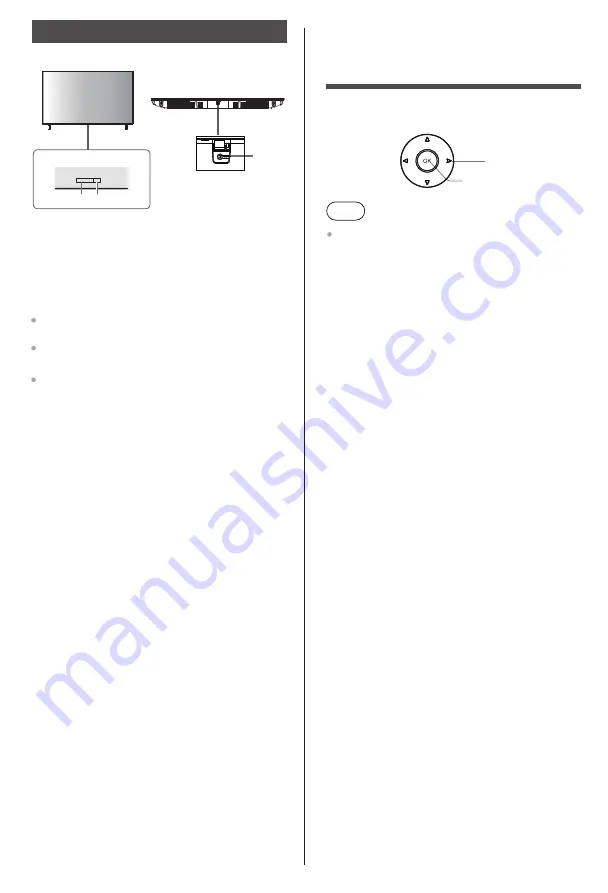
Using the TV controls
English
11
Watching External
Inputs
Display the [Input] menu, then select the input
of the connected equipment.
Note
If the external equipment has an aspect adjustment
function, set it to "16:9".
3 Power LED
2 Remote control signal receiver
●
White: Standby
1 Power On /Control Button
OK
Select
This button allows you to control the Inputs / Volume
Up-Down / Channel Up-Down / Powe Off of the TV.
NOTE:
The position of the control button may differ
depending on the model.
Operating with the Control Button
Press the
Control Button
to display the power
menu.
Then press this button consecutively to move the focus
to the desired option if needed.
Press and hold this button for about 2 seconds to use
the function, enter the sub menu or select the option.
Turn off the TV
Press the
Control Button
to display the power menu
and then press this button consecutively to move
the focus to Power Off.
Press this button consecutively until the Power Off 2
seconds to turn the TV off (standby mode).
Turn on the TV
Press the
Control Button
, the TV will turn on.
To change volume
Press the
Control Button
to display the power menu
and then press this button consecutively to move
the focus to Volume Up or Volume Down option. Press
and hold this button to increase or decrease the volume.
To change channel (in Live TV mode)
Press the
Control Button
to display the power menu
and then press this button consecutively to move
the focus to Channel Up or Channel Down option.
Long press and hold this button to switch to the next or
previous channel in the channel list.
Inputs
Press the
Control Button
to display the power menu,
the focus will be on the Inputs option.
Press and hold this button for about 2 seconds to display
the inputs list. Scroll through the available input options
by pressing this button. Press and hold this button for
about 2 seconds to switch to the highlighted input option.
To select the Media Player, HDMI 1, HDMI 2, HDMI 3,
HDMI 4, Aerial, Satellite and Composite.
1
Indicators on the TV
2 3





















