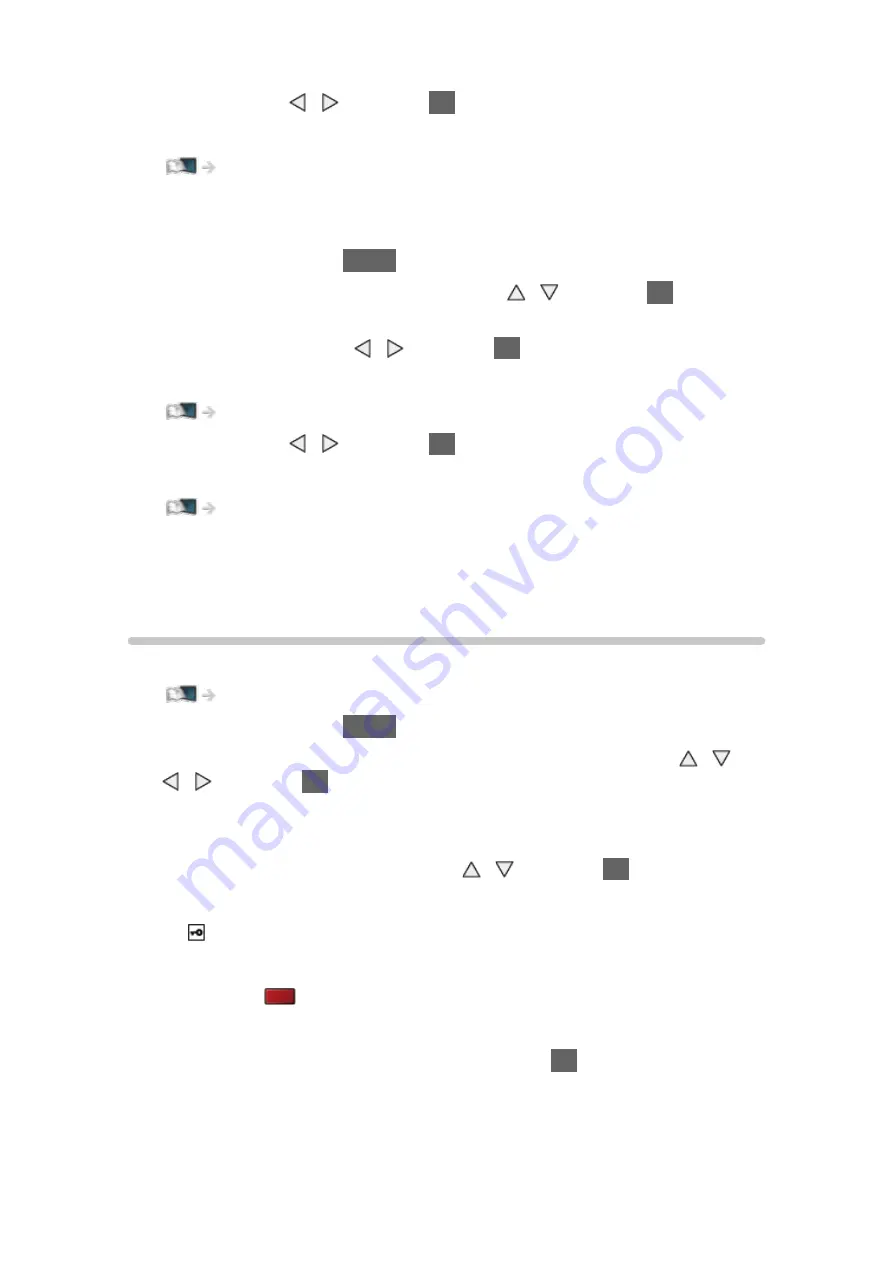
- 142 -
7. Select
Exit
with / and press
OK
to set.
●
To set manually
Network > Network settings > Custom - Wireless
■
Quick setup - Wired
1. Display the menu with
MENU
.
2. Select
Network
>
Network Connection
with / and press
OK
to
access.
3. Select
Quick setup
with / and press
OK
to access.
4. Automatically setup is done and
Network Status
is displayed.
Network > Network settings > Network Status
5. Select
Exit
with / and press
OK
to set.
●
To set manually
Network > Network settings > Custom - Wired
= Note =
●
When the network connection type is set to
Wired
,
Wireless
is deactivated.
Custom - Wireless
Ensure the connections are completed before starting network setup.
1. Display the menu with
MENU
.
2. Select
Network
>
Network Connection
>
Custom
>
Wireless
with / /
/ and press
OK
to access.
●
Confirm the encryption key, settings and position of your access point
before starting setup. For details, read the manual of the access point.
3. Select your desired access point with / and press
OK
to access.
●
Available Wireless Networks are displayed automatically.
: Encrypted access point
●
For
WPS(Push button)
1) Press
(red).
2) Press the WPS button on the access point until the light flashes.
3) Connect the TV with the access point with
OK
.
– WPS: Wi-Fi Protected Setup™
– If the connection has failed, check the settings and positions of your
access point. And then, follow the on-screen instructions.
Summary of Contents for TX-42ASE650
Page 238: ...Ver 1 01 ...






























