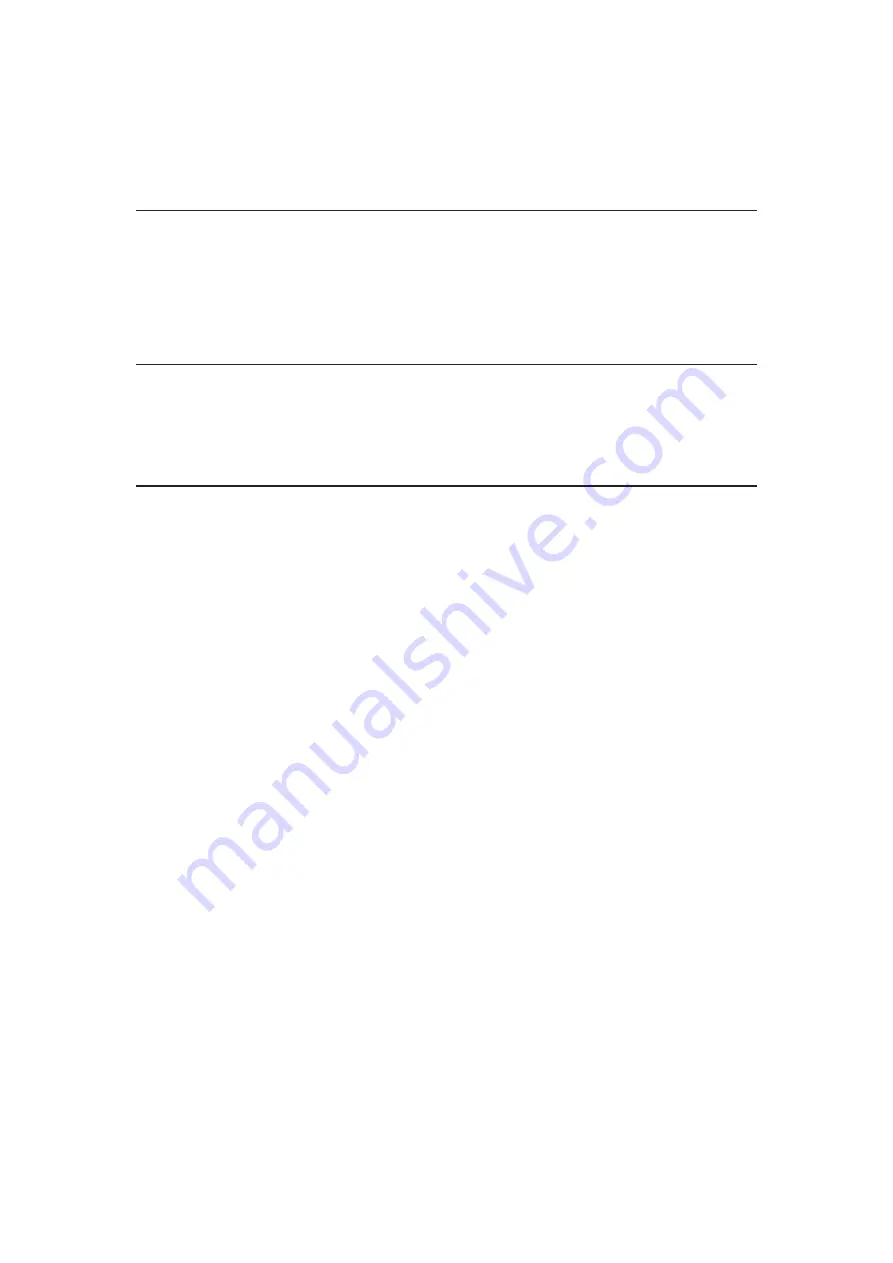
Auto Makeup
(
On
/
Off
)
Automatically detects the face in the photo and improves luminance and
contrast.
Interval
(
Long
/
Normal
/
Short
)
Selects slideshow interval.
●
Not valid when
Transition Effect
is set to
Motion
Repeat
(
On
/
Off
)
Slideshow repeat
Back Ground Music
(
Off
/
Type1
/
Type2
/
Type3
/
Type4
/
Type5
)
Selects the background music during Photo mode.
- 172 -
Summary of Contents for TX-32DS600E
Page 57: ... Reset to Defaults Reset to Defaults Resets Advanced Settings to the default settings 57 ...
Page 235: ...Reset to Defaults Resets the current Picture Viewing Mode to the default settings 235 ...
Page 242: ...Reset to Defaults Resets the current Sound Mode to the default settings 242 ...
Page 246: ...VIERA Name Sets your favourite name for this TV Network Network settings VIERA Name 246 ...
Page 254: ...Time Zone Adjusts the time data Watching Basic Adjusting time 254 ...
Page 288: ...v 3 100 2 ...
















































