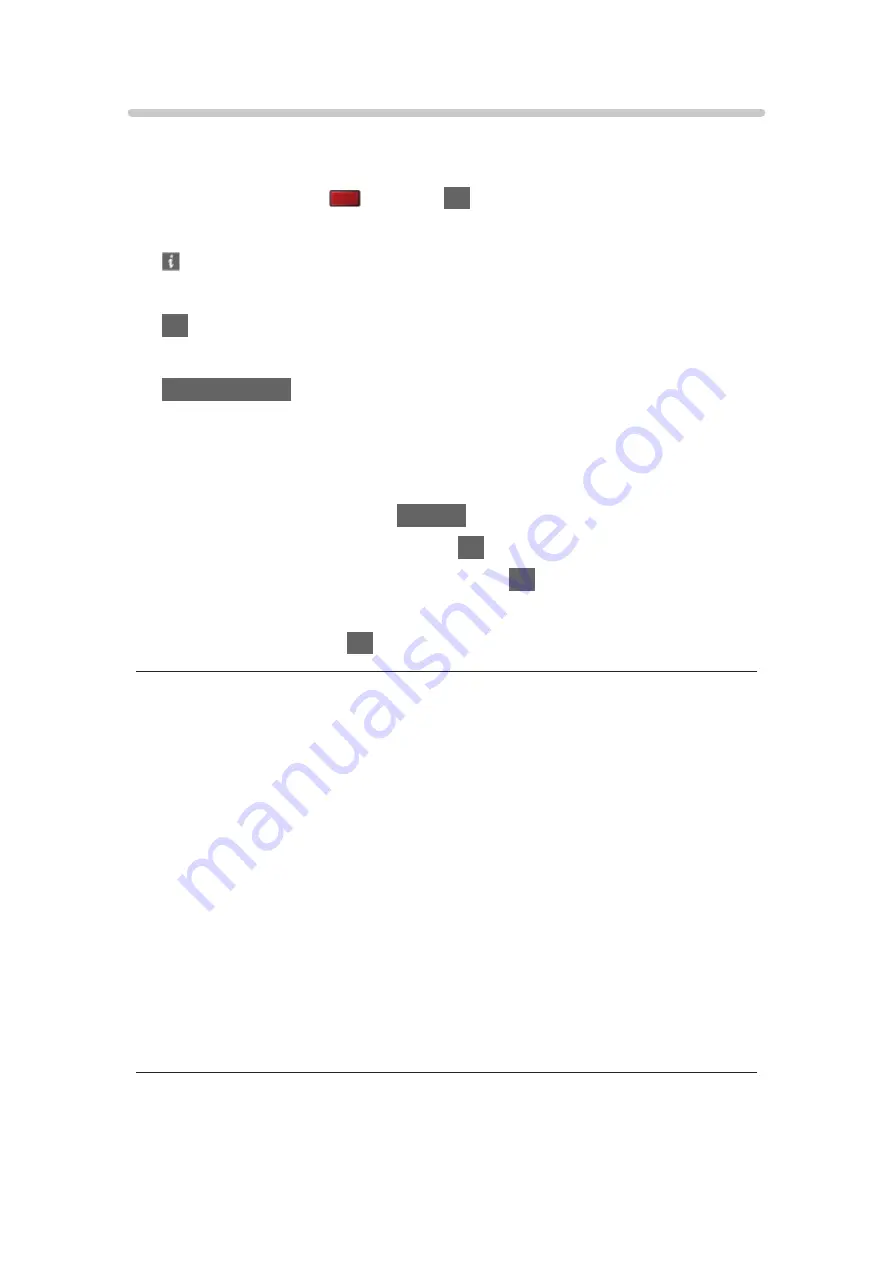
Using Slideshow
Slideshow ends when all photos within the list are viewed.
1. Select the file from the thumbnail of photos for the first view.
2. Start Slideshow with
(red) and
OK
.
●
To display / hide the operation guide
●
To pause (return to Single view)
OK
●
To return to list
BACK/RETURN
■
Slideshow Settings
Set up the settings for photo file operations on this TV.
1. Display the option menu with
OPTION
.
2. Select
Slideshow Settings
and press
OK
to access.
3. Select one of the following items and press
OK
to access.
Transition Effect
/
Auto Makeup
/
Interval
/
Repeat
/
Back Ground Music
4. Set the item and press
OK
to store.
Transition Effect
(
Off
/
Fade
/
Dissolve
/
Motion
/
Random
)
Selects the transition effect for switching photos during the slideshow.
Fade
:
The next photo fades in gradually.
Dissolve
:
Each photo is dissolved when switching to the next photo.
Motion
:
Each photo is displayed with an effect of enlarging, reducing, moving
up or moving down.
Random
:
The transition effect is selected at random.
- 171 -
Summary of Contents for TX-32DS600E
Page 57: ... Reset to Defaults Reset to Defaults Resets Advanced Settings to the default settings 57 ...
Page 235: ...Reset to Defaults Resets the current Picture Viewing Mode to the default settings 235 ...
Page 242: ...Reset to Defaults Resets the current Sound Mode to the default settings 242 ...
Page 246: ...VIERA Name Sets your favourite name for this TV Network Network settings VIERA Name 246 ...
Page 254: ...Time Zone Adjusts the time data Watching Basic Adjusting time 254 ...
Page 288: ...v 3 100 2 ...






























