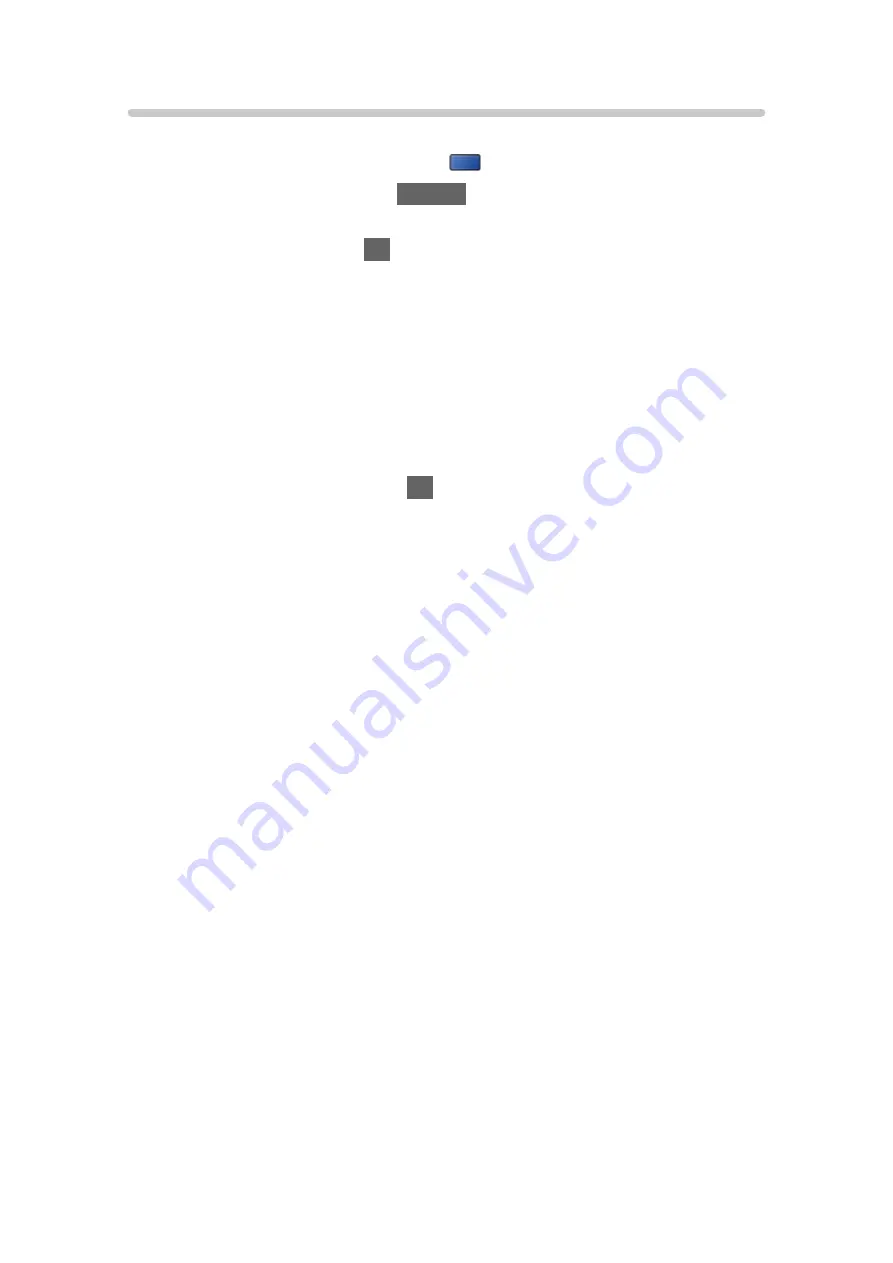
Grouping content
[Available menu items are displayed on your TV screen.]
1. Select the content to edit and press
(blue) to tick in the content list.
2. Display the option menu with
OPTION
.
3. Select
Create Group
/
Release Group
/
Exclude from Group
/
Change
Protect Status
and press
OK
to set.
Create Group
:
Create a group of content. Select and tick all the desired content, and
then select
Create Group
.
Release Group
:
Select the created group to release, and then select
Release Group
.
(To release several groups at once, tick all the desired groups.)
Exclude from Group
:
Select the group and press
OK
to display the grouped content. To
exclude specific content from the group, tick it and then select
Exclude
from Group
. (To exclude some of the content at once, tick all the
desired content.)
Change Protect Status
:
Select the content to protect from deletion, and then select
Change
Protect Status
. Perform the same way to cancel the protection. (To
change the status of some of the content at once, tick all the desired
content.)
- 130 -
Summary of Contents for TX-32DS600E
Page 57: ... Reset to Defaults Reset to Defaults Resets Advanced Settings to the default settings 57 ...
Page 235: ...Reset to Defaults Resets the current Picture Viewing Mode to the default settings 235 ...
Page 242: ...Reset to Defaults Resets the current Sound Mode to the default settings 242 ...
Page 246: ...VIERA Name Sets your favourite name for this TV Network Network settings VIERA Name 246 ...
Page 254: ...Time Zone Adjusts the time data Watching Basic Adjusting time 254 ...
Page 288: ...v 3 100 2 ...
















































