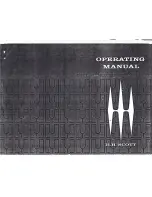NetGator
Quick Start Guide
NetGator is a compact sized standalone system integrating all the real time MPEG and
JPEG compression engine, as well as a number of network protocols, including IP multicasting.
It delivers real-time video, audio, and still images to a potentially unlimited number of PCs using
Darim’s new MxTV player and is controlled using the standard web browser. NetGator has a
built-in Ethernet network card and web server module that supports TCP, UDP, HTTP and other
protocols.
Following is the simple start-up steps to use NetGator together with your PC and other
PCs connected with network.
Connecting your NetGator
The following figure shows the backside of the NetGator unit, where you actually make
the wiring connections to video camera/camcorder, VCR, or other video sources. Connect video
using either Composite or S-Video cable. Audio will be connected using Line input on the right,
unless you are using conference Microphone, which should be connected to the Mic input. Then
connect TP Ethernet network cable to the LAN socket and the provided serial communication
(null-modem) cable to the COM1 port. Finally, insert the power cord into the corresponding
socket.
Figure 1. Backside of the NetGator
Figure 2. Front side of the NetGator
As a result, the Power LED (yellow) and the Test LED (Red) should both lit up to
indicate that the NetGator is powered up and performing the self-test. After about 30 sec., the
Test LED should go off and the Active LED (green) should start blinking. Also, the smaller
network activity LED on the back should blink indicating that network cable is connected
properly.
Configuring your PC
First of all, you need to check whether the HyperTerminal program is available in your
Windows. Here is the simple steps how you can check and install it in case if it is not there: To
check HyperTerminal program availability launch access
Programs
->
Accessories
->
Communications
group and see whether the HyperTerminal icon exists.