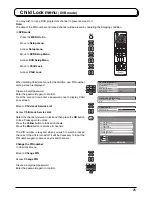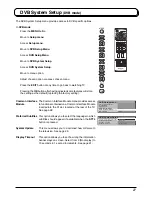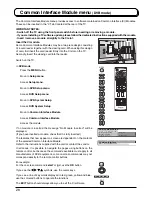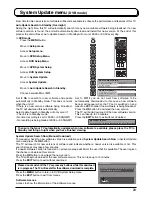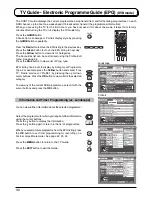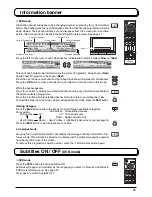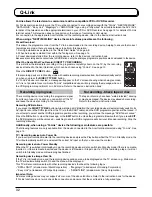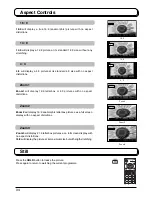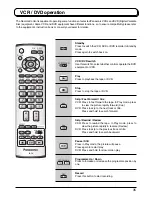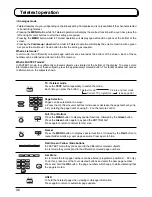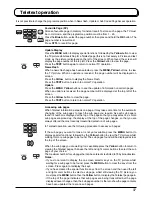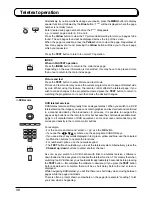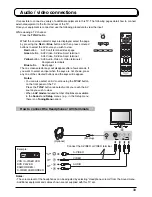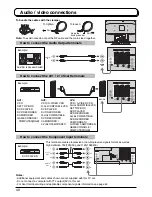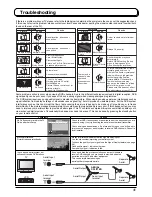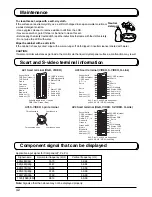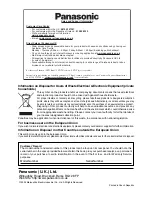39
Audio / video connections
It is possible to connect a variety of additional equipment to this TV. The following pages detail how to connect
external equipment to the front and rear of the TV.
Once your equipment is connected, use the following procedure to view the input:
Press the
TV/AV
button.
Whilst the on screen selector keys are displayed, select the page
by pressing the
Red
or
Blue
button and then press coloured
buttons to select the AV source you wish to view.
Red
button
: AV1 Scart terminal / Back page
Green
button : AV2 Video, S-Video Scart terminal /
AV4 Video, S-Video Scart terminal
Yellow
button : AV3 Audio, Video, S-Video terminals /
Component terminals
Blue
button
: Next page / -
The on screen selector keys will disappear after a few seconds. If
you want to select an input when the keys are not shown, press
any one of the coloured buttons and the keys will reappear.
Notes:
• The volume level of the headphones can be adjusted by selecting “Headphone volume” from the Sound menu.
• Additional equipment and cables shown are not supplied with this TV set.
Notes:
• You can also select an AV source using the
TV/AV
button
on the front panel of the TV.
Press the
TV/AV
button repeatedly until you reach the AV
source you wish to view.
• When in
AV mode
a reduced number of options are available
in the
Sound
and
Setup
menus (e.g., in the Setup menu
there is no
Tuning Menu
option).
How to connect the Headphones / AV3 terminals
TV/AV
OK
C
1
2
3
4
5
6
7
8
9
0
IDTV
N
MODE
VCR / S-VIDEO VCR
DVD PLAYER
CAMCORDER /
S-VIDEO CAMCORDER
Audio
OUT
Video
OUT
S-Video
OUT
L
R
Connect the S-VIDEO or VIDEO terminal.
(Optional)
(M3 plug)
AUDIO
S-VIDEO
VIDEO
Blue
Red
While viewing a TV channel
Example: