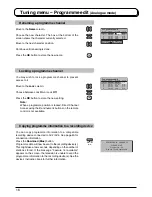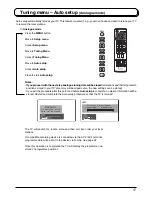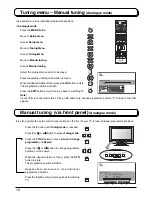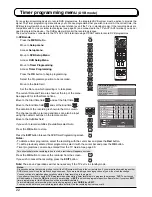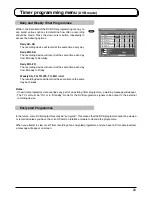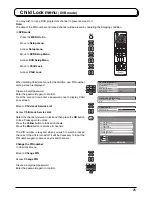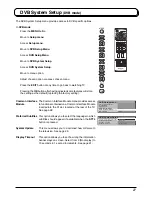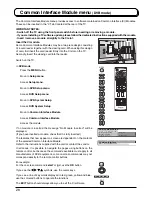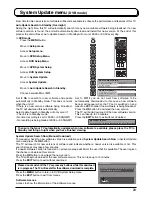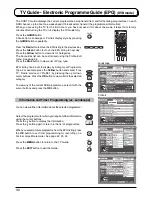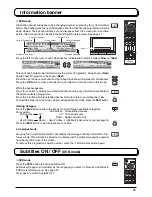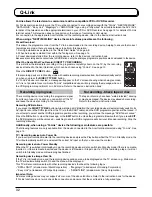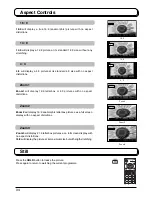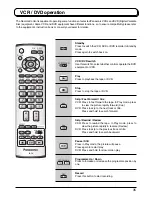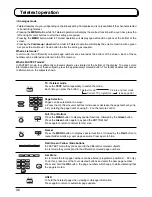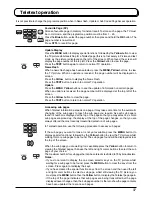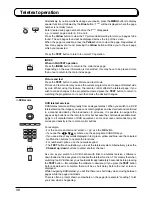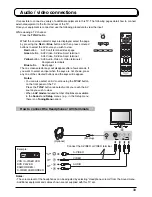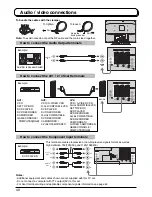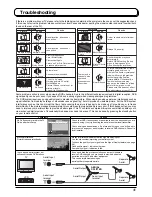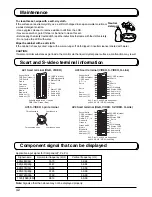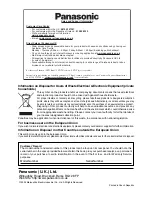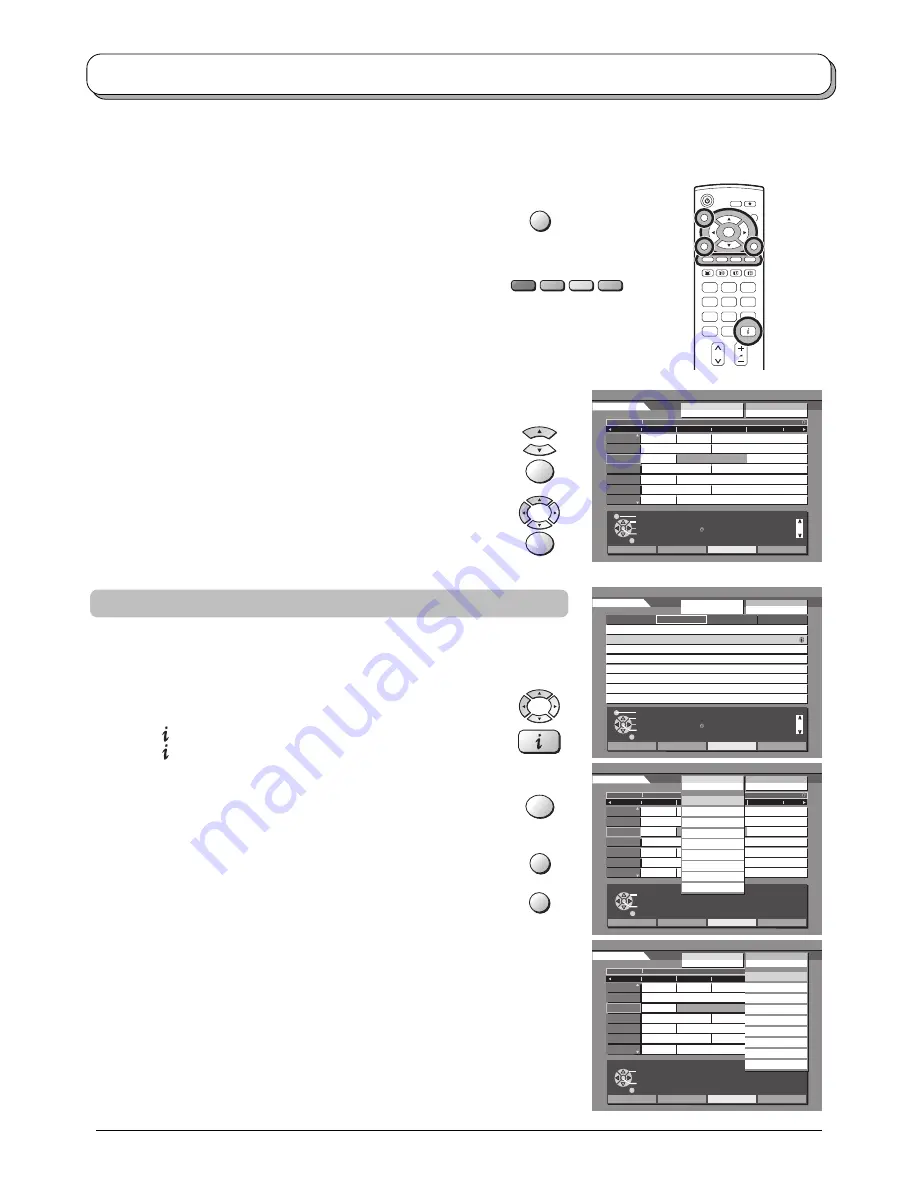
30
GUIDE
EXIT
OK
C
1
2
3
4
5
6
7
8
9
0
MODE
OK
Exit
Info
Change display mode
Select channel
Select Programme
Timer Programming
Category
Prog. type
-24 Hr
+24 Hr
DVB TV Guide
:Landscape
Thu 05/08/04 18:50
BBC1
BBC2
ITV1
Channel4
five
ITV2
SC4
1
2
21
44
122
142
144
Eastender
Hot Wars
Emmerdal.
10 O’ clock News BBC
Panoroma
I’m A Celebrlty
Rugby
Red Cap
The Bill
Good bye
Terminator
News
The Bill
So
Hell
The
Fri 6th
DIY SOS
Coronation Street
Sex And The City
15 To1
The Bill
Hollday Program
Pepsi Char.
Pop Idol
20:00-21:00
Time:
19:30
20:00
Coronation Steet:We open in the Battersdy’s
Prog. type
Category
All Services
20:30
21:00
21:30
All Types
Page up
Page down
Category
All Services
Exit
Info
Change display mode
Select Programme
Select channel
Timer Programming
Category
Prog. type
+24 Hr
DVB TV Guide
: Por trait
Wed 12/05/04 10:46
Wed 12th
Prog. type
Category
All Services
All Types
Page up
Page down
Category
All Services
19:30~20:00
20:00~21:00
21:00~22:00
22:00~22:30
22:30~23:00
22:30~23:30
23:30~00:00
23:40~23:55
Eastender
Hot Wars
Emmerdal.
10 O’clock News BBC
Panoroma
I’m A Celebrlty
Rugby
The Bill
1 BBC1
2 BBC2
44 Channel4
444 SC4
Exit
Select
Enter
Category
Prog. type
-24 Hr
+24 Hr
DVB TV Guide
:Landscape
Wed 12/05/04 10:46
BBC1
BBC2
ITV1
Channel4
five
ITV2
SC4
Eastender
Hot Wars
Emmerdal.
10 O’ clock me
Panoroma
I’m A Celebr
Rugby
Red Cap
The Bill
Good bye
Terminator
News
The Bill
So
Hell
The
Wed 12th
D
C
S
1
20:00-21:00
Time:
19:30
2
Coronation Steet:We open in the Battersdy’s
Prog. type
All Services
Free TV
Pay TV
Radio
Information
Profile 1
Profile 2
Profile 3
Profile 4
21:00
21:30
All Types
Category
All Services
Exit
Select
Enter
Return
DVB TV Guide
:Landscape
Wed 12/05/04 10:46
Eastender
Hot Wars
Emmerdal.
10 O’ clock me
Panoroma
I’m A Celebr
Rugby
Red Cap
The Bill
Good bye
Terminator
News
The Bill
So
Hell
The
Wed 12th
D
C
S
1
20:00-21:00
Time:
19:30
2
Coronation Steet:We open in the Battersdy’s
Prog. type
All Services
Free TV
Pay TV
Radio
Information
Profile 1
Profile 2
Profile 3
Profile 4
21:00
21:30
All Types
Category
All Services
BBC1
BBC2
ITV1
Channel4
five
ITV2
SC4
1
2
21
44
122
142
144
Exit
Select
Enter
Return
DVB TV Guide
:Landscape
Wed 12/05/04 10:46
Wed 12th
Eastender
Hot Wars
Emmerdal.
10 O’ clock News BBC
Panoroma
I’m A Celebrlty
Rugby
Red Cap
The Bill
Good bye
Terminator
News
The Bill
So
Hell
The
DIY SOS
Coronation Street
Sex And The City
15 To1
The Bill
Hollday Program
Pepsi Char.
Pop Idol
20:00-21:00
Time:
19:30
20:00
Coronation Steet:We open in the Battersdy’s
21:30
21:00
21:30
Red Cap
The Bill
Good bye
Terminator
News
The Bill
So
Hell
The
21:00
21:30
All Types
Movies
News
Enter tainment
Spor t
Children’s
Education
Lifestyle
Drama
Prog. type
All Types
Category
All Services
BBC1
BBC2
ITV1
Channel4
five
ITV2
SC4
1
2
21
44
122
142
144
TV Guide - Electronic Programme Guide (EPG)
(DVB mode)
The DVB TV Guide displays the current programmes being transmitted, and forthcoming programmes on each
DVB channel, up to about one week ahead (If broadcasters transmit the programmes information).
When you are using the TV for the first time or you have not used it for about one week, it takes thirty to forty
minutes after turning the TV on to display the TV Guide fully.
Press the
GUIDE
button.
Choose from Landscape or Portrait display style by pressing
the
GUIDE
button repeatedly.
Press the
Red
button to move the EPG listing to the previous day.
Press the
Green
button to move the EPG listing to next day.
Press the
Yellow
button to view a list of Categories.
The Favourites list can be customised using the Profile Edit
menu. See page 24.
Press the
Blue
button to view a list of Prog. type.
EPG listing can be set to display by Category or Programme
Type. For example press the
Yellow
button and select ‘Free
TV’, ‘Radio’ services or ‘Profile 1’ by pressing the up or down
cursor buttons. Press the
OK
button to view a list of the selected
category.
To view any of the current DVB programmes, select it with the
cursor buttons and press the
OK
button.
You can view further information about the selected programme:
Select the programme for which you require further information
using the cursor buttons.
Press the
button to display the information.
Press the
button again to return to the list of programmes.
When you select a future programme from the EPG listing, press
the
OK
button to set timer programming for recording on a
Q-Link compatible recorder. See page 22, 23, 32.
Press the
MENU
button to return to the TV Guide.
Press the
EXIT
button to exit the Guide.
Information and Timer Programming (ex. Landscape)
OK
MENU
Portrait
OK
Landscape