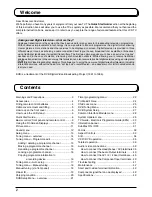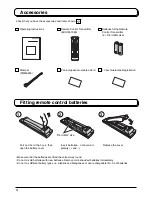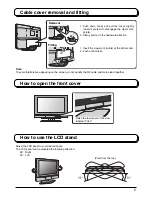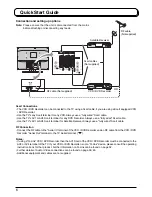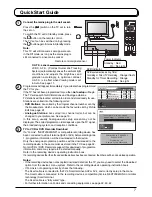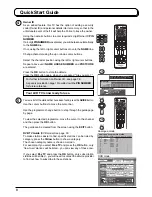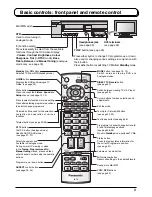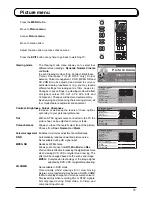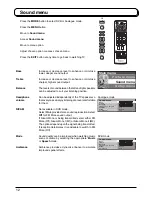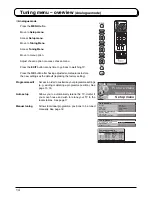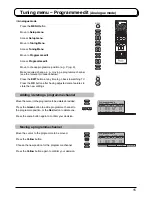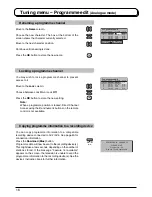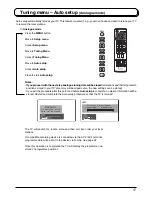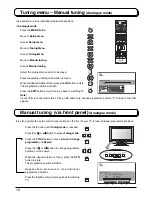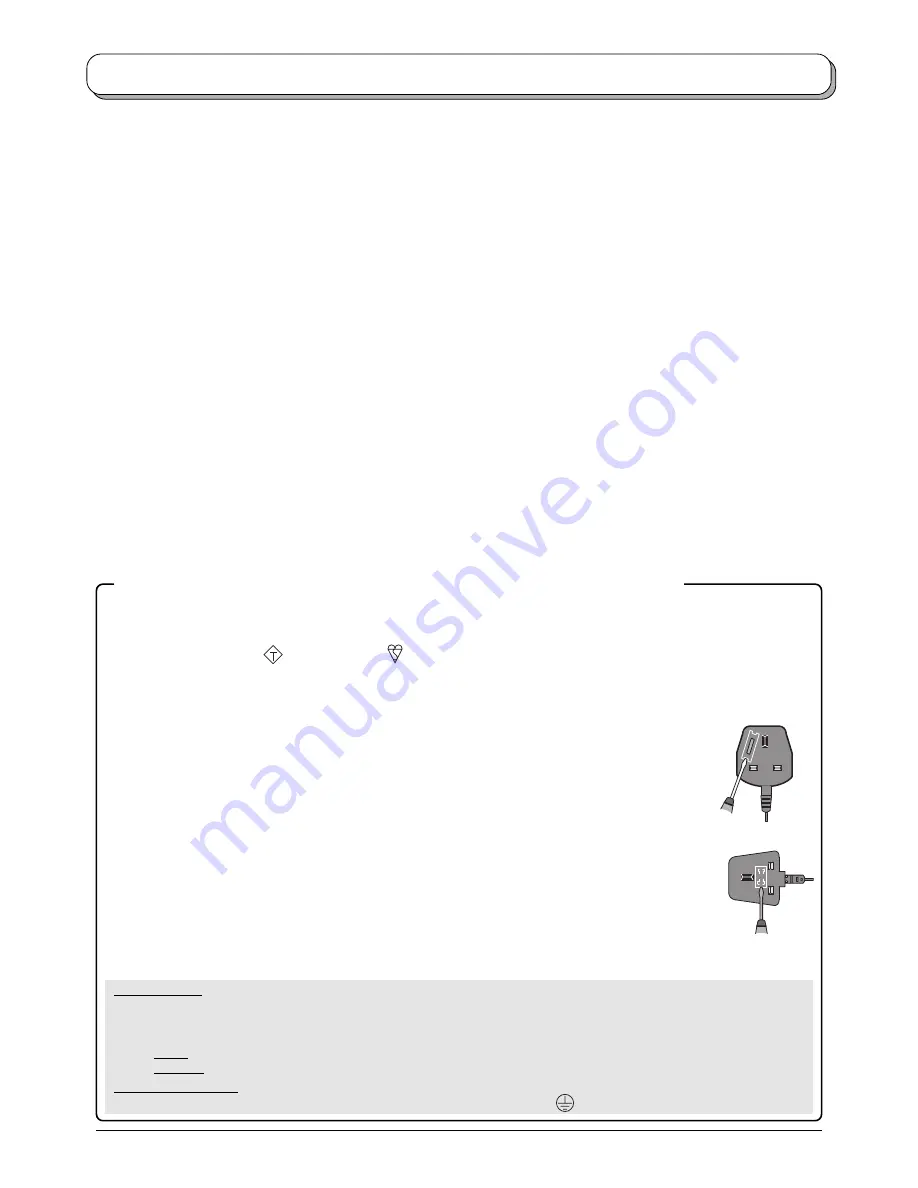
3
Warnings and Precautions
• This TV set is designed to operate on AC 220-240 V, 50 /
60 Hz.
• To prevent damage which might result in electric shock
or fire, do not expose this TV set to rain or excessive
moisture. This TV must not be exposed to dripping or
splashing water and objects filled with liquid, such as
vases, must not be placed on top of or above the TV.
• Keep unneeded small parts and other objects out of the
reach of small children. These objects can be accidentally
swallowed. Also, be careful about packaging materials
and plastic sheets.
•
WARNING : HIGH VOLTAGE!!!
Do not remove the rear cover as live parts are accessible
when it is removed. There are no user serviceable parts
inside.
Ensure that the mains plug is easily accessible.
•
TV Games / Home Computers
Extended use of TV games or home computers with any
television set can cause a ‘shadow’ on the screen. This
type of LCD panel phenomenon, can be limited by
observing the following points:
• Reduce the brightness and contrast levels to a minimum viewing
level.
• Do not allow a still picture to be displayed for an extended period,
as this can cause a permanent after-image to remain on the
LCD TV screen.
• Examples of still pictures include logos, video games, computer
images, teletext and images displayed in 4:3 mode.
• This type of LCD panel damage, is not an operating defect, and
as such is not covered by the Panasonic warranty.
• The On / Off switch on this model does not fully disconnect
the TV from the mains supply. Remove the mains plug
from the wall socket before connecting or disconnecting
any leads, or if the TV set is not used for a prolonged
period of time.
Note:
If the set is not switched off when the TV station stops
transmitting, it will automatically go to Standby mode after
30 minutes. This function will not operate when the TV is in
AV mode.
•
Cabinet and LCD panel care
Remove the mains plug from the wall socket. The cabinet
and LCD panel can be cleaned with a soft cloth moistened
with mild detergent and water. Do not use solutions
containing benzol or petroleum.
• When ambient temperature is cool, the picture may take
a short time to reach normal brightness, but this is not a
malfunction. (After brief moment, the picture will have
normal brightness.)
• Adequate ventilation is essential to prevent failure of
electrical components, we recommend that a gap of at least
10 cm is left all around this television receiver even when
it is placed inside a cabinet or between shelves.
• Avoid exposing the TV set to direct sunlight and other
sources of heat. To prevent fire, never place any type of
candle or naked flame on top or near the TV set.
• Ventilation should not be impleded by covering the
ventilation openings with items such as newspapers, table
cloths and curtains.
FOR YOUR SAFETY PLEASE READ THE FOLLOWING TEXT CAREFULLY
This appliance is supplied with a fitted three pin mains plug for your safety and convenience. A 5 amp fuse is fitted in
this plug. If the fuse is replaced then the replacement fuse must be 5 amp rated and should be approved by ASTA or
BSI to BS1362.
Check for the ASTA mark
ASA
or the BSI mark
on the body of the fuse.
If the fitted plug has a removable fuse cover you must ensure that it is refitted when the fuse is replaced. If you lose the
fuse cover the plug must not be used until a replacement cover is obtained. Replacement fuse covers can be purchased
through your local Panasonic dealer.
The plug fitted to this appliance incorporates a mains filter circuit. If this is removed or replaced
with a non– filtered plug this television will no longer meet the European standards for
Electromagnetic Compatibility (EMC). If the fitted plug is unsuitable for the socket outlet in
your home an appropriate adapter should be used.
Nonetheless, if the fitted plug is replaced, the fuse should be taken out and the cut- off plug
disposed of safely. There is danger of severe electrical shock if the cut off plug is inserted
into any 13 amp socket.
If a new plug is to be fitted please observe the wiring code as shown below.
If in any doubt please consult a qualified electrician.
How to replace the fuse (for plug type shown in example 1):
Lift out the removable fuse compartment with a screwdriver and replace the fuse, then refit securely
into the mains plug (see example 1).
How to replace the fuse (for plug type shown in example 2):
Lift open the fuse compartment, in the mains plug, with a screwdriver, and replace the fuse, then press the fuse cover
down securely (see example 2).
Example 1
Example 2
IMPORTANT :
– The wires in the mains lead of this appliance are coloured in accordance with the following code :–
BLUE : NEUTRAL
BROWN : LIVE
As the colours of the wires in the mains lead of this appliance may not correspond to the markings identifying the terminals
in your plug, proceed as follows :–
1. The BLUE wire must be connected to the terminal marked ‘N’ or coloured black.
2. The BROWN wire must be connected to the terminal marked ‘L’ or coloured red.
IMPORTANT NOTE :
Under no circumstances should either of these wires be connected to the Earth terminal of the three
pin plug, marked with the letter ‘E’ or the earth symbol
.