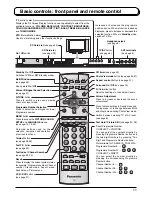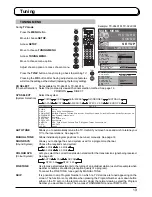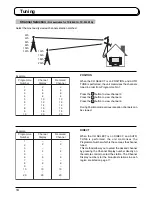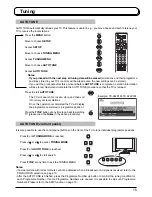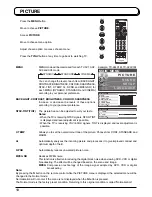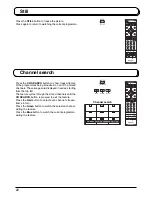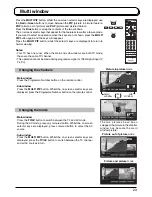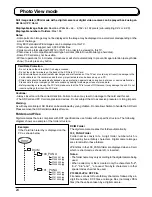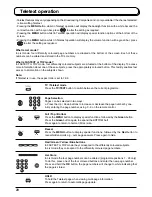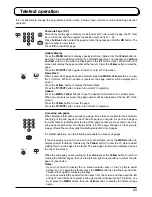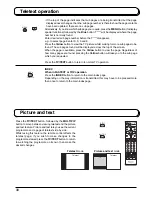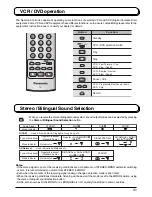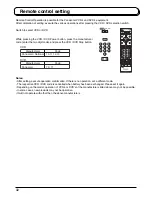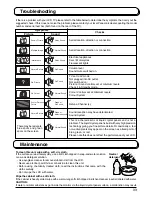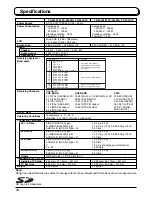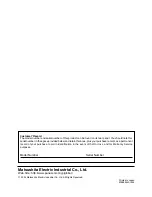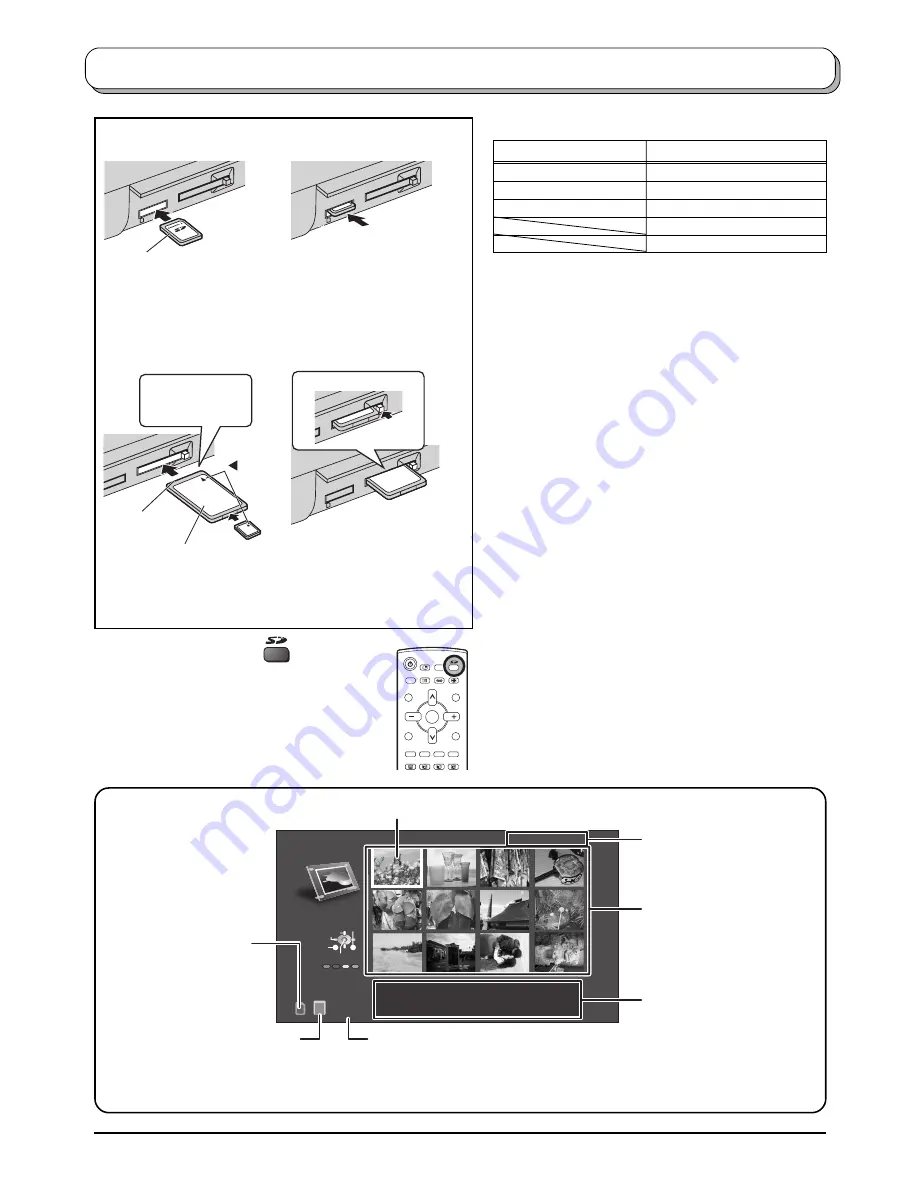
25
M E N U
S I N G L E
S E L E C T
E X I T
PHOTO
VIEW MODE
Access
0001
/
0013
Filename
:
102-0001
D
ate
:
30
/
03
/
2002
P
ixel
:
1600
X
1200
OK
PC CARD
EJECT
PUSH-EJECT
SD CARD
PC CARD
EJE
CT
PUSH-EJEC
T
SD CARD
PUSH-EJECT
SD CARD
PC CARD
EJECT
PUSH-EJE
CT
SD CARD
PC CARD
EJECT
PC CARD
EJE
CT
Insertion
SD Card
PC Card
Removal
Insertion
Removal
Terminal
face to
the depth.
Direct the
label side upward.
Direct the
label side upward.
Push the center
of the card.
Align the
direction
of mark.
Press the removal button.
Before inserting or removing the PC Card, make sure that the TV is
turned off. Otherwise, it may damage the unit. Do not insert anything
other than the PC Card.
Caution
If PC Card adapter is used, remove it together with the adapter.
If PC Card cannot be removed
Push in PC Card again, and press
the removal button.
Insert it to the
depth.
Holding both edges,
securely insert it to
the depth.
Photo View mode
Index Area
12 files are
displayed here.
File Data
The information of the
selected file (framed in
yellow) is displayed.
Access Indication
Access is displayed whilst
data is read.
PC Card Indication
This indication is
displayed whilst PC
Card is inserted.
SD Card Indication
This indication is
displayed whilst SD
Card is inserted.
Selected File number /
Total number of Files
Selected File
Press the
SD
button.
The screen below is displayed automatically
when a card is inserted. If “CARD IS NOT
INSERTED CORRECTLY” appears, confirm
that a card is correctly inserted.
Press the
SD
button again to exit Photo View
mode.
Compatible Card
• miniSD Card requires miniSD
TM
adapter.
• The media* listed in the right column above can be read
via the PC Card in the PC Card adapter.
• Hard disk PC Cards and other recorded media cannot
be used.
• Place the selected media onto the PC Card and then
insert into the PC Card Slot.
• When both SD Card and PC Card are inserted, the SD
Card contents have priority and will be displayed.
• If the Card is incompatible, “THIS TYPE OF CARD IS
NOT SUPPORTED” is displayed on screen. Remove the
Card only when Access indication is not displayed.
• If the file is not formatted with FAT12 or FAT16, “THIS
TYPE OF FORMAT IS NOT SUPPORTED” is displayed.
• If the JPEG file is corrupted and cannot be decoded,
“THIS TYPE OF IMAGE IS NOT SUPPORTED” is
displayed.
Notes:
• Insert / remove the SD Card while Card Menu Screen or
“CARD IS NOT INSERTED CORRECTLY” is displayed.
• Be sure Access indication is not displayed before Card
insertion / removal.
• Before reinserting the SD Card after removing it, wait
until “CARD IS NOT INSERTED CORRECTLY” is
displayed. If there are Cards in both Card Slots, wait
until the Card Menu Screen of the other Slot is displayed
and Access indication is no longer displayed before
reinserting the Card.
• If the JPEG is modified using a PC, it will not be displayed
on the TV.
• It may take long time to display the thumbnail if there
are lots of files or if the file size is big.
SD Card slot
PC Card slot
SD Card
Compact Flash*
Multi Media Card
Smart Media*
miniSD Card
Memory Stick*
xD Picture Card*
Flash ATA Card*
Card Menu Screen
Summary of Contents for TX-26LX1A
Page 35: ......