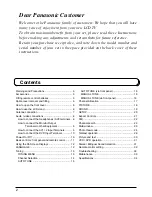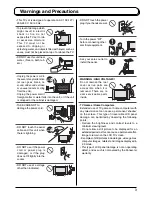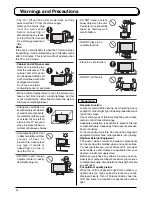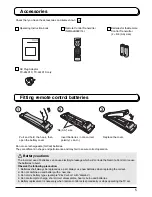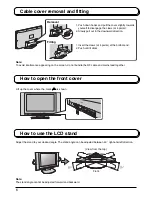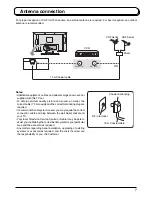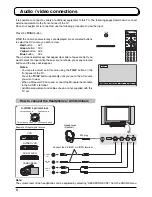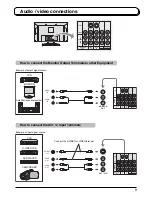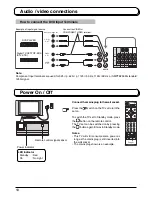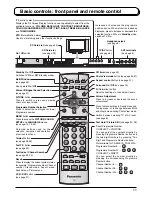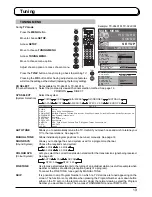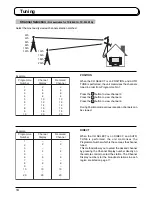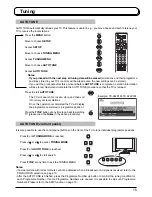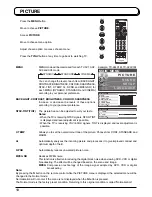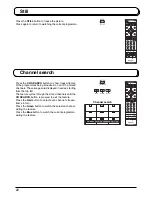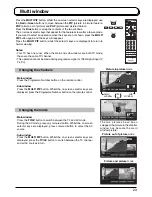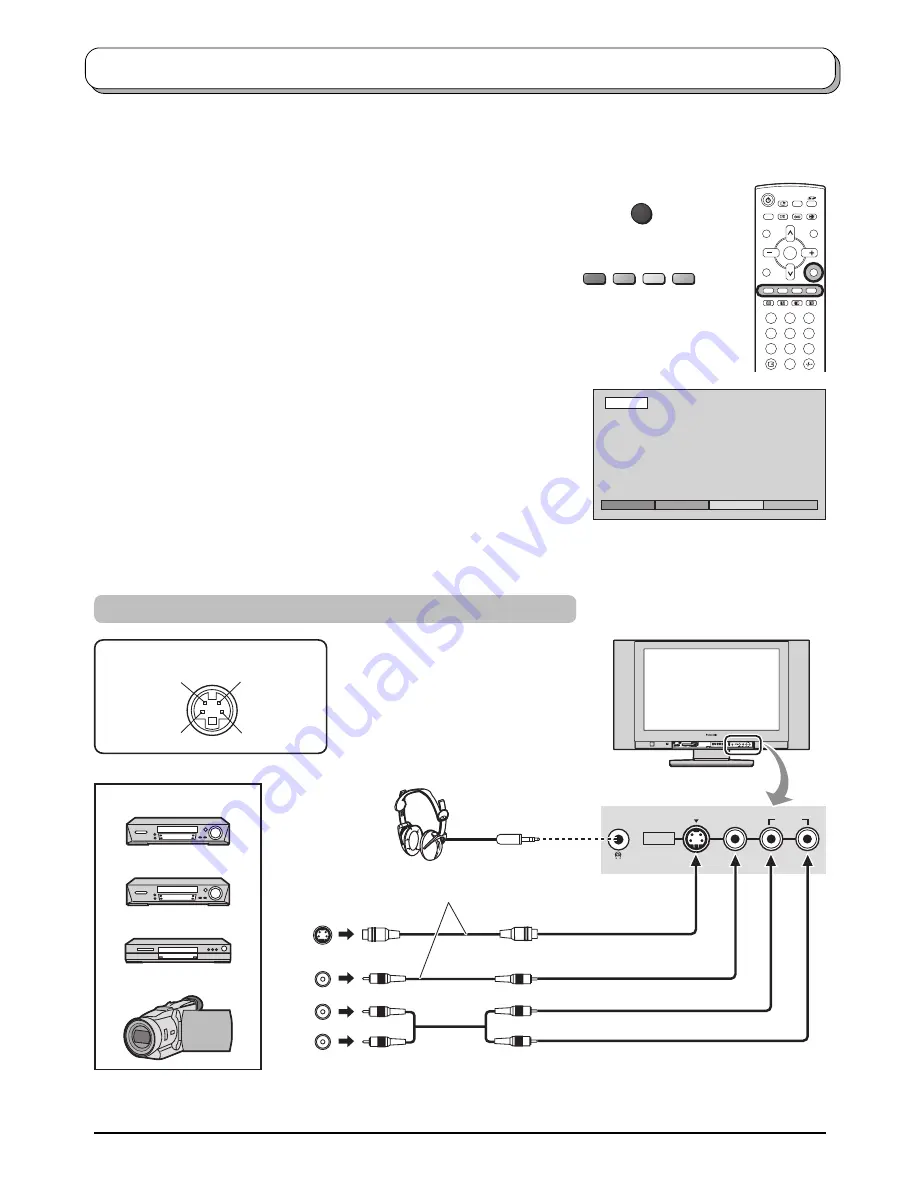
8
VIDEO
OUT
S-VIDEO
OUT
AUDIO
OUT
R
L
S-VIDEO 4 pin terminal
Luminance earth
Luminance in
Chrominance in
Chrominance earth
S-VIDEO
VIDEO
L/MONO-R
AUDIO
AV3 IN
Audio / video connections
It is possible to connect a variety of additional equipment to this TV. The following pages detail how to connect
external equipment to the front and rear of the TV.
Once your equipment is connected, use the following procedure to view the input:
Press the
TV/AV
button.
Whilst the on screen selector keys are displayed, press coloured buttons
to select the AV source you wish to view.
Red
button
: AV1
Green
button : AV2
Yellow
button : AV3
Blue
button
: AV4
The on screen selector keys that appear clear after a few seconds. If you
want to select an input when the keys are not shown, press any coloured
button and the keys will reappear.
Note:
The volume level of the headphones can be adjusted by selecting “HEADPHONE VOL.” from the SOUND menu.
How to connect the Headphones / AV3 terminals
Connect the S-VIDEO or VIDEO terminal.
Headphones
(Optional)
TV/AV
1
2
3
4
6
7
8
9
0
OK
5
AV1
AV2
AV3
AV4
AV1
Notes:
• You can also select an AV source using the
TV/AV
button on the
front panel of the TV.
Press the
TV/AV
button repeatedly until you reach the AV source
you wish to view.
• When a Monaural VCR is used, connect the Monaural Audio cable
to the AUDIO L terminal.
• Additional equipment and cables shown are not supplied with this
TV set.
S-VIDEO VCR
CAMCORDER
VCR
DVD PLAYER
Example of input signal source
M3 plug
Summary of Contents for TX-26LX1A
Page 35: ......