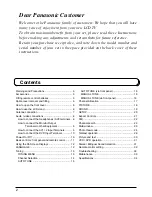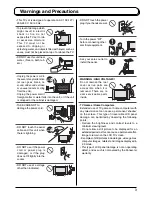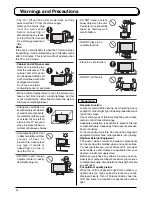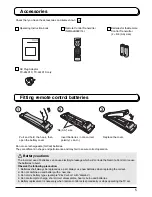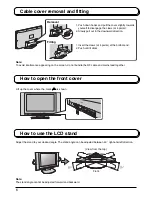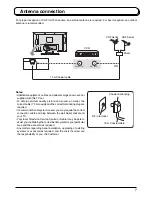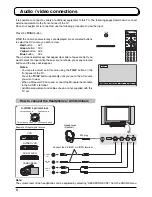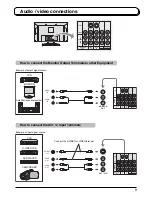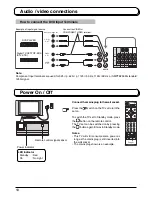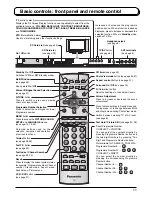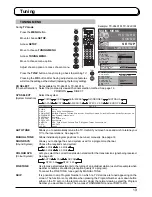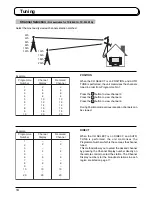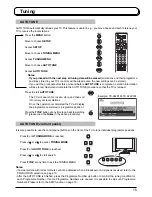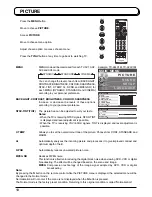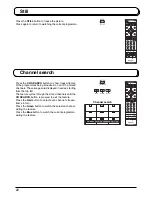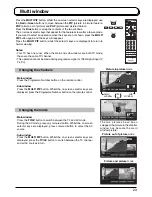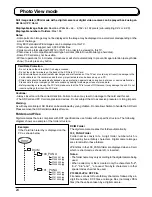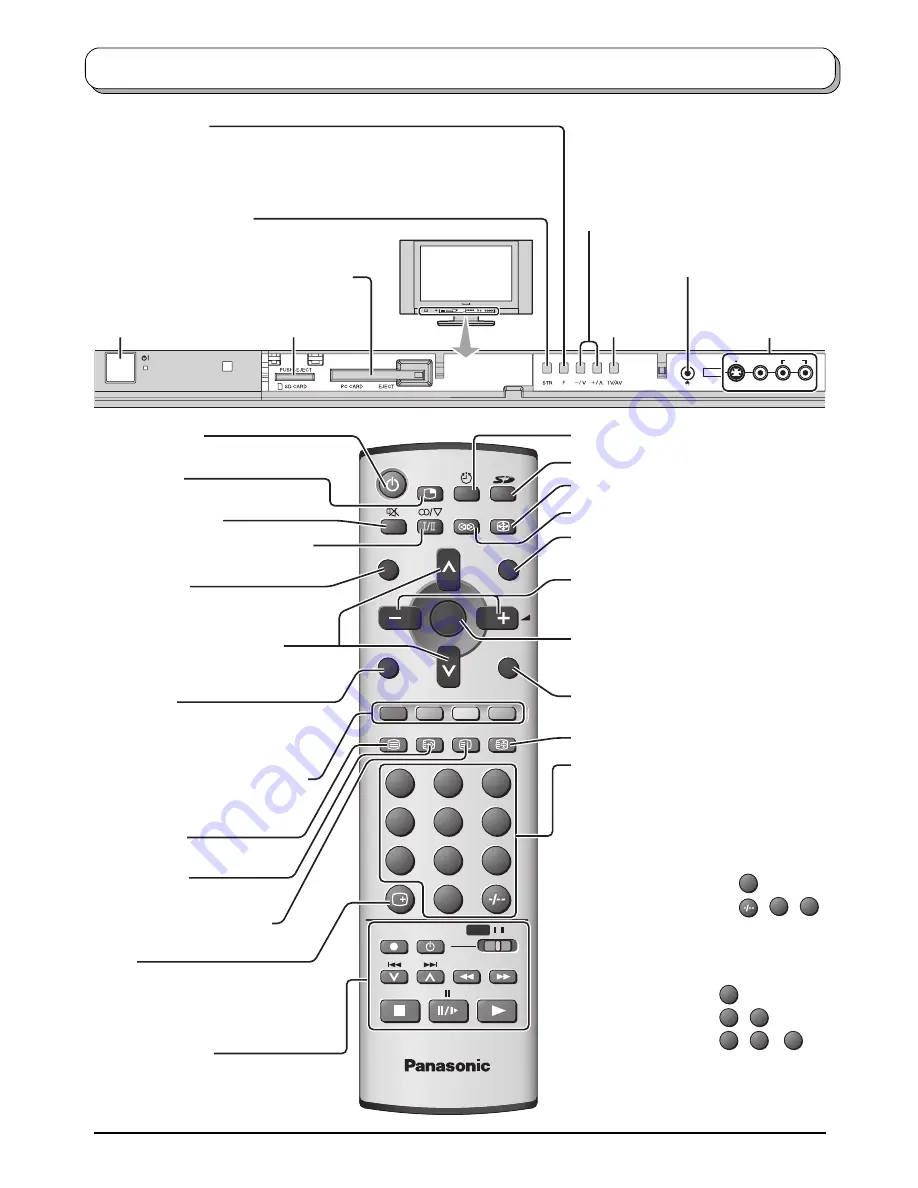
11
S-VIDEO
VIDEO
L/MONO-R
AUDIO
AV3 IN
1
2
3
4
5
6
7
8
9
0
TV
VCR
DVD
MENU
REC
TV/AV
N
R-TUNE
OK
ASPECT
SURROUND
MULTI PIP
F.P.
INDEX
TV/TEXT
HOLD
CH SEARCH STILL
Basic controls: front panel and remote control
On / Off
switch
STR
(Normalization store)
Used to store tuning and other function settings.
F
(Function select)
Displays the On Screen Display functions, use repeatedly to select from the
available functions -
VOLUME, BACKLIGHT, CONTRAST, BRIGHTNESS,
COLOUR, SHARPNESS, NTSC-TINT
(
TINT
)
, BASS, TREBLE, BALANCE
and
TUNING MODE
.
TV/AV
button
(see page 8)
Increases or decreases the programme
position by one. When a function is already
displayed, press to increase or decrease the
selected function. When in
Standby
mode,
switches TV
On
.
Sound mute
On / Off
Coloured buttons used for the
selection, navigation and operation
of various functions.
VCR / DVD
buttons
(see page 31)
Aspect
control
button (see page 21)
N
(Normalize) button
Resets all settings to their default levels.
Standby On / Off
Switches TV
On
or
Off
(Standby mode).
MENU
button
Press to access the
PICTURE, SOUND,
SETUP
and
LANGUAGE
menus.
(see page 12, 18-20)
Switch between viewing TV or AV input.
(see page 8)
AV3 terminals
(see page 8)
Headphones jack
(see page 8)
PC Card slot
(see page 25)
SD Card slot
(see page 25)
Photo View mode
button (see page 24-27)
Multi Window
(see page 23)
Press to store settings in Sound menu and
Tuning menu, or to change between Multi
and Single mode during Photo View mode.
Stereo / Bilingual Sound Selection
(see page 31)
Surround On / Off
(see page 19)
Recall
Press to display the current system status,
for example, Programme number, Channel
number, Stereo mode, Aspect mode,
Sound menu, Picture menu.
Programme Number Selection
Press to select the next higher or lower
Programme number.
Volume Adjustment
Press to increase or decrease the sound
volume level.
Off timer
(see page 20)
Direct Programme Number
CH SELECT = POSITION
You can select the numbers directly by
pressing Programme Number button and
the two digit Numbers by pressing “Two
Digit” and Programme Number buttons.
Not available for TX-26LX1A, TX-32LX1A.
Programme Number 8 .....
8
Programme Number 12.....
,
1
,
2
CH SELECT = DIRECT
You can select the number directly by
pressing the corresponding Programme
Number button.
Channel Number 8.......
8
Channel Number 36.....
3
,
6
Channel Number 124...
1
,
2
,
4
R-TUNE
button
Press to switch to previously viewed
channel or input mode.
Teletext
button
(see page 28-30)
Text F.P.
button
(see page 29)
Text Index / Channel Search
(see page 22, 30)
Text Hold / Picture Still
(see page 22, 28)
Summary of Contents for TX-26LX1A
Page 35: ......