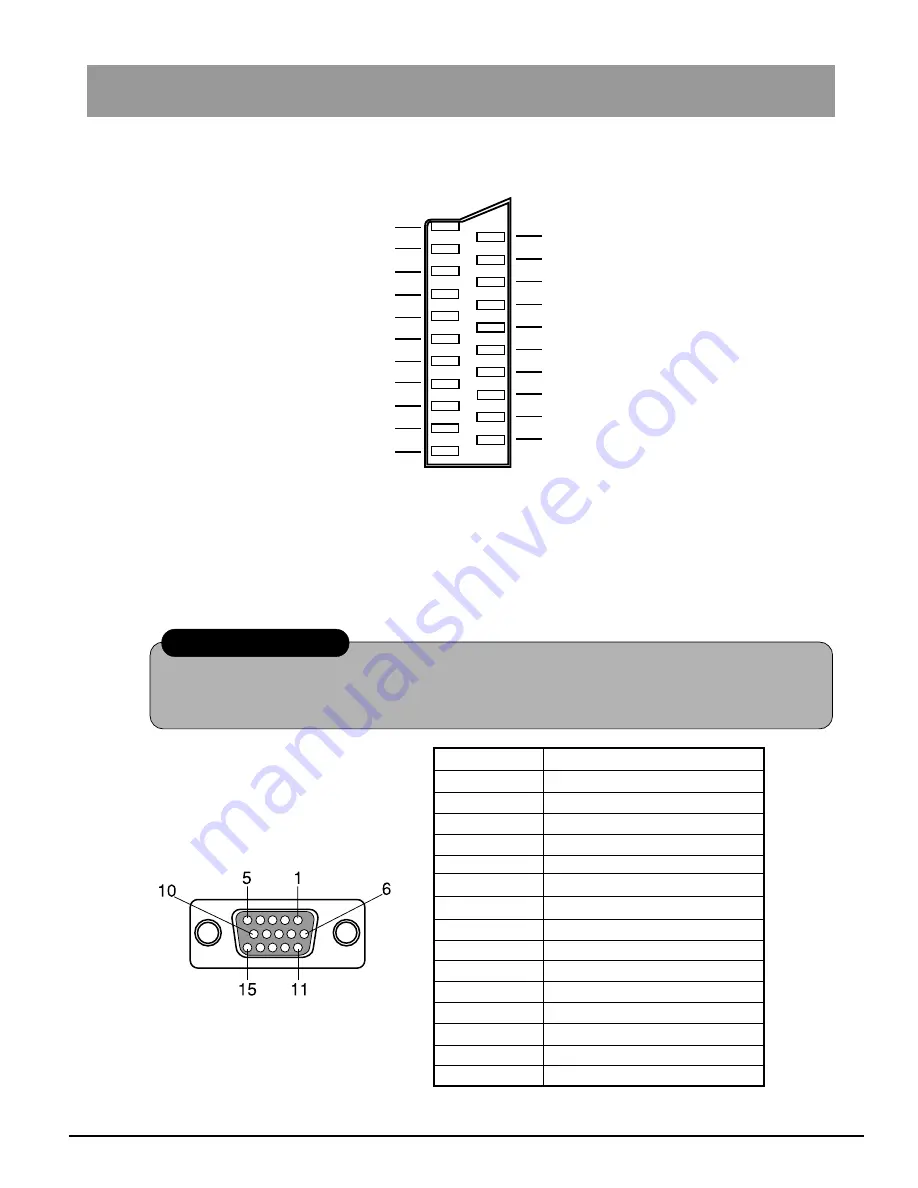
51
21- pol SCART AV Connector
15 - pin Mini D-sub Connector
Signals names of pins are
shown in the table on the
right.
* VESA-DDC standard.
Pin No.
Signal
1
Red signal
2
Green signal
3
Blue signal
4
Ground
5
Ground*
6
Ground for red signal
7
Ground for green signal
8
Ground for blue signal
9
Not used
10
Ground
11
Ground
12
SDA*
13
Horizontal sync signal
14
Vertical sync signal
15
SCL*
Audio signal output, right ch. 1
2 Audio signal input, right ch.
Audio signal output, left ch. 3
4 Audio signal “ground”
6 Audio signal input, left ch.
B-signal ground 5
8 Switching voltage
B-signal input 7
G-signal ground 9
10 –––––
G-signal input 11
12 –––––
“Masse” des R - Signals 13
14 Ground
R-signal input 15
16 Switching voltage for RGB
FBAS ground 17
18 RGB status ground
FBAS output (video) 19
20 FBAS input (video)
Ground for plug 21
AV is RGB-compatible.
Do not modify the cable and do not try to construct your own cable.
Using a wrong cable can damage the computer.
Precaution
APPENDIX
Summary of Contents for TX-15TA1C
Page 28: ...28 ...
Page 29: ...29 LC DISPLAY OPERATION ...


































