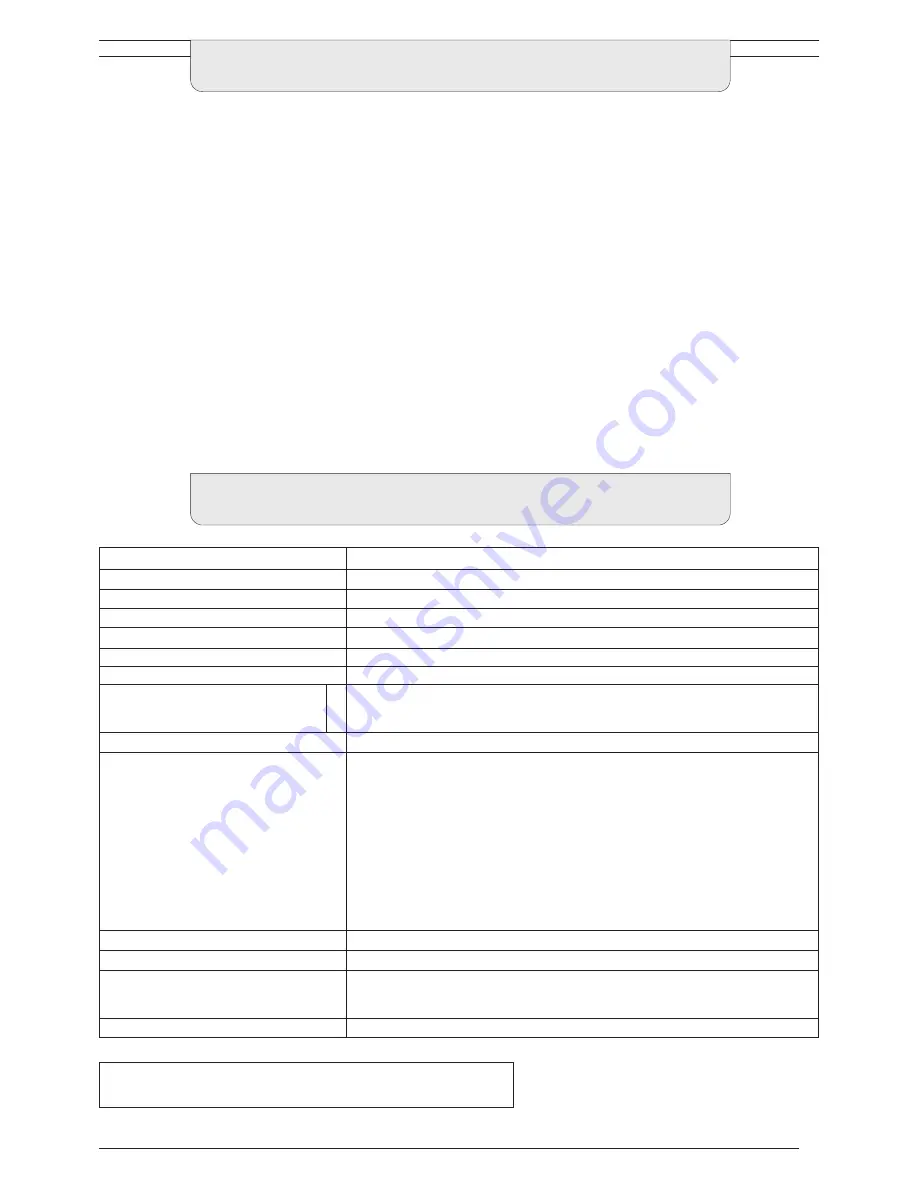
31
Power Source
Power Consumption
Standby Consumption
Power-OFF Consumption
RGB Output
AUDIO Output
Dimensions
Weight (k
g
g
g
g
g
)
Receiving Systems/
Band name
Aerial - Rear
Headphones - Front
AV - Rear
AV - Front
FOR YOUR GUIDANCE
B
Specifications are subject to change without notice. Weight and dimensions shown are approximate.
H
W
D
SPECIFICATIONS
■
Service
Before requesting service, please refer to the troubleshooting
guide on previous page to determine the symptoms. To obtain
service please contact your local Panasonic dealer quoting the
model number and serial number (both are located at the rear
of the receiver).
■
Sleep Feature
If the set is not switched off when the TV station stops
transmitting, it will automatically go to standby mode after 30
minutes. This function will not operate when the receiver is in
AV mode.
■
Last Position Memory
Certain functions have a last position memory, i.e. the
setting at the time of switch - off will be the setting used
when the receiver is switched on again:
Programme
Tint
Headphone volume
(M.NTSC/NTSC only)
AV position
Contrast
Volume
Sharpness
MPX
Aspect (except 4:3)
Bass
Standby
Treble
Artificial Intelligence (AI)
Balance
(Picture & Sound)
Status
Colour
Teletext mode
Brightness
Decoder (AV2)
P-NR
Q-Link
Volume correction
(in AV mode only)
TU - PTA100E
220 V - 240 V 50 Hz/60 Hz A.C.
23 W
2.8 W
2.1 W
0.7 V[p-p]
0.5 V[rms] (Volume max)
121.4 mm
430 mm
349.5 mm
5.1 k
g
PAL B, G, H, I, SECAM B, G SECAM L/L’
VHF E2 - E12
VHF H1 - H2 (ITALY)
VHF A - H (ITALY)
UHF E21 - E69
CATV (S01 - S05)
CATV S1 - S10 (M1 - M10)
CATV S11 - S20 (U1 - U10) CATV S21 - S41 (Hyperband)
PAL D, K, SECAM D, K
VHF R1 - R2
VHF R3 - R5
VHF R6 - R12
UHF E21 - E69
PAL 525/60 Playback of NTSC tape from some PAL video recorder (VCR)
M.NTSC Playback from NTSC 4.43 MHz Videorecorders (VCR)
NTSC (AV mode only) Playback from NTSC Videorecorders (VCR)
UHF/VHF
3,5 mm., 8
Ω
impedance
AV1 21 pin terminal - Audio/Video in/out RGB in.
AV2 - 21 pin terminal - Audio/Video in/out, S-Video in, Q-Link
AV4 - 21 pin terminal - Audio/Video in/out, S-Video in
AV3 - S-Video in, 1 x RCA Video in, 2 x RCA Audio in
This equipment complies with the EMC standards listed below.
EN55013, EN55020


































