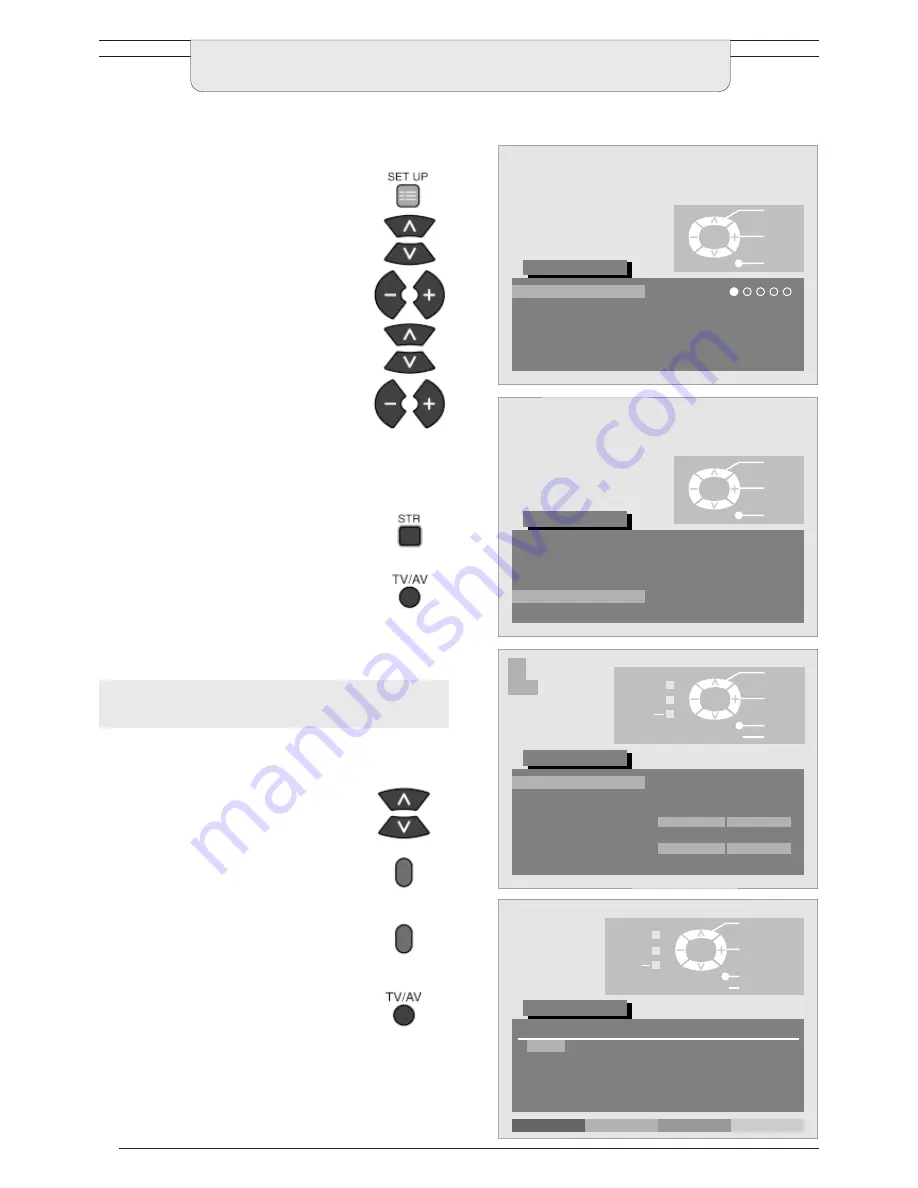
16
The Programme edit menu allows you to edit the programme position settings.
To delete an unwanted programme
position
Open the Setup menu
Move to Tuning menu
Access Tuning menu
Move to Programme edit menu
Access Programme edit menu
Make required changes (see sections
below)
Press STR button to store changes
If you have finished in the Programme
edit menu, press the TV/AV button to
exit.
Ensure that the cursor is in the Prog.
Column
Choose the programme position
Press the Red button on remote
control
Press the Red button again to confirm
If you have finished in the Programme
edit menu, press the TV/AV button to
exit.
TUNING MENU - PROGRAMME EDIT
Select
Change
Exit
TV/AV
Setup menu
AV2 out
Teletext
Tuning menu
Access
OSD language
Access
Off timer
Q-Link
TV
TOP
Off
On
Select
Access
Exit
TV/AV
Setup menu
AV2 out
Teletext
Tuning menu
Access
OSD language
Access
Off timer
Q-Link
TV
TOP
Off
On
Access
Select
Access
Exit
TV/AV
'STR' Button
Store
Return
Tuning menu
Auto setup
Manual tuning
Volume correc.
AUTO
Decoder (AV2)
Off
Fine tuning
Colour system
Programme edit
Access
Access
CH41
1
Note:
The Decoder (AV2) option in the Tuning menu and the
TV
→
VCR option in the Programme edit menu are only
displayed when Q-Link in the Setup menu has been set to
ON.
Delete
Add
Move
TV
→
VCR
Change
programme
Select
option
Exit
TV/AV
'STR' Button
Store
Return
Programme edit
1 :
2 :
5:
3 :
4 :
Prog.
CH41
−
−
−
−
Chan.
XYZ
Name
Off
Off
Off
Off
Off
Lock
SC1
SC1
SC1
SC1
SC1
Sys
















































