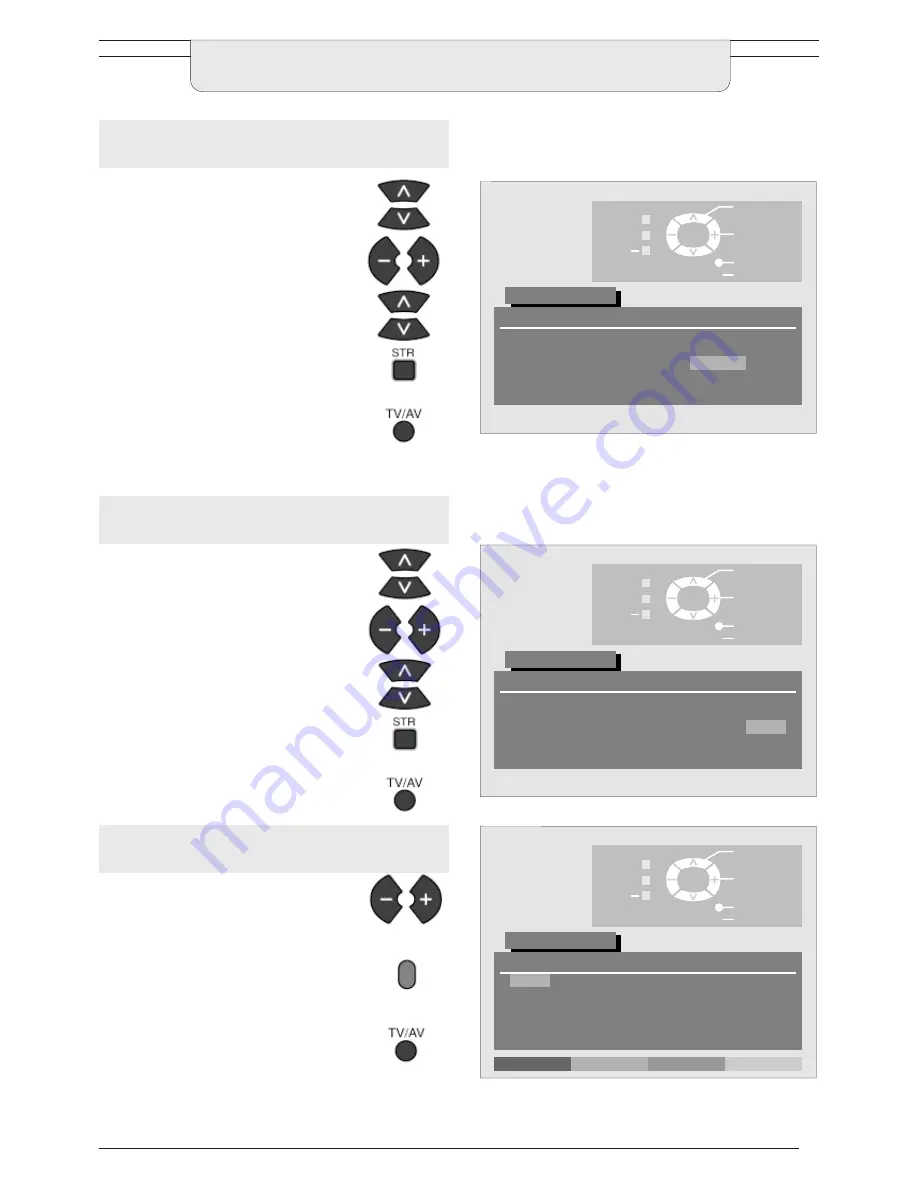
19
To lock a programme position to prevent
access
Choose the programme position.
Move to the lock column.
Choose between lock On or lock Off
Press STR to store.
If you have finished in the Programme edit
menu, press the TV/AV button to exit.
Note:
When a programme position is locked, Direct Channel Access using
the ‘C’ and numeric keys on the remote control is not available.
Move to the Prog. Column.
Press the Blue button on the remote
control.
Programme data will now be sent to the
VCR. This might take a few seconds,
depending on the number of stations
stored.
If you have finished in the Programme edit
menu, press the TV/AV button to exit.
TUNING MENU - PROGRAMME EDIT
To copy programme information to a
compatible VCR connected to AV2
Choose the programme position
Move to the Sys column
Choose the required sound system:
SC1 : PAL B, G, H / SECAM B, G
SC2 : PAL I
SC3 : PAL D, K / SECAM D, K
F
: SECAM L/L’
Press STR to store
If you have finished in the
programme edit menu, press the
TV/AV button to exit
To change the TV-system for a
programme position
Lock
off/on
Select
option
Exit
TV/AV
'STR' Button
Store
Return
Programme edit
1 :
2 :
5:
3 :
4 :
Prog.
CH41
−
−
−
Chan.
XYZ
Name
Off
Off
Off
Off
Off
Lock
SC1
SC1
SC1
SC1
SC1
Sys
CH44
ZXY
Delete
Add
Move
TV
→
VCR
Change
programme
Select
option
Exit
TV/AV
'STR' Button
Store
Return
Programme edit
1 :
2 :
5:
3 :
4 :
Prog.
CH41
−
−
−
−
Chan.
XYZ
Name
Off
Off
Off
Off
Off
Lock
SC1
SC1
SC1
SC1
SC1
Sys
Change
TV system
Select
option
Exit
TV/AV
'STR' Button
Store
Return
Programme edit
1 :
2 :
5:
3 :
4 :
Prog.
CH41
−
−
−
Chan.
XYZ
Name
Off
Off
Off
Off
Off
Lock
SC1
SC1
SC1
SC2
SC1
Sys
CH44
ZXY
Note:
The TV
→
VCR option in the Programme edit menu is
only displayed when Q-Link in the Setup menu has
been set to ON.














































