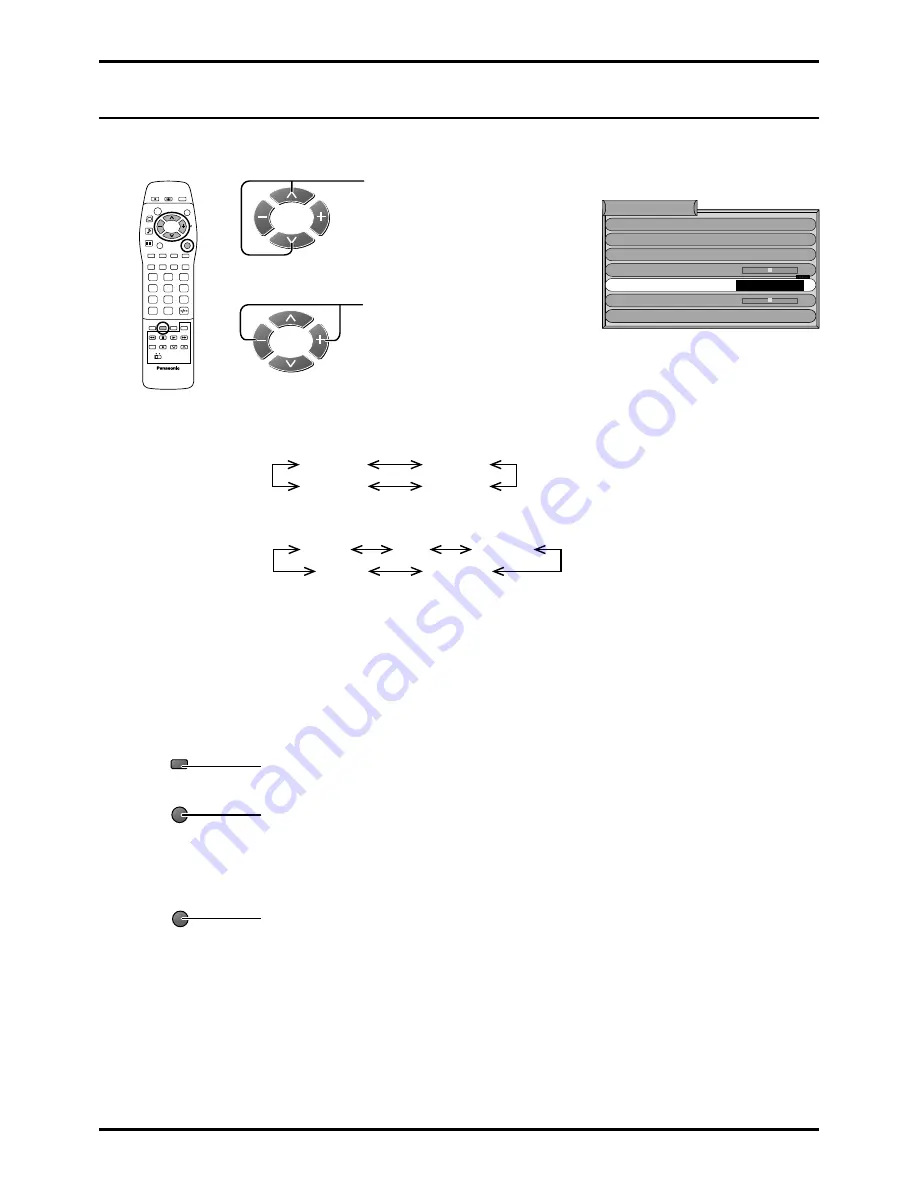
27
The Colour system will change as shown.
(When in TV mode)
(When in AV mode)
3
(When in TV mode)
Press to store the selected Colour System.
Press to exit from the Colour System.
This returns the set to the normal viewing condition.
(When in AV mode)
Press to exit from the Colour System.
This returns the set to the normal viewing condition.
The selected Colour System is automatically memorised.
Note:
• PAL, SECAM and NTSC are different colour signal broadcast transmission systems applicable to differing countries.
• M.NTSC is a trick playback mode used in special VCR to playback NTSC recorded video tapes through PAL
television equipment.
• During RGB input signal in AV1 mode, PAL and SECAM are not available.
Tuning menu
Colour System Selection
(Different region use differing systems)
If a clear picture with correct colours cannot be obtained when a Broadcast or AV signal is received.
1
Press to select the Colour System.
2
Press to produce the optimum
image.
Auto
M.NTSC
SECAM
PAL
Decoder (AV2)
Volume correc.
Programme edit
Auto setup
Manual tuning
Fine tuning
Colour system
Tuning menu
Auto
Off
Auto
M.NTSC
NTSC
PAL
SECAM
N
?
1
2
3
4
5
6
7
C
8
9
0
TV/AV
TV/AV
STR
















































