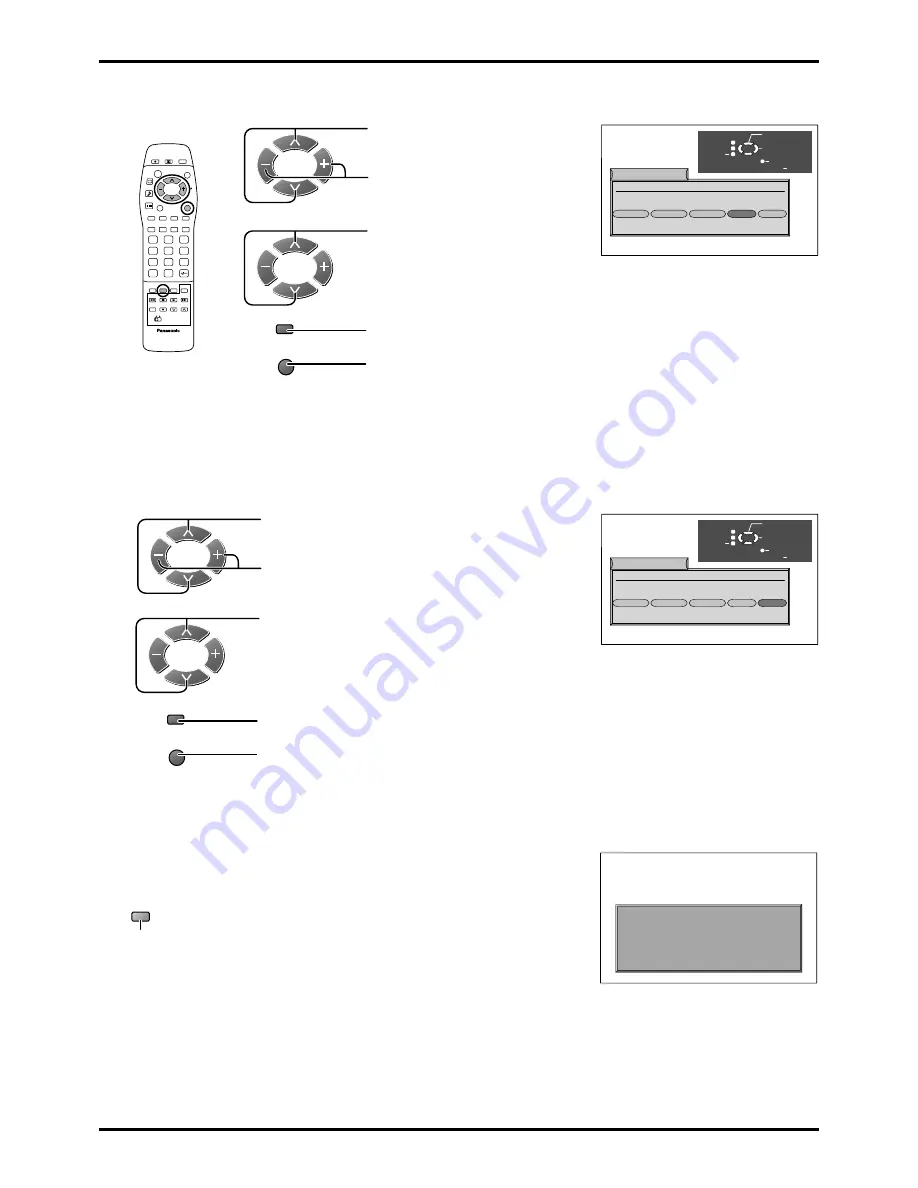
22
Tuning menu
To lock a programme position to prevent access
1
Choose the programme position
to be moved.
Move to the lock column.
2
Choose between lock On or lock
Off.
3
Press STR to store.
4
If you have finished in the Programme edit menu,
press the TV/AV button to exit.
To change the TV-system for a programme position
1
Choose the programme position.
Move to the Sys column.
2
Choose the required sound system:
SC1: PAL B, G, H / SECAM B, G
SC2: PAL I
SC3: PAL D, K / SECAM D, K
F
: SECAM L / L’
3
Press STR to store.
4
If you have finished in the Programme edit menu,
press the TV/AV button to exit.
To copy programme information to a VCR
You can copy programme information to a compatible VCR con-
nected to AV2 (see page 39 for connection information)
Press the blue button.
Programme data will now be sent to the VCR. This might take a
few seconds, depending on the number of stations stored. If the
message “Unable to download, check your VCR” appears on the
screen, the television is unable to send the programme informa-
tion to the VCR. See the VCR instruction book for further informa-
tion.
1 :
CH41
XYZ
Off
SC1
2 :
Off
SC1
3 :
Off
SC1
4 :
Off
SC1
5 :
Off
SC1
Prog. Chan. Name Lock Sys
Programme edit
TV/AV
’STR’ Button Store
E x i t
Select
Option
Lock
off / on
Return
-
CH44
ZXY
-
-
1 :
CH41
XYZ
Off
SC1
2 :
Off
SC1
3 :
Off
SC2
4 :
Off
SC1
5 :
Off
SC1
Prog. Chan. Name Lock Sys
Programme edit
TV/AV
’STR’ Button Store
E x i t
Select
Option
Change
TV system
Return
-
CH44
ZXY
-
-
Note:
• When a programme position is locked, Direct Channel Access using the ‘C’ and numeric buttons on the remote
control is not available.
TV
−
> VCR DOWNLOAD IN PROGRESS
PLEASE WAIT
Programme : 63
Remote control unavailable
Blue
Note:
• If you have a Q-Link VCR, ensure that it is in Stand-by mode. If your VCR is not a Q-Link VCR, please refer to
the VCR instruction book.
N
?
1
2
3
4
5
6
7
C
8
9
0
TV/AV
TV/AV
STR
STR
















































