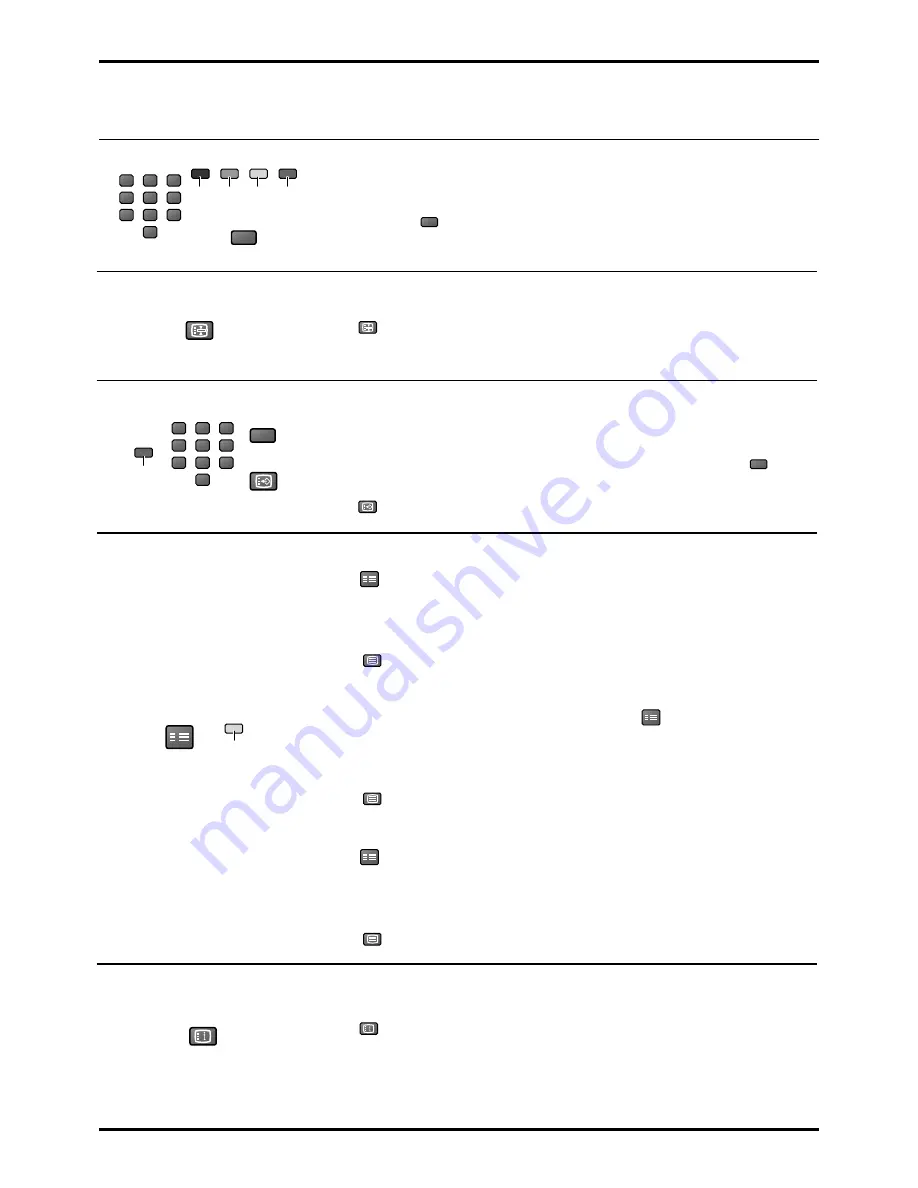
40
Advanced Remote Control Operation
It is not possible to change the programme position when in News flash, Update or Sub Coded Page Access operation.
List Store
In List mode the four page numbers can be altered (programme positions 1 - 25 only).
To do this, press one of the four coloured buttons and enter the new page number.
Press and hold
STR
, the page number will change to white indicating that the
page is stored.
Hold
Press
HOLD
to hold the Teletext page when viewing multi-page information.
Press again to return to automatic page update.
Favourite Page (F.P.)
Stores a favourite page in memory for instant recall. To store such a page, this
set must be in List mode, and the programme position must be from 1 - 25.
Press the Blue button, select the page number, then press and hold
STR
.
The page number is now stored.
Press
F.P.
to recall this page.
Update Display
Press
SET UP
to display special functions, followed by the Yellow button to view
the TV picture whilst searching for a Teletext page.
When found, the screen will display the page number at the top left.
Press the Yellow button to view the page.
Press
TV/TEXT
to return to normal TV operation.
News Flash
When a news flash page has been selected, press
SET UP
, Yellow, to view the TV
picture. When an update is received, the page number will be displayed on
screen.
Press the Yellow button to display the News Flash.
Press
TV/TEXT
to return to normal TV operation.
Update
Press
SET UP
, Yellow to see the update of information on certain pages.
When an update is received, the page number will be displayed at the top left
of the screen.
Press the Yellow button to view the page.
Press
TV/TEXT
to return to normal TV operation.
Index
When in FASTEXT operation
Press
INDEX
to return to the main index page.
Depending on the way information is transmitted, this may have to be pressed
more than once to return to the main index page.
Red
Green Yellow
Blue
STR
1
2
3
4
5
6
7
8
9
0
VCR
STR
1
2
3
4
5
6
7
8
9
0
VCR
F.P.
Blue
HOLD
SET UP
Yellow
INDEX
Summary of Contents for TU-PT600B
Page 47: ...MEMO ...









































