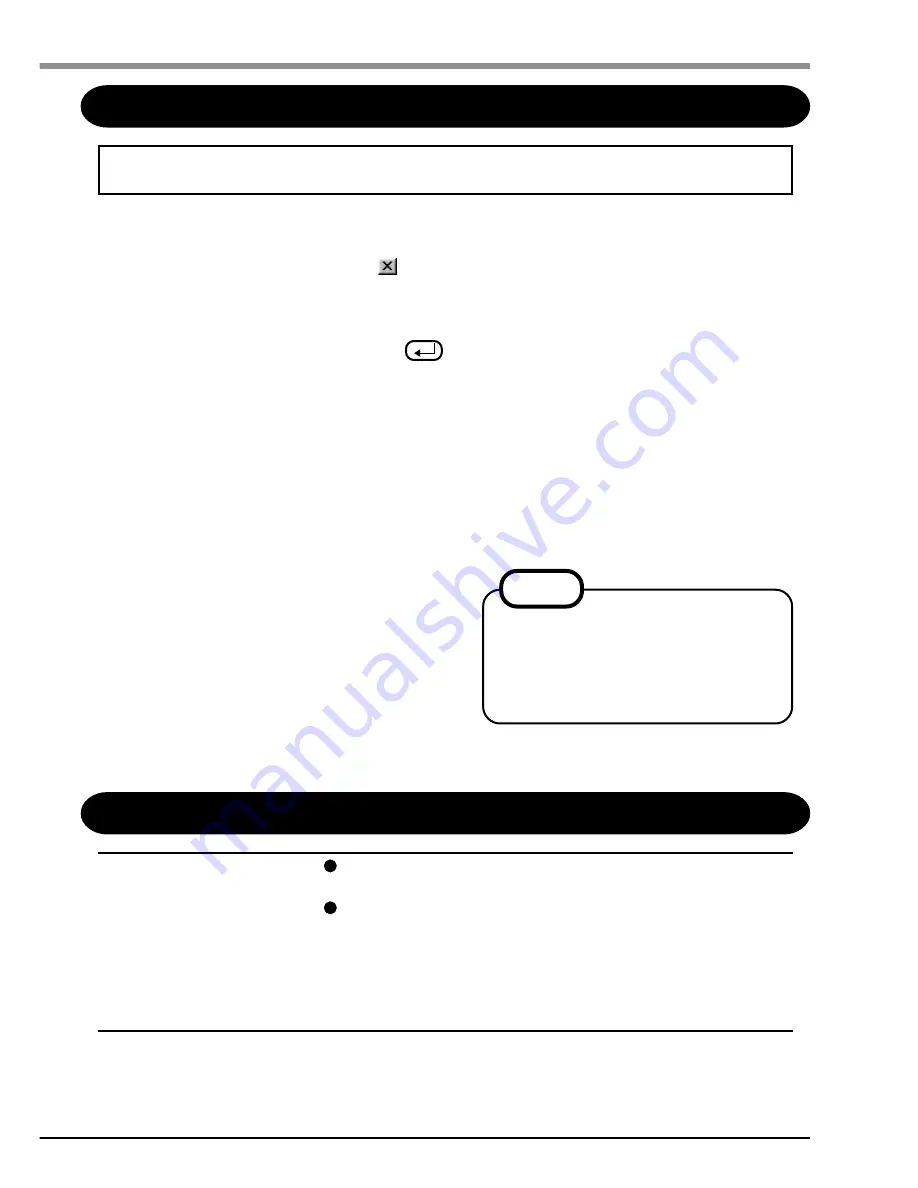
3
First-time Operation
After finishing the first-time operation, install the driver for Wireless LAN using the
following procedure.
Install the driver for Wireless LAN
(1)When the computer recognizes the internal Wireless LAN card, a screen will be displayed
designating the driver name. Tap to close this screen.
(2)Tap [Start]-[Run] in order, then input “ffrestore.exe r”, and then tap [OK].
The driver for Wireless LAN will be copied from the Flash memory to the [Options]
folder in [My Computer].
(3)When [Complete] is displayed, press
.
(4)Install the driver for Wireless LAN.
1) Double-tap [My Computer], and then double-tap the [Options] folder.
2) Double-tap [Wireless LAN].
3) A screen will be displayed specifying the install destination folder. Tap [OK].
4) When [Setup Complete] is displayed, tap [OK].
5) Push the reset switch using the stylus.
When the computer is started up and the internal Wireless LAN card is correctly recognized,
the [Symbol Status] screen will be displayed.
When installation is complete, [Wireless LAN] will be automatically deleted from [My Com-
puter].
(5)Setting for Wireless LAN.
Input the necessary information on the [Symbol
Status] screen.
(ESSID and Operating Mode for the [Mode] tab,
IP address for the [IP Config] tab, etc.)
(6)Tap [OK].
(7)Press the reset switch using the stylus.
NOTE
The size of the [Symbol Status]
screen cannot be changed. If part
of this screen extends off of the
screen, drag the title bar to reposi-
tion the window.
Dealing with Problems
When reinstalling the
driver for Wireless
LAN, “File Write
Error” is displayed.
Check if the computer memory is full. If it is full, delete
unnecessary files.
Check if the [Options] folder in [My Computer] has been
deleted. If it has been deleted, recreate the [Options] folder
in [My Computer] as follows:
(1) Double tap [My Computer], tap [File], and then tap [New
Folder].
(2) Input “Options” for new folder name.






















