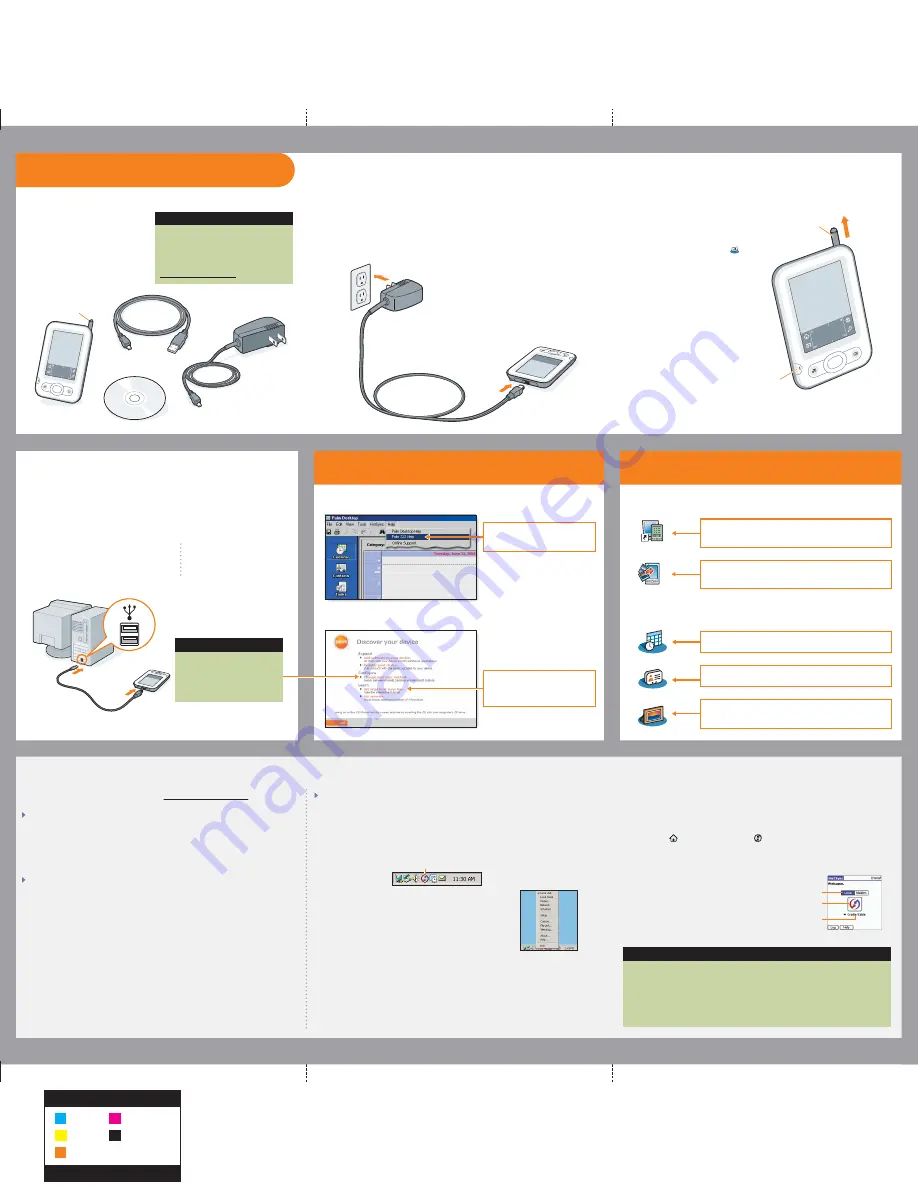
Where’s my manual?
a.
Press the power button.
b.
Remove the stylus.
c.
Follow the onscreen instructions
to set up your handheld.
HotSync Manager icon
On your computer
On your handheld
Problems? See Troubleshooting below.
Problems? See Troubleshooting below.
Check your computer:
Windows:
1. Make sure the HotSync
®
Manager icon appears in the group of icons in the lower-right
part of your screen.
If not:
a. Click the Start button and select Programs.
b. Select Palm, and then select HotSync Manager.
2. Check the connection type:
a. Disconnect and then reconnect the sync cable.
b. Make sure there is a checkmark next to Local USB.
If there is none, click Local USB.
Mac:
1. Make sure the HotSync Manager is enabled:
a. Double-click the HotSync Manager icon in the Palm folder.
b. In the HotSync Controls tab, click Enabled.
2. Make sure the USB connection is working:
a. Disconnect and then reconnect the sync cable.
b. Restart your computer.
Check your handheld:
1. Tap Home , and then tap HotSync
on the Home screen.
2. In the HotSync application, verify the following:
– Local is highlighted. If it isn’t highlighted, tap Local.
– The term Cradle/Cable appears. If not,
tap the pick list, and then tap Cradle/Cable.
3. Tap the HotSync icon on the screen.
Get answers, learn more
Look for these great features
Support information is available also at www.palm.com/support
Your handheld does not turn on, or does not respond when you tap it
1. Try turning it on by pressing one of the quick buttons on the front panel.
2. Do a soft reset. Use the stylus to gently press the reset button inside the hole
on the back of the handheld.
3. Make sure the AC charger is fully connected to the handheld and to a working
outlet. Charge for another three full hours.
Palm Desktop Installer does not start when you put the CD into the drive
Windows:
1. Click the Start button and select Run.
2. Click Browse to locate the drive containing the CD that came with
your Palm Z22 handheld.
3. Double-click autorun.exe on the CD.
Mac:
1. Double-click the CD icon on the Mac desktop.
2. Double-click PalmSoftware.pkg.
Take the tutorial
Upgraders
Did you load any third-party applications on your previous handheld? You’ll
have to update them if they are not compatible with your new handheld.
If any of the following symptoms occur on your new handheld after you
synchronize, remove these applications and contact the vendor for updated
versions: handheld freezes or resets when you open an application, slow
performance, unusual screen display, difficulties using handheld features,
uneven sound quality.
Quick Install (Windows)/Send To Handheld droplet (Mac)
.
Install applications on your handheld the next time you
synchronize.
Photos
. View and organize photos on your handheld.
Use the companion desktop application to manage and
edit photos and copy them to your handheld.
Palm Desktop software
. Enter info in Palm Desktop
software and it shows up on your handheld the next time
you synchronize.
Synchronization does not begin
Be sure the sync cable is plugged into your handheld and into a USB port on your computer.
Tip: Take the Quick Tour to learn
more about the great features of
your Palm Z22 handheld.
Calendar
. Manage your schedule from single appointments
to weekly meetings.
Stylus
Power button
Stylus
Software installation CD
Palm
®
Z22 handheld
AC charger
USB sync cable
Contacts
. Store names, addresses, phone numbers–even
birthday info and a photo–for your important contacts.
Here’s what you’ll do with
this guide:
•
Charge and set up your handheld.
•
Install Palm
®
Desktop software and
other important software.
•
Synchronize your handheld with
your computer.
Upgraders
Be sure to synchronize your current
handheld with your computer before
going to step 1. Also be sure to install the
new CD software as described in step 3.
For more information on upgrading, go to
www.palm.com/support.
USB
a.
Connect the sync cable to your handheld and to a USB port on
your computer.
b.
To install Palm Desktop software and other important software,
insert the CD into your computer’s CD drive.
Windows:
Follow the installation instructions
that appear on your computer
screen.
Mac:
Double-click the CD icon,
and then double-click
PalmSoftware.pkg.
Note: Don’t be surprised if your handheld doesn’t respond to button presses or
taps before you fully charge it. This is normal.
a.
Plug the AC charger into an outlet and connect it to the handheld.
b.
Charge for
three hours
. Be sure to fully charge your handheld before
going on to the next step.
Upgraders
To switch from synchronizing
with Palm Desktop software to
Outlook, select
Change your
synchronization method
at the
end of the installation process.
Tip: During the installation process on
a Windows computer, you can select
to synchronize with Outlook.
Quickly learn to use your
handheld. Insert the installation
CD into your computer and click
here for an
interactive tutorial
.
HotSync icon
Cradle/Cable
Local
Start here
Connect and charge
Set up
1
1
2
2
3
3
Install software
Troubleshooting
Open Palm Desktop software and
click here for detailed device and
desktop software information.
MATERIAL:
SPCO Matt (sheet fed) 128g
FINISH SIZE:
16.5”x 16.5”
Black
Cyan
Magenta
Yellow
Read This First Poster
PMS 152c




















