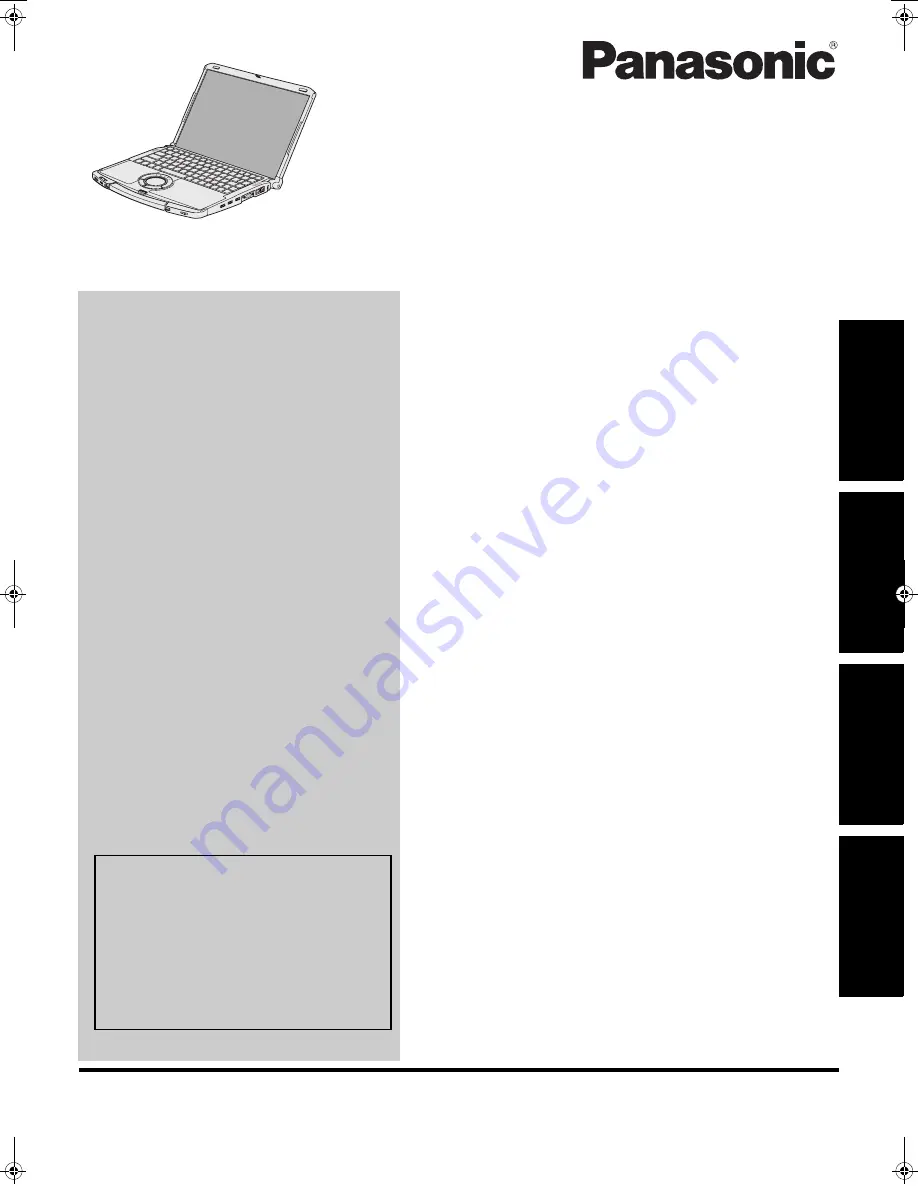
Please read these instructions carefully before using this product, and save this manual for future use.
Contents
Getting Started
Useful Information
Troubleshooting
Getting Started
Usef
ul Inform
ation
Troubleshooting
Appendix
Appendix
OPERATING INSTRUCTIONS
Personal Computer
Model No.
CF-F8
series
Introduction
.................................................2
Read Me First
..............................................3
(Precautions)
Description of Parts
.....................................11
First-time Operation
.....................................13
On-screen Manual
.......................................17
Handling and Maintenance
.............................18
Expanding Memory
......................................22
Hard Disk Backup/Restore Function
..................24
Hard Disk Data Erase Utility
...........................25
Reinstalling Software
....................................26
Intel
®
Active Management Technology
...............27
Troubleshooting (Basic)/Error Code/Message
.......29
Hardware Diagnostics
...................................33
LIMITED USE LICENSE AGREEMENT
..............36
Specifications
............................................38
LIMITED WARRANTY
..................................41
For further information about the com-
puter, you can refer to the on-screen
manual.
To access the on-screen manual
Î
page 17 “On-screen Manual”
For your technical support office, refer to
“LIMITED WARRANTY.”
DFQW5315ZA_F8mk1.5-OI_V_M.book 1 ページ 2009年7月10日 金曜日 午後1時25分
Summary of Contents for Toughbook CF-F8EWAZZJM
Page 45: ...45 Getting Started Operation Troubleshooting Appendix MEMO...
Page 46: ...46 MEMO...
Page 47: ...47...


































