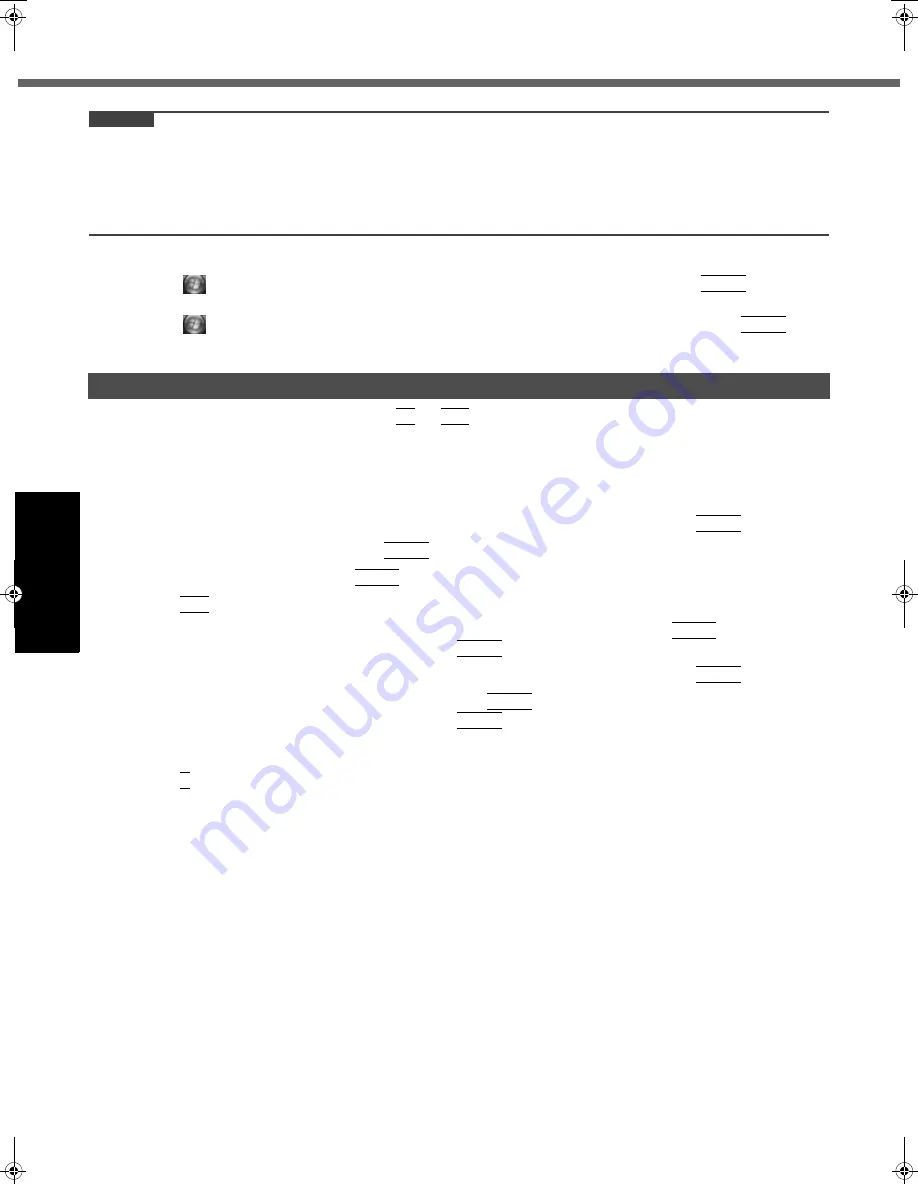
28
Intel
®
Active Management Technology (Intel
®
AMT)
Getting Started
Usef
ul Inform
ation
Troubleshooting
Appendix
CAUTION
z
You can use the following characters to set Intel(R) ME Password.
• Minimum of 8 and maximum of 32 characters are used.
• 1 or more numeric characters are included.
• 1 or more special characters (example: “!” “$”) are included (only characters that can be displayed with the US
keyboard).
• Capital letters and small letters are mixed.
10
Installing the driver
A
Click
(Start) and input “c:\util\drivers\amt\MEI\setup.exe” in [Start Search] then press
Enter
.
Follow the on-screen instructions.
B
Click
(Start) and input “c:\util\drivers\amt\LMS_SOL\setup.exe” in [Start Search] then press
Enter
.
Follow the on-screen instructions.
1
Turn on the computer, and press
F2
or
Del
while [Panasonic] boot screen is displayed.
The Setup Utility starts up.
z
If the password is requested, enter the Supervisor Password.
2
If the Supervisor Password is not set, select the [Security] menu, then set Supervisor
Password.
3
Select the [Security] menu, and select [AMT Configuration], and press
Enter
.
4
Select [Intel(R) AMT] and press
Enter
.
5
Select [Disabled] and press
Enter
.
6
Press
Esc
.
7
Select the [Exit] menu, and select [Save Current Values], and press
Enter
.
At the confirmation message, select [Yes] and press
Enter
.
8
Select the [Security] menu, and select [AMT Configuration], and press
Enter
.
9
Select [Reset AMT Configuration] and press
Enter
.
At the confirmation message, select [Yes] and press
Enter
.
The computer will restart.
z
If the password is requested, enter the Supervisor Password.
10
Press
Y
when the “Intel(R) ME unconfiguration in progress” message will appear.
The computer will restart.
11
Turn off the computer.
Release AMT configuration
DFQW5315ZA_F8mk1.5-OI_V_M.book 28 ページ 2009年7月10日 金曜日 午後1時25分
Summary of Contents for Toughbook CF-F8EWAZZJM
Page 45: ...45 Getting Started Operation Troubleshooting Appendix MEMO...
Page 46: ...46 MEMO...
Page 47: ...47...
















































