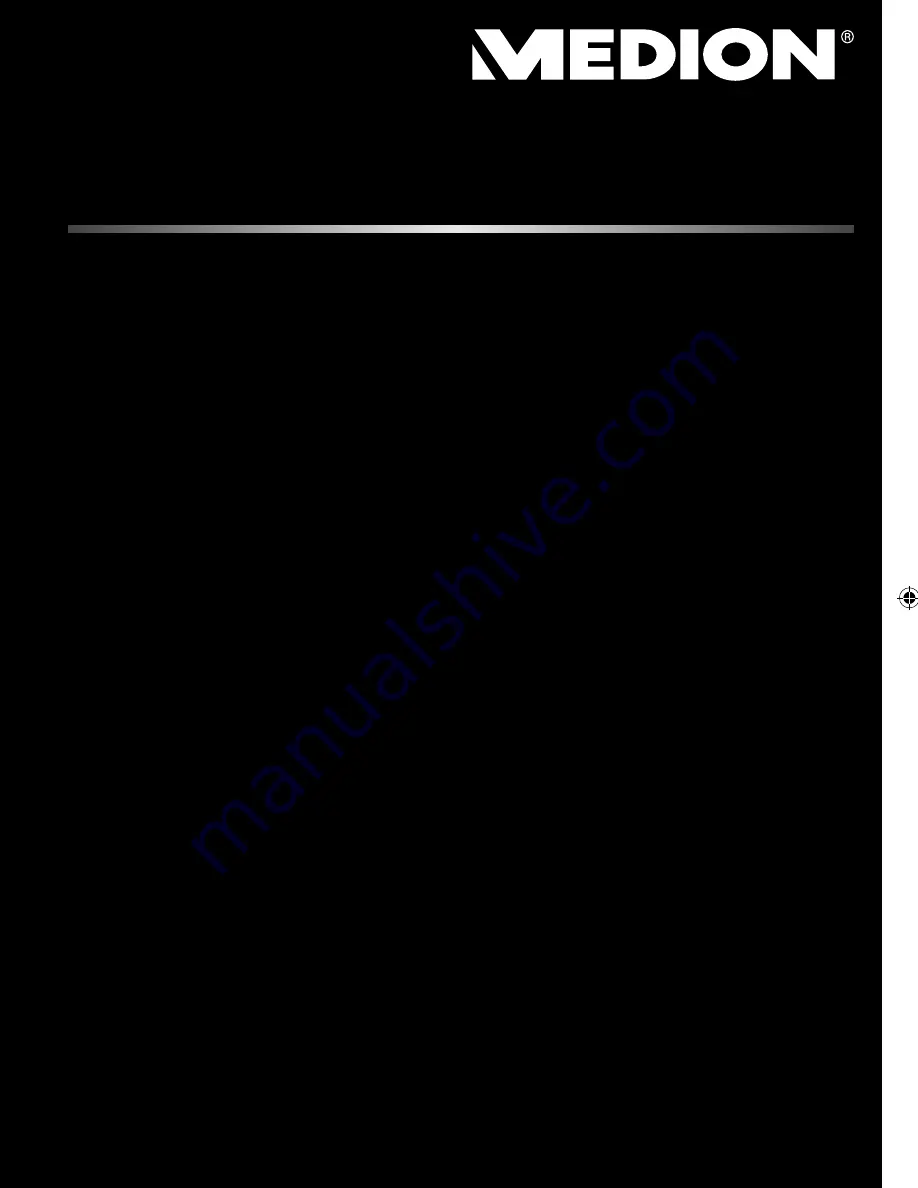
UK
35.6 cm / 14“ Notebook
MEDION
®
AKOYA
®
S4209 S4211 S4611
S4213
Instruction Manual
Medion Electronics Ltd.
120 Faraday Park, Faraday Road, Dorcan
Swindon SN3 5JF, Wiltshire
United Kingdom
Hotline: 0871 37 61 020
(Costs 7p/min from a BT ladline,
mobile costs maybe higher)
Fax: 01793 71 57 16
To contact us by email please visit the „Service and
Support“ section of our website at www.medion.co.uk.
www.medion.co.uk
4004 2802
S4209_S4211_S4611_S4213 B34FB_B34YA Generic EN Final MSN 4004 2802 Cover.indd 1
S4209_S4211_S4611_S4213 B34FB_B34YA Generic EN Final MSN 4004 2802 Cover.indd 1
05.07.2012 11:22:29
05.07.2012 11:22:29


































